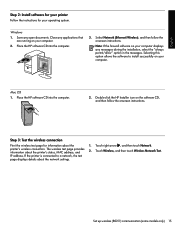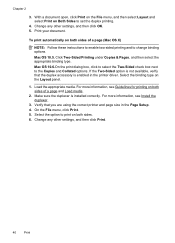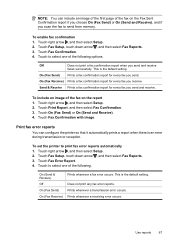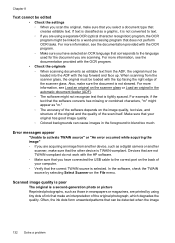HP Officejet 6500A Support Question
Find answers below for this question about HP Officejet 6500A - Plus e-All-in-One Printer.Need a HP Officejet 6500A manual? We have 3 online manuals for this item!
Question posted by saxonym on May 9th, 2012
Wont Scan Tells Me To Select A Computer? No Scan Options Refer To Device Docume
The person who posted this question about this HP product did not include a detailed explanation. Please use the "Request More Information" button to the right if more details would help you to answer this question.
Current Answers
Related HP Officejet 6500A Manual Pages
Similar Questions
Why Is Hp Printer Telling Me To Choose Computer When Scanning
(Posted by Natlmfet 9 years ago)
When Using My Memory Card My Hp Officjet 6500a Plus Wont Scan To Print Why?
(Posted by vlsmicarlo 10 years ago)
Hp Officejet 6500 Wont Scan To Sd Card
(Posted by antoFred 10 years ago)
Can Not Scan. Getting Message 'no Scan Options, Refer To Device Documentation.
(Posted by doflyn 11 years ago)
When I Try To Scan, It Tells Me No Scan Options Refer To Device Documentation.
What is the solution for this problem? There is no documentation that deals with this problem. We ha...
What is the solution for this problem? There is no documentation that deals with this problem. We ha...
(Posted by greg43929 12 years ago)