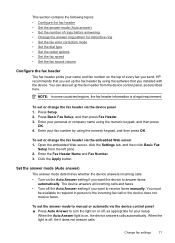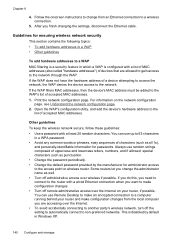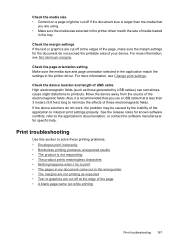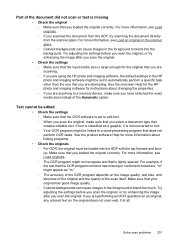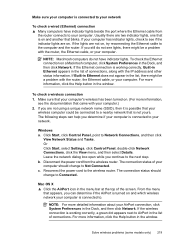HP 6500 Support Question
Find answers below for this question about HP 6500 - Officejet Wireless All-in-One Color Inkjet.Need a HP 6500 manual? We have 5 online manuals for this item!
Question posted by greg43929 on June 29th, 2011
When I Try To Scan, It Tells Me No Scan Options Refer To Device Documentation.
What is the solution for this problem? There is no documentation that deals with this problem. We have it hooked up with an ethernet cable and want to be able to scan from 2 different computers.
Current Answers
Related HP 6500 Manual Pages
Similar Questions
How To Change Scan Options On Hp Document Manager
(Posted by JJGayrobb 9 years ago)
Can I Scan From Different Computers With Hp Officejet 9500 E709n
(Posted by CPTFpip 9 years ago)
How To Scan To Different Computers Using Hp Photosmart 7510 Series
(Posted by Hanhen 10 years ago)
Officejet 6500 E710a Wired Can Print But Not Scan From Network Computer
(Posted by newscsga 10 years ago)
Can Not Scan. Getting Message 'no Scan Options, Refer To Device Documentation.
(Posted by doflyn 10 years ago)