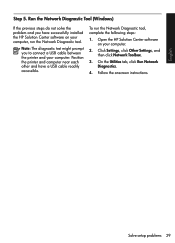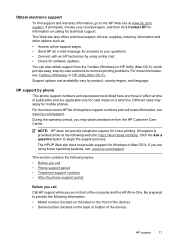HP Officejet 4500 Support Question
Find answers below for this question about HP Officejet 4500 - All-in-One Printer - G510.Need a HP Officejet 4500 manual? We have 3 online manuals for this item!
Question posted by hacbw on April 6th, 2014
Hp 4500 Printer Installation Won't Recognize The Usb Step 6/7
The person who posted this question about this HP product did not include a detailed explanation. Please use the "Request More Information" button to the right if more details would help you to answer this question.
Current Answers
Related HP Officejet 4500 Manual Pages
Similar Questions
Usb Device Not Recognized When Connecting Hp 4500 Printer On A Usb Connection
(Posted by paimawi 10 years ago)
Hp 4500 Printer Not Detected When Installing Software
(Posted by lou4cris 10 years ago)
How To Install Cartridge In Hp 4500 Printer
(Posted by Anonymous-115021 10 years ago)
I M Having Hp M1005 And Hp 1020 Printer Installed On Windows Xp Remotely Install
i m having hp m1005 and hp 1020 printer installed on windows xp remotely installed onto the windows ...
i m having hp m1005 and hp 1020 printer installed on windows xp remotely installed onto the windows ...
(Posted by ankushsakhare055 11 years ago)
Hp 4500 Printer
How do I set up my HP 4500 printer to mirror images?
How do I set up my HP 4500 printer to mirror images?
(Posted by samonesmith 12 years ago)