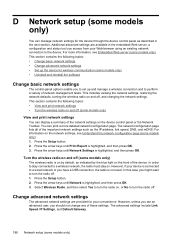HP Officejet 4500 Support Question
Find answers below for this question about HP Officejet 4500 - All-in-One Printer - G510.Need a HP Officejet 4500 manual? We have 3 online manuals for this item!
Question posted by paimawi on September 30th, 2013
Usb Device Not Recognized When Connecting Hp 4500 Printer On A Usb Connection
The person who posted this question about this HP product did not include a detailed explanation. Please use the "Request More Information" button to the right if more details would help you to answer this question.
Current Answers
Related HP Officejet 4500 Manual Pages
Similar Questions
Can I Use A Usb Power Adapter For Hp 4500 Printer
(Posted by StHar 9 years ago)
Hp 4500 Printer Installation Won't Recognize The Usb Step 6/7
(Posted by hacbw 10 years ago)
How To Connect To My Hp 4500 Printer Wirelessly Without A Disc
(Posted by Angebbo 10 years ago)
Why Won't My Macbook Pro Recognize My Hp 6150 Printer Without A Printer Restart?
(Posted by sgostovich 11 years ago)
Hp 4500 Printer
How do I set up my HP 4500 printer to mirror images?
How do I set up my HP 4500 printer to mirror images?
(Posted by samonesmith 12 years ago)