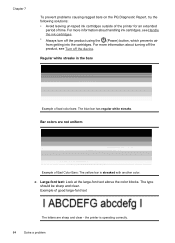HP Officejet 4500 Support Question
Find answers below for this question about HP Officejet 4500 - All-in-One Printer - G510.Need a HP Officejet 4500 manual? We have 3 online manuals for this item!
Question posted by dkdmark0 on November 20th, 2013
How To Fix A G510g Ink Cartridge Problem
The person who posted this question about this HP product did not include a detailed explanation. Please use the "Request More Information" button to the right if more details would help you to answer this question.
Current Answers
Related HP Officejet 4500 Manual Pages
Similar Questions
Which Ink Cartridge Do I Need For An Officejet 4500 G510n-z?
(Posted by wcs89Njk27 10 years ago)
How Do I Fix My Ink Cartridge Tray That Is Stuck On The Right Side?
I had a paper jam. I removed the paper and double checked to make sure I removed it all. I had. I pu...
I had a paper jam. I removed the paper and double checked to make sure I removed it all. I had. I pu...
(Posted by secondtryatlife 11 years ago)
Hpf4180 Printer Ink Cartridge Problems
I just changed both ink cartridges in my HP F4180 printer and now it prints but there is no ink comi...
I just changed both ink cartridges in my HP F4180 printer and now it prints but there is no ink comi...
(Posted by Heezmyhope 11 years ago)
Print Cartridge Problem: [black]. Refer To Device Documentation To Troubleshoot.
(Posted by agilaresortspa 12 years ago)
How To Remove Ink Cartridge From Printer?
I can't get the black cartridge to come out of the printer. The 901 color cartridge came out with ea...
I can't get the black cartridge to come out of the printer. The 901 color cartridge came out with ea...
(Posted by almar45 12 years ago)