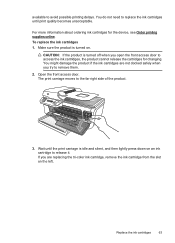HP Officejet 4500 Support Question
Find answers below for this question about HP Officejet 4500 - All-in-One Printer - G510.Need a HP Officejet 4500 manual? We have 3 online manuals for this item!
Question posted by wcs89Njk27 on April 11th, 2014
Which Ink Cartridge Do I Need For An Officejet 4500 G510n-z?
The person who posted this question about this HP product did not include a detailed explanation. Please use the "Request More Information" button to the right if more details would help you to answer this question.
Current Answers
Related HP Officejet 4500 Manual Pages
Similar Questions
I Changed The 901 Ink Cartridge In Officejet 4500 G510 & Now The Printer Won't
make copies or scan
make copies or scan
(Posted by snsffal 10 years ago)
Replaced 901 Ink Cartridge On Officejet 4500 & Now Printer Won't Copy
(Posted by rpagr 10 years ago)
How To Change Ink Cartridge Hp Officejet 4500
(Posted by vedino 10 years ago)
How To Install Ink Cartridge Hp Officejet 4500
(Posted by thierbrig 10 years ago)
What Ink Cartridge For Officejet 4400?
CAN'T FIND INK CARTRIDGE FOR OFFICEJET 4400
CAN'T FIND INK CARTRIDGE FOR OFFICEJET 4400
(Posted by johnnyz 11 years ago)