HP Officejet 4500 Support Question
Find answers below for this question about HP Officejet 4500 - All-in-One Printer - G510.Need a HP Officejet 4500 manual? We have 3 online manuals for this item!
Question posted by snsffal on March 8th, 2014
I Changed The 901 Ink Cartridge In Officejet 4500 G510 & Now The Printer Won't
make copies or scan
Current Answers
There are currently no answers that have been posted for this question.
Be the first to post an answer! Remember that you can earn up to 1,100 points for every answer you submit. The better the quality of your answer, the better chance it has to be accepted.
Be the first to post an answer! Remember that you can earn up to 1,100 points for every answer you submit. The better the quality of your answer, the better chance it has to be accepted.
Related HP Officejet 4500 Manual Pages
Getting Started Guide - Page 8


... long enough, you can be sure you have in the box with other telephone equipment or devices, complete the following :
• Installed ink cartridges • Loaded A4- Note: You might already have in
on the back of the printer. For more information, see the setup poster included in your computer after you might need...
Getting Started Guide - Page 31


... TO THE EXTENT ALLOWED BY LOCAL LAW, NEITHER HP NOR ITS THIRD PARTY SUPPLIERS MAKES ANY OTHER WARRANTY OR CONDITION OF ANY KIND, WHETHER EXPRESS OR IMPLIED WARRANTIES OR .... 2. Hewlett-Packard limited warranty statement
English
HP product Software Media Printer Print or Ink cartridges
Printheads (only applies to products with customer replaceable printheads) Accessories
Duration of limited warranty...
User Guide - Page 7


...of rings before answering 52 Change the answer ring pattern ...ink cartridges...66 Clean the ink cartridges...68
7 Solve a problem HP support...70 Obtain electronic support...71 HP support by phone...71 Before you call...71 Phone support period 72 Telephone support numbers 72 After the phone support period 74 General troubleshooting tips and resources 74 Solve printing problems...75 The device...
User Guide - Page 9


... suggestions 123 Understand the Printer Status Report and Self-Test Report 124 Understand the network configuration page (some models only 126 Clear jams...127 Clear paper jams...127 Avoid paper jams...128
A Technical information Warranty information...130 Hewlett-Packard limited warranty statement 131 Ink cartridge warranty information 132 Device specifications...133 Physical specifications...
User Guide - Page 10


... 144 Notice to users in the European Union...153 Power consumption...153 Chemical Substances...154 RoHS notices (China only 154
Third-party licenses...155 HP Officejet 4500 Desktop 156 HP Officejet 4500...159 HP Officejet 4500 Wireless 166
B HP supplies and accessories Order printing supplies online 173 Supplies...173 Supported ink cartridges 173 HP media...174
6
User Guide - Page 12


... Memory Full...210 Device Disconnected...210 Ink Alert...210 Cartridge Problem...211
Solution 1: Install the ink cartridges correctly 211 Solution 2: Turn the product off and on 213 Solution 3: Clean the electrical contacts 213 Solution 4: Replace the ink cartridge 213 Paper Mismatch...213 The cartridge cradle cannot move 213 Paper Jam...213 Paper Jam...213 The printer is out of...
User Guide - Page 15


... glass 5 Automatic document feeder 6 Scanner lid
Printing supplies area
HP Officejet 4500 / HP Officejet 4500 Wireless
HP Officejet 4500 Desktop
1 Cartridge access door 2 Ink cartridges
Back view
HP Officejet 4500 / HP Officejet 4500 Wireless
HP Officejet 4500 Desktop
1 Universal serial bus (USB) port 2 Ethernet port (HP Officejet 4500 only) 3 Power input
Understand the device parts
11
User Guide - Page 20


..., proposals, reports and newsletters. HP Office Paper
HP Office Paper is a high-quality multifunction paper. It is available in 8.5 x11 inch, A4, 4 x 6 inch and 10...printer. Original HP inks and HP Advanced Photo Paper have a look and feel more impressive.
HP Premium Inkjet Transparency Film
HP Premium Inkjet Transparency Film makes your digital photos. It is suitable for copies...
User Guide - Page 21


...; When loading the trays and ADF (some models only), make sure the media is available in 8.5 x 11 inch, A4...ink well
Select print media
17
NOTE: At this paper with cutouts or perforations ◦ Media that conforms to the device...ink cartridges and HP Advanced Photo Paper to work together so your HP printer. It is damaged, curled, or wrinkled ◦ Media with any inkjet printer...
User Guide - Page 65


..., see Device management tools. Check the estimated ink levels
61 it is left in the cartridge after it should be parked on the right side in another printer, the ink level indicator might be placed its side, back, front, or top. Related topics • Check the estimated ink levels • Clean the ink cartridges
Check the estimated ink levels...
User Guide - Page 66


... the device and cartridges for planning purposes only. You can cause temporary printing problems, or even permanent damage. When you should know the part names and how to handle the ink cartridges.
1 Copper-colored contacts 2 Plastic tape with pink pull tab (must be removed before installing) 3 Ink nozzles under tape
Hold the ink cartridges by using the printer...
User Guide - Page 80


... ink cartridge cleaning procedure.
Re-enable the firewall. For more information, see Solve paper-feed problems.
76
Solve a problem More than one page is being picked For more information on the back of the USB cable or Ethernet cable are not using a phone cord to connect the device. Check the cable connections • Make...
User Guide - Page 81


... in the application match the settings in the printer driver.
There is a blank page in the file Check the file to make sure there is not selected in the print driver. For more information, see Print.
For more information, see Device management tools and Handle the ink cartridges. For more information, see Set minimum margins...
User Guide - Page 82


... that you easily produce great results, time after time.
The device prints half a page, then ejects the paper
Check the ink cartridges Make sure the correct ink cartridges are installed and the ink cartridges are listed in order, with HP printers to resolve the problem. Poor print quality and unexpected printouts
If the quality of the printout is less...
User Guide - Page 88
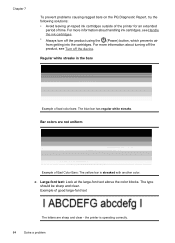
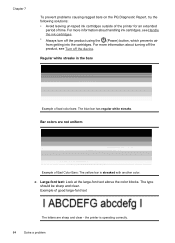
... product, see Handle the ink cartridges. • Always turn off the device. c. For more information about handling ink cartridges, see Turn off the product using the (Power) button, which prevents air from getting into the cartridges. Regular white streaks in the bars
Example of time. Bar colors are sharp and clear - the printer is streaked with another...
User Guide - Page 92


...printer is operating correctly. • The black bar is ragged at one end. For more information about turning off the product, see Handle the ink cartridges. • Always turn off the device. Regular white streaks in the bars
Example of time. The black bar is printed by the Black Ink Cartridge...; Avoid leaving un-taped ink cartridges outside of the printer for an extended period of...
User Guide - Page 153


... or SDGOB-0833. Italy License required for your dealer or directly with the marketing name (HP Officejet 4500 (G510) All-in the following EU and EFTA countries: Austria, Belgium, Bulgaria, Cyprus, Czech Republic... Pianificazione e Gestione Frequenze). For outdoor use . Verify with 2.4-GHz wireless LAN devices France For 2.4 GHz Wireless LAN operation of this product may be used .
...
User Guide - Page 154


... The product was tested in the regulatory documentation and test reports, this device must accept any interference received, including interference that may not cause harmful ... Regulatory Model Number:1)
HP Officejet 4500 series printer SNPRC-0902-01
Product Options:
All
Power adaptor:
0957-2269
conforms to the following two Conditions: (1) This device may cause undesired operation.
...
User Guide - Page 177


... supplies and accessories 173 Click Send to send printer information (such as model number, serial number, and estimated ink levels) to create a printable shopping list. The information is not supported in your printer are supported by the device: • The ink supplies label (located inside the printer, near the ink cartridges). • The HP SureSuppply Web site (www...
User Guide - Page 220


...Printer Status Report 125 Self-Test Report 125 warranty 131 acoustic emissions 141 ADF (automatic document feeder) capacity 19 load originals 18 ADSL, fax setup with parallel phone systems 179 after the support period 74 align ink cartridges 66 answer ring pattern change... pages copy 37 fax 39
black dots or streaks, troubleshoot copies 96 scan 100
blank pages, troubleshoot copy 94 print 76 scan 100
...
Similar Questions
What Do You Do When You Change The Ink Cartridge In Your Hp Printer And It
still says it's depleted
still says it's depleted
(Posted by manolRUS 10 years ago)
Replaced 901 Ink Cartridge On Officejet 4500 & Now Printer Won't Copy
(Posted by rpagr 10 years ago)
How Do You Change The Ink Cartridge In An Hp Printer Model 8600
(Posted by memAeros 10 years ago)
I Bought 2 Black Hp Ink Cartridges Officejet 901 But Its Not Working Properly
on my 4500 hp printer why
on my 4500 hp printer why
(Posted by Chucpatr 10 years ago)
What Ink Does Officejet 4500 G510-z Use
(Posted by jese 10 years ago)

