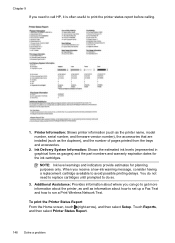HP Officejet Pro 8600 Support Question
Find answers below for this question about HP Officejet Pro 8600.Need a HP Officejet Pro 8600 manual? We have 3 online manuals for this item!
Question posted by memAeros on September 29th, 2013
How Do You Change The Ink Cartridge In An Hp Printer Model 8600
The person who posted this question about this HP product did not include a detailed explanation. Please use the "Request More Information" button to the right if more details would help you to answer this question.
Current Answers
Related HP Officejet Pro 8600 Manual Pages
Similar Questions
Change Ink Cartridge In Printer
how do i change the ink cartridge in my F4500 all in one printer
how do i change the ink cartridge in my F4500 all in one printer
(Posted by angel740 3 years ago)
How To Change Ink Cartridge Default Setting On 8600 Officejet Printer
(Posted by someor 10 years ago)
How To Change Ink Cartridges On Office Jet 8600
(Posted by hsduran925 10 years ago)