HP L1710 Support Question
Find answers below for this question about HP L1710 - 17" LCD Monitor.Need a HP L1710 manual? We have 3 online manuals for this item!
Question posted by jporchi on March 22nd, 2014
How To Replace Menu Selector Button On Hp L1710 Monitor
The person who posted this question about this HP product did not include a detailed explanation. Please use the "Request More Information" button to the right if more details would help you to answer this question.
Current Answers
There are currently no answers that have been posted for this question.
Be the first to post an answer! Remember that you can earn up to 1,100 points for every answer you submit. The better the quality of your answer, the better chance it has to be accepted.
Be the first to post an answer! Remember that you can earn up to 1,100 points for every answer you submit. The better the quality of your answer, the better chance it has to be accepted.
Related HP L1710 Manual Pages
Understanding pixel defects in TFT flat panel monitors - Page 3
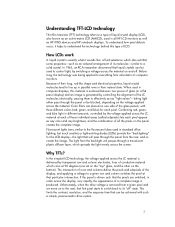
...switches the pixel at 90 degrees (one side of LCD. Unfortunately, when the drive voltage is exactly what it helps to its molecules-similar to computer monitors. How LCDs work
A liquid crystal is removed from the rear, ... applied across the LC material at each of all HP LCD monitors as well as an ordered arrangement of a complete image is generated by the voltage applied across the...
Understanding pixel defects in TFT flat panel monitors - Page 9
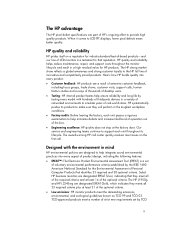
... requirements set
of voluntary environmental performance criteria established by TCO
9 HP systematically pushes its lifecycle.
Select HP business monitors are designated EPEAT Silver, indicating that they will perform in a high residual value for industry-standard best-of-breed products-and our line of LCD monitors is a set by the IEEE 1680 American National Standard for...
Understanding pixel defects in TFT flat panel monitors - Page 10
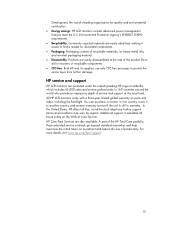
... its suppliers use only CFC-free processes to find a market for quality and environmental certification. Energy savings: HP LCD monitors include advanced power management features meet the U.S. All HP LCD monitors come with a three-year limited global warranty on the Web at the end of the product life to aid in warranty. For more details...
HP L1750, L1950, L1710, L1910, L1908w, L1908wm, L1945w, L1945wv, L2208w, and L2245w LCD Monitors User Guide - Page 5
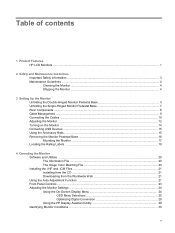
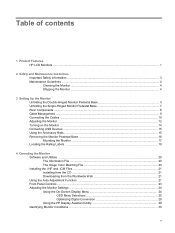
Table of contents
1 Product Features HP LCD Monitors ...1
2 Safety and Maintenance Guidelines Important Safety Information ...3 Maintenance Guidelines ...4 Cleaning the Monitor ...4 Shipping the Monitor ...4
3 Setting Up the Monitor Unfolding the Double-Hinged Monitor Pedestal Base 5 Unfolding the Single-Hinged Monitor Pedestal Base 7 Rear Components ...8 Cable Management ...9 Connecting the ...
HP L1750, L1950, L1710, L1910, L1908w, L1908wm, L1945w, L1945wv, L2208w, and L2245w LCD Monitors User Guide - Page 9
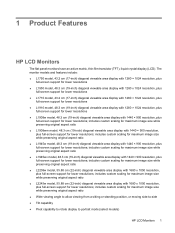
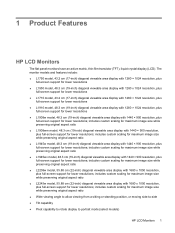
... portrait mode (select models)
HP LCD Monitors 1 includes custom scaling for lower resolutions; The monitor models and features include: ● L1750 model, 43.2 cm (17-inch) diagonal viewable area display...with 1280 x 1024 resolution, plus
full-screen support for lower resolutions ● L1710 model, 43.2 cm (17-inch) diagonal viewable area display with 1280 × 1024 resolution, plus
full...
HP L1750, L1950, L1710, L1910, L1908w, L1908wm, L1945w, L1945wv, L2208w, and L2245w LCD Monitors User Guide - Page 29


...on the CD. Select Install Monitor Driver Software. 4. Refer to http://www.hp.com/support and select the ...HP monitors support Web site: 1.
Download the software by using a DVI input. Installing the .INF and .ICM Files
After you determine that the proper resolution and refresh rates appear in the Windows Display control panel. The CD menu is using the -/Auto button on the monitor...
HP L1750, L1950, L1710, L1910, L1908w, L1908wm, L1945w, L1945wv, L2208w, and L2245w LCD Monitors User Guide - Page 30
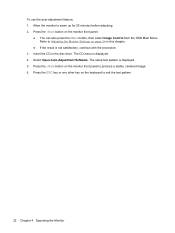
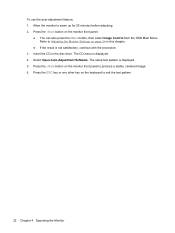
... before adjusting. 2. Press the ESC key or any other key on the keyboard to Adjusting the Monitor Settings on the monitor front panel.
● You can also press the Menu button, then select Image Control from the OSD Main Menu. Select Open Auto-Adjustment Software. Press the -/Auto button on page 24 in the disc drive.
HP L1750, L1950, L1710, L1910, L1908w, L1908wm, L1945w, L1945wv, L2208w, and L2245w LCD Monitors User Guide - Page 32
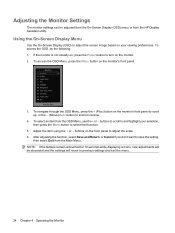
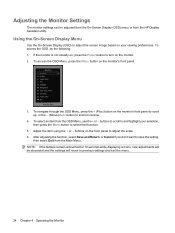
...-Screen Display (OSD) menu or from the HP Display Assistant utility.
buttons on the front panel to scroll in reverse.
4. To access the OSD, do the following: 1. To navigate through the OSD Menu, press the + (Plus) button on your selection, then press the Menu button to adjust the screen image based on the monitor's front panel to scroll...
HP L1750, L1950, L1710, L1910, L1908w, L1908wm, L1945w, L1945wv, L2208w, and L2245w LCD Monitors User Guide - Page 37
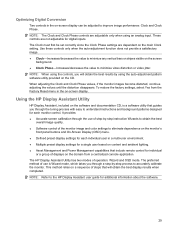
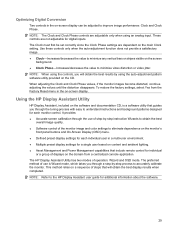
... settings to eliminate dependence on the monitor's
front panel buttons and On-Screen Display (OSD) menu. ● Defined preset display settings for individual
or a group of use is a software utility that guides you through a step-by using the controls, you through the tuning process with easy to the HP Display Assistant user guide for...
HP L1750, L1950, L1710, L1910, L1908w, L1908wm, L1945w, L1945wv, L2208w, and L2245w LCD Monitors User Guide - Page 38
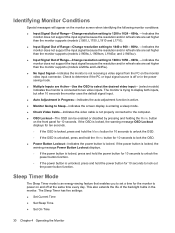
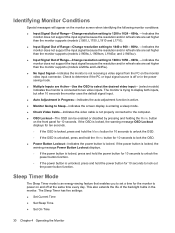
...by pressing and holding the Menu button on the monitor video input connector.
Identifying Monitor Conditions
Special messages will appear on the monitor screen when identifying the following monitor conditions:
● Input Signal...the monitor supports (models L1950, L1750, L1910 and L1710).
● Input Signal Out of Range-Change resolution setting to 1440 x 900 - 60Hz, -Indicates the monitor ...
HP L1750, L1950, L1710, L1910, L1908w, L1908wm, L1945w, L1945wv, L2208w, and L2245w LCD Monitors User Guide - Page 39
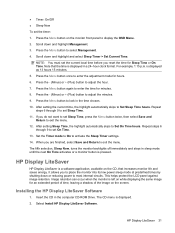
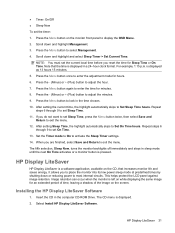
... that increases monitor life and saves energy. Press the - (Minus) or + (Plus) button to exit the menu. Repeat steps 6 through 9 to select Management. 4. Press the Menu button to set Sleep Time. 11. HP Display LiteSaver
HP Display LiteSaver is a software application, available on while displaying the same image for minutes. 8. This helps protect the LCD panel against image...
HP L1750, L1950, L1710, L1910, L1908w, L1908wm, L1945w, L1945wv, L2208w, and L2245w LCD Monitors User Guide - Page 40


... LiteSaver. Cancel
Restores the previous settings and minimizes HP Display LiteSaver to configure the HP Display LiteSaver features:
Table 4-3 HP Display LiteSaver Configuration Options
Select This Option
To Do This
Enable Display LiteSaver
Enables the HP Display LiteSaver functions;
Press the Menu button on the computer monitor, but some color variation may still occur.
This...
HP L1750, L1950, L1710, L1910, L1908w, L1908wm, L1945w, L1945wv, L2208w, and L2245w LCD Monitors User Guide - Page 43
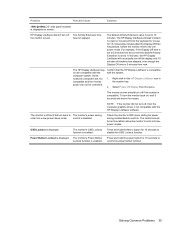
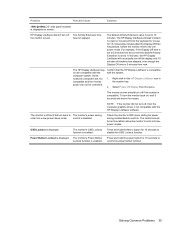
... LiteSaver will not actually turn the monitor back on the HP Display LiteSaver icon in the system tray.
2. Some notebook computers are not compatible and the monitor power can not be compatible with the computer system.
Press and hold the Menu button for 10 consecutive minutes after the Display Off time has passed, before the...
HP L1750, L1950, L1710, and L1908w LCD Monitors - User Guide - Page 5
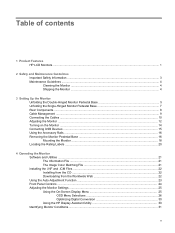
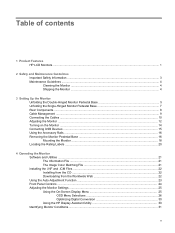
Table of contents
1 Product Features HP LCD Monitors ...1
2 Safety and Maintenance Guidelines Important Safety Information ...3 Maintenance Guidelines ...4 Cleaning the Monitor ...4 Shipping the Monitor ...4
3 Setting Up the Monitor Unfolding the Double-Hinged Monitor Pedestal Base 5 Unfolding the Single-Hinged Monitor Pedestal Base 7 Rear Components ...8 Cable Management ...9 Connecting the ...
HP L1750, L1950, L1710, and L1908w LCD Monitors - User Guide - Page 7
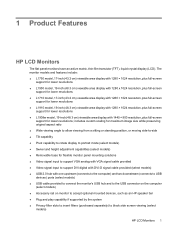
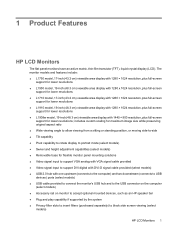
1 Product Features
HP LCD Monitors
The flat panel monitors have an active matrix, thin-film transistor (TFT), liquid crystal display (LCD). The monitor models and features include: ● L1750 model, 17-inch (43.2 cm) viewable area display with 1280 × 1024 resolution, plus full-screen
support for lower resolutions ● L1950 model, 19-inch (48.3 cm) ...
HP L1750, L1950, L1710, and L1908w LCD Monitors - User Guide - Page 29


... the disc drive.
Insert the CD in this procedure if the monitor is not satisfactory, continue with the procedure. 3. Press the -/Auto button on the monitor front panel.
● You can also press the Menu button, then select Image Control from the OSD Main Menu. Using the Auto-Adjustment Function 23 Do not use the auto...
HP L1750, L1950, L1710, and L1908w LCD Monitors - User Guide - Page 31
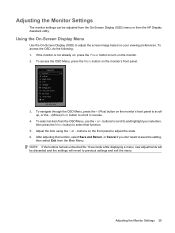
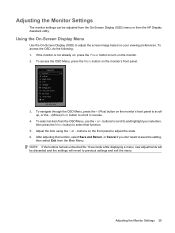
... the HP Display Assistant utility. Adjusting the Monitor Settings 25 buttons to scroll to and highlight your viewing preferences. Adjust the item using the + or - After adjusting the function, select Save and Return, or Cancel if you don't want to select that function.
5. NOTE: If the buttons remain untouched for 10 seconds while displaying a menu...
HP L1750, L1950, L1710, and L1908w LCD Monitors - User Guide - Page 36
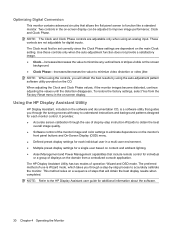
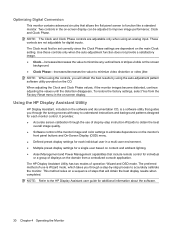
...9679; Clock Phase-Increases/decreases the value to accurately calibrate the monitor. Using the HP Display Assistant Utility
HP Display Assistant, included on the software and documentation CD, is...NOTE: Refer to eliminate dependence on the monitor's
front panel buttons and On-Screen Display (OSD) menu. ● Defined preset display settings for each monitor control. NOTE: The Clock and Clock ...
HP L1750, L1950, L1710, and L1908w LCD Monitors - User Guide - Page 37
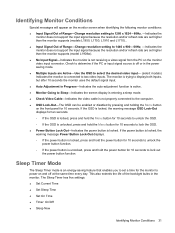
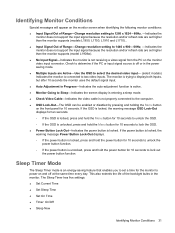
... than the monitor supports (models L1950, L1750, L1910 and L1710)..
● Input Signal Out of the backlight bulbs in Progress-Indicates the auto-adjustment function is active. ● Monitor Going to Sleep...enabled or disabled by pressing and holding the Menu button
on the front panel for 10 seconds to lock out the power button function. The monitor is connected to determine if the PC or...
HP L1750, L1950, L1710, and L1908w LCD Monitors - User Guide - Page 38
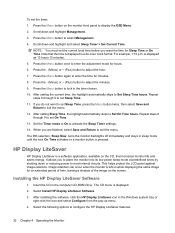
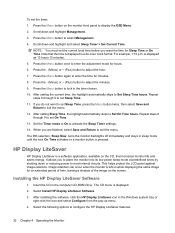
Press the Menu button to lock in sleep mode until the next On Time activates or a monitor button is left on the screen. If you are finished, select Save and Return to configure the HP Display LiteSaver features:
32 Chapter 4 Operating the Monitor When you do not want to set the timer: 1.
This helps protect the LCD panel...
Similar Questions
How Do I Remove The Stand From The Back Of A Hp W220h Monitor?
I purchased a 3 monitor desk stand and want to attach my 3 - HP w2207h monitors to it using the 4 at...
I purchased a 3 monitor desk stand and want to attach my 3 - HP w2207h monitors to it using the 4 at...
(Posted by gtcoole 8 years ago)
How To Get Out Of Power Button Lockout On A Hp L1710
(Posted by Feaphlics 9 years ago)
How Can I Solve Monitor Going To Sleep In Hp L1710 Monitor
(Posted by Anabeaye 9 years ago)
How Do I Open The Chassi Of An Hp L1710 Monitor?
Have a cat that sprayed my monitor and I want to clean it before I attempt to power it up.
Have a cat that sprayed my monitor and I want to clean it before I attempt to power it up.
(Posted by tjwood 11 years ago)
Are There Step By Step Instructions How To Replace Hp F2105 Monitor Power Button
The HP f2105 monitor power buttons dont work anymore. Says the monitor is going into sleep mode but ...
The HP f2105 monitor power buttons dont work anymore. Says the monitor is going into sleep mode but ...
(Posted by mbbsalsa 12 years ago)

