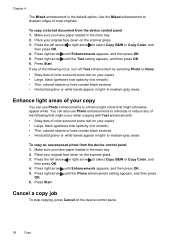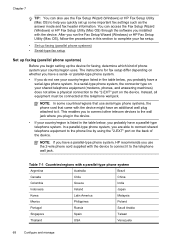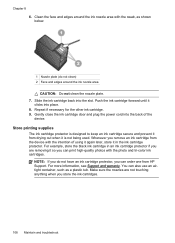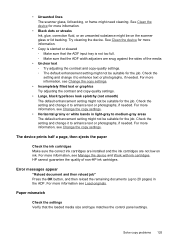HP J4680 Support Question
Find answers below for this question about HP J4680 - Officejet All-in-One Color Inkjet.Need a HP J4680 manual? We have 4 online manuals for this item!
Question posted by belsavvas on January 31st, 2014
How To Use Scanner Officejet J4680 On Mac
The person who posted this question about this HP product did not include a detailed explanation. Please use the "Request More Information" button to the right if more details would help you to answer this question.
Current Answers
Related HP J4680 Manual Pages
Similar Questions
Hp Scanner Officejet 6210 How To Manual Pdf
(Posted by arrr 9 years ago)
How To Fix A Paper Jam From Scan Using Hp Officejet J4680
(Posted by bzenmarpa 10 years ago)
How To Scan Documents To Pdf Using Hp Officejet J4680
(Posted by keibr 10 years ago)
How To Set Up The Scanner On Hp Officejet J4680 Mac
(Posted by nicKre8iv 10 years ago)
How Could I Scan Into Pdf File While Using Hp Officejet Pro L7500 Series
How could I scan into PDF file while using HP Officejet Pro L7500 Series? Thanks in advance! Rac...
How could I scan into PDF file while using HP Officejet Pro L7500 Series? Thanks in advance! Rac...
(Posted by rpan 12 years ago)