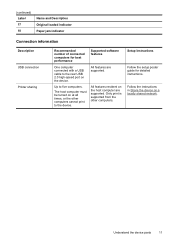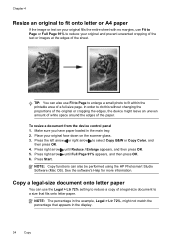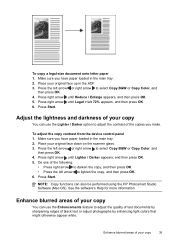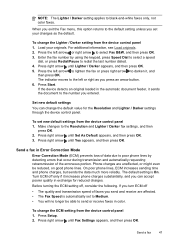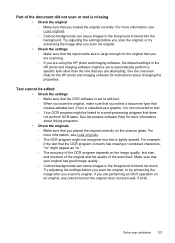HP J4680 Support Question
Find answers below for this question about HP J4680 - Officejet All-in-One Color Inkjet.Need a HP J4680 manual? We have 4 online manuals for this item!
Question posted by nicleon on July 27th, 2014
Hp J4680 What Is Original Loaded
The person who posted this question about this HP product did not include a detailed explanation. Please use the "Request More Information" button to the right if more details would help you to answer this question.
Current Answers
Related HP J4680 Manual Pages
Similar Questions
Can The Hp F4240-deskjet All-intone Color Inkjet Use 61 Printer Cartridge
(Posted by lawrencemauppin 2 years ago)
How Do I Fix My Hp Office Jet Pro 8500 Premier Says Original Loaded On Screen
but nothing is in there
but nothing is in there
(Posted by PJZIjohns 10 years ago)
How To Clean Under Glass Of Hp J4680
(Posted by seawbbradb 10 years ago)
Hp J4680 To Work With Ipad ?
(Posted by Hobbywbobby 11 years ago)
Alignment Problem With Hp J4680 When Printing Business Cards.
When trying to print business cards via MS Publisher, the printer will not align print correctly cor...
When trying to print business cards via MS Publisher, the printer will not align print correctly cor...
(Posted by shernet 11 years ago)