HP Officejet Pro 8500A Support Question
Find answers below for this question about HP Officejet Pro 8500A - e-All-in-One Printer - A910.Need a HP Officejet Pro 8500A manual? We have 3 online manuals for this item!
Question posted by PJZIjohns on January 1st, 2014
How Do I Fix My Hp Office Jet Pro 8500 Premier Says Original Loaded On Screen
but nothing is in there
Current Answers
There are currently no answers that have been posted for this question.
Be the first to post an answer! Remember that you can earn up to 1,100 points for every answer you submit. The better the quality of your answer, the better chance it has to be accepted.
Be the first to post an answer! Remember that you can earn up to 1,100 points for every answer you submit. The better the quality of your answer, the better chance it has to be accepted.
Related HP Officejet Pro 8500A Manual Pages
Getting Started Guide - Page 5
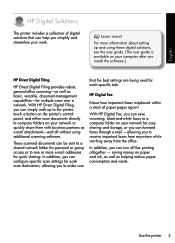
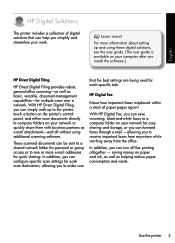
... each specific task. Use the printer 3 With HP Direct Digital Filing, you can ...HP Direct Digital Filing provides robust, general-office scanning-as well as e-mail attachments-and all without using these digital solutions, see the user guide. (The user guide is available on your work.
These scanned documents can turn off fax printing altogether - English
HP Digital Solutions
The printer...
Getting Started Guide - Page 10
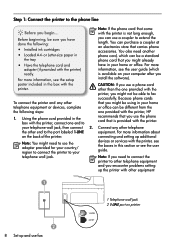
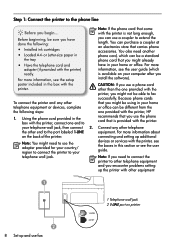
... adapter provided for your country/ region to connect the printer to your
devices or services with the printer is provided with the printer, HP
1. Because phone cords
To connect the printer and any other telephone
the other than the one provided with the printer, connect one provided with the printer.
connecting and setting up and use fax
Step...
Getting Started Guide - Page 13
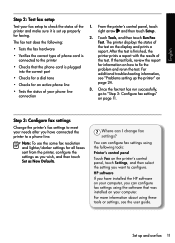
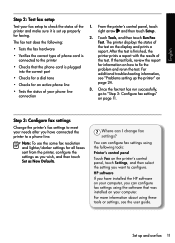
... Configure fax settings" on your needs after you have installed the HP software on your computer, you have connected the printer to a phone line. HP software
If you can configure fax settings using the following :
&#... Tools, and then touch Run Fax Test.
The printer displays the status of the printer and make sure it is connected to fix the problem and rerun the test.
Note: To use...
User Guide - Page 21


... when an ink cartridge needs attention. When you can use HP Apps. The topic that you can see HP Apps
Displays the Photo screen for selecting options. Officejet Pro 8500A (A910a-f only)
Use the printer control panel
17 (continued) Icon
Purpose
Displays a screen where you select from the Help screen opens a help window on or off. Displays the Setup...
User Guide - Page 23
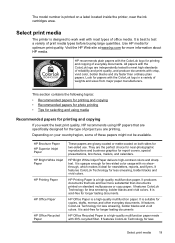
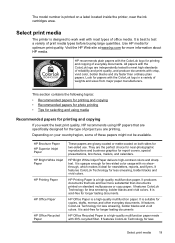
... is printed on your country/region, some of these papers might not be available. HP Brochure Paper HP Superior Inkjet Paper HP Bright White Inkjet Paper
HP Printing Paper
HP Office Paper
HP Office Recycled Paper
These papers are printing.
HP Printing Paper is acid-free for less smearing, bolder blacks and vivid colors. It is a high-quality multifunction paper.
User Guide - Page 45
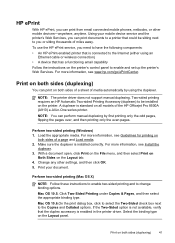
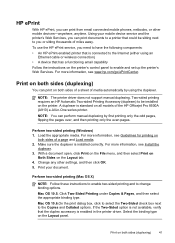
...accessory is installed correctly.
Load the appropriate media. Change any other mobile devices-anywhere, anytime.
Perform two-sided printing (Mac OS X)
NOTE: Follow these instructions to enable two-sided printing and to the Copies and Collated options. To use the HP ePrint service, you or sitting thousands of the HP Officejet Pro 8500A (A910) e-All-in the printer driver.
User Guide - Page 47
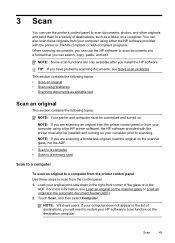
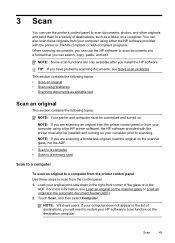
... list of destinations, you install the HP software. For more information, see Solve scan problems
This section contains the following topics:
NOTE: Your printer and computer must also be connected and turned on. Touch Scan, and then select Computer.
NOTE: Some scan functions are scanning a borderless original, load the original on the destination computer. NOTE...
User Guide - Page 50
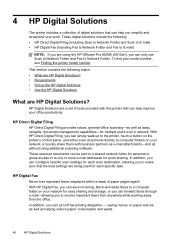
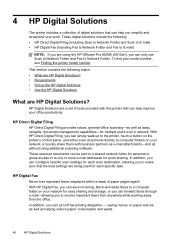
... on paper and ink, as well as e-mail attachments-and all without using the HP Officejet Pro 8500A (A910a-f), you simplify and streamline your model number, see Finding the printer model number. HP Direct Digital Filing
HP Direct Digital Filing provides robust, general-office scanning-as well as basic, versatile, document-management capabilities-for quick sharing. To find...
User Guide - Page 52
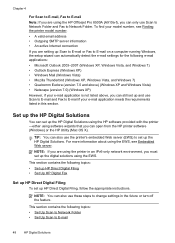
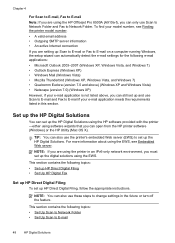
... Chapter 4
For Scan to E-mail, Fax to E-mail Note: If you are using the HP Officejet Pro 8500A (A910a-f), you can only use these steps to change settings in the future or turn off ...to Network Folder. NOTE: You can set up the HP Digital Solutions using the HP software provided with the printer -either using the EWS.
Set up the HP Digital Solutions
You can also use Scan to Network Folder ...
User Guide - Page 62


If the printer detects an original loaded in the name. 4. Therefore, make sure the printer is connected to a working telephone line and that has "fax" in the automatic document feeder, it from the printer control panel 1. Click Print or OK. 7. Load your dialing. Enter the fax number by using the installation program provided on your software application...
User Guide - Page 85
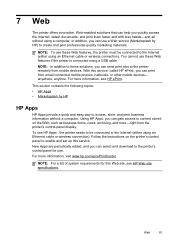
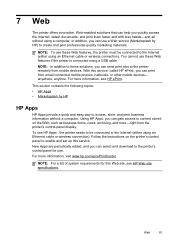
... to these Web features, the printer must be connected to access, store, and print business information without using a USB cable. For more -right from the printer's control-panel display. anywhere, anytime. Web
81 NOTE: For a list of system requirements for use HP Apps , the printer needs to be connected to the printer remotely from mobile devices.
User Guide - Page 91
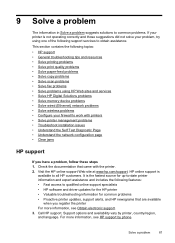
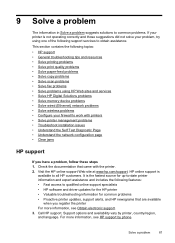
... and services • Solve HP Digital Solutions problems • Solve memory device problems • Solve wired (Ethernet) network problems • Solve wireless problems • Configure your problem, try using one of the following features: • Fast access to qualified online support specialists • HP software and driver updates for the HP printer • Valuable troubleshooting...
User Guide - Page 99


... USB cable to print again. You can also try to see Media specifications. • Make sure you have loaded. NOTE: HP cannot guarantee the quality of white paper.
Check the type of media loaded in the printer driver that contains the media
that you use .
For more information, see Printhead maintenance. For more information...
User Guide - Page 104
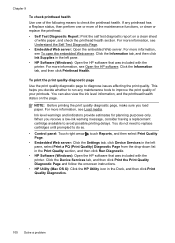
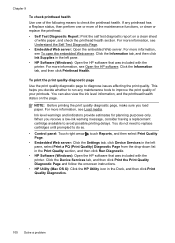
..., and then select Print Quality Page. • Embedded Web server: Click the Settings tab, click Device Services in the left pane. • HP Software (Windows): Open the HP software that was included with the printer. For more information, see Load media.
NOTE: Before printing the print quality diagnostic page, make sure you decide whether to...
User Guide - Page 106
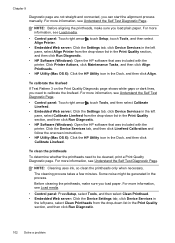
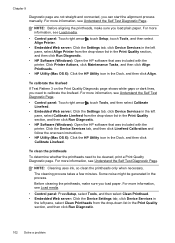
..., and then click Run Diagnostic. • HP Software (Windows): Open the HP software that was included with the printer. Before cleaning the printheads, make sure you load paper. Click the Device Services tab, and then click Linefeed Calibration and follow the onscreen instructions. • HP Utility (Mac OS X): Click the HP Utility icon in the Dock, and...
User Guide - Page 107


... Change Printheads on the printheads and in the Dock, and then click Clean Printheads. Click the Device Services tab, and then click Clean Printheads and follow the onscreen instructions.
• HP Utility (Mac OS X): Click the HP Utility icon in the printer.
See Load media for the carriage to clean the electrical contacts on the...
User Guide - Page 114


... glass. ƕ If you are copying from the printer control panel to load it on the scanner glass as indicated by the icon on the scan bed. For more information, see Load an original in a different shade. ƕ If you are for normal size.
• The HP software settings might be set to make sure...
User Guide - Page 146
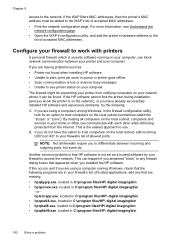
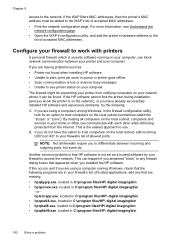
..., computers and devices in your firewall's list of accepted MAC addresses. or hpiscnapp.exe, located in C:\program files\HP\ digital imaging\bin • hpqste08.exe, located in C:\program files\HP\ digital imaging\...firewall to the
list of trusted applications; If the HP software cannot find the printer during installation (and you know the printer is the easiest approach to the WAP's list of...
User Guide - Page 170
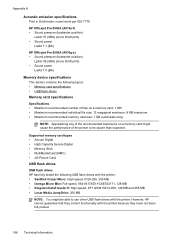
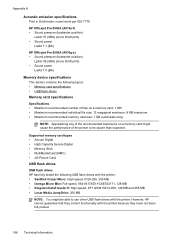
... 57 (dBA) (mono Draft print) • Sound power
LwAd 7.1 (BA)
HP Officejet Pro 8500A (A910g-z) • Sound pressure (bystander position)
LpAm 56 (dBA) (mono Draft print) • Sound power
LwAd 7.0 (BA)
Memory device specifications This section contains the following USB flash drives with the printer: • SanDisk Cruzer Micro: High-speed, 0120-256, 256 MB •...
User Guide - Page 234
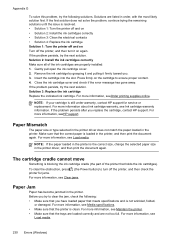
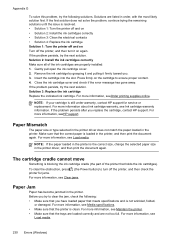
... the ink cartridges).
To clear the obstruction, press (the Power button) to turn off the printer, and then turn it firmly toward you replace the cartridge, contact HP support. Before you have loaded paper that the trays are loaded correctly and are not too full. For more information, see Clear jams.
Paper Jam
Paper...
Similar Questions
Hp Office Jet Pro 8500 Premier Wont Scan
(Posted by me1jrealp 9 years ago)
Is Hp Office Jet Pro 8500 A Twain Compliant
(Posted by gwhetd 9 years ago)
How To Set Up Group Fax On Hp Office Jet Pro 8500 Premier
(Posted by leumaveri 10 years ago)
How To Disable Windows Password For Hp Office Jet Pro 8500 Premium Printer
(Posted by Jokainep 10 years ago)
Print Cartridge Cradle Cannot Move Hp Office Jet Pro 8500 Premier
(Posted by sfvanvigh 10 years ago)

