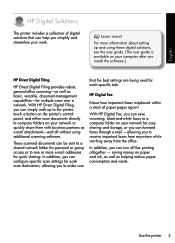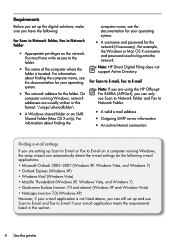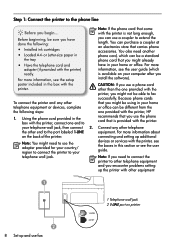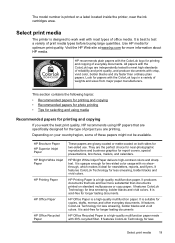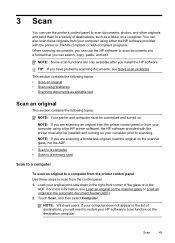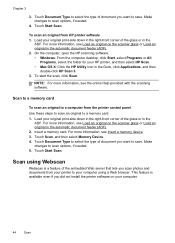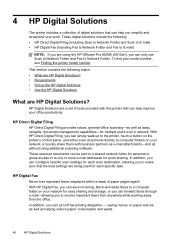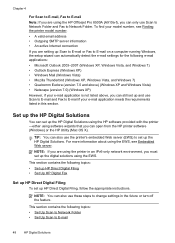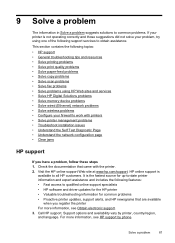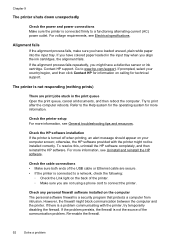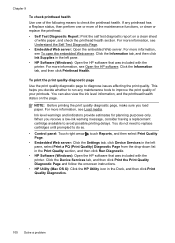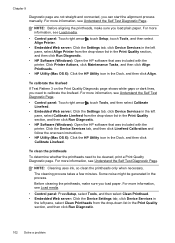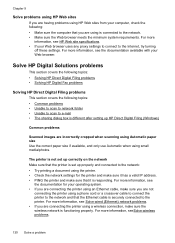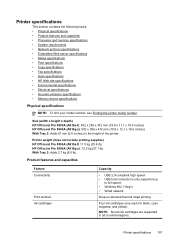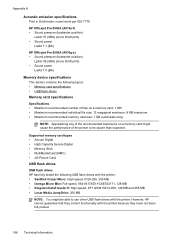HP Officejet Pro 8500A Support Question
Find answers below for this question about HP Officejet Pro 8500A - e-All-in-One Printer - A910.Need a HP Officejet Pro 8500A manual? We have 3 online manuals for this item!
Question posted by me1jrealp on September 29th, 2014
Hp Office Jet Pro 8500 Premier Wont Scan
The person who posted this question about this HP product did not include a detailed explanation. Please use the "Request More Information" button to the right if more details would help you to answer this question.
Current Answers
Related HP Officejet Pro 8500A Manual Pages
Similar Questions
Is Hp Office Jet Pro 8500 A Twain Compliant
(Posted by gwhetd 9 years ago)
Cartridge Cradle Cannot Move Hp Office Jet Pro 8500 Premier
(Posted by saLarry 10 years ago)
How Do I Fix My Hp Office Jet Pro 8500 Premier Says Original Loaded On Screen
but nothing is in there
but nothing is in there
(Posted by PJZIjohns 10 years ago)
How To Disable Windows Password For Hp Office Jet Pro 8500 Premium Printer
(Posted by Jokainep 10 years ago)
Print Cartridge Cradle Cannot Move Hp Office Jet Pro 8500 Premier
(Posted by sfvanvigh 10 years ago)