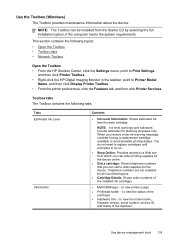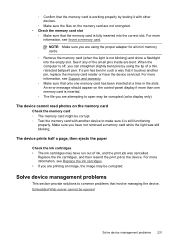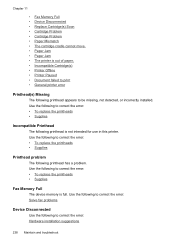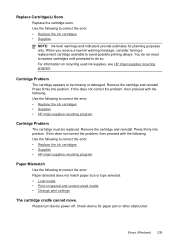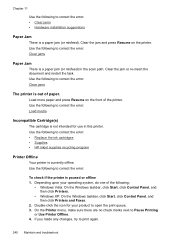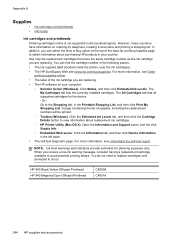HP 8500 Support Question
Find answers below for this question about HP 8500 - Officejet Pro All-in-One Color Inkjet.Need a HP 8500 manual? We have 6 online manuals for this item!
Question posted by saLarry on April 27th, 2014
Cartridge Cradle Cannot Move Hp Office Jet Pro 8500 Premier
The person who posted this question about this HP product did not include a detailed explanation. Please use the "Request More Information" button to the right if more details would help you to answer this question.
Current Answers
Related HP 8500 Manual Pages
Similar Questions
How To Set Up Group Fax On Hp Office Jet Pro 8500 Premier
(Posted by leumaveri 10 years ago)
How Do I Fix My Hp Office Jet Pro 8500 Premier Says Original Loaded On Screen
but nothing is in there
but nothing is in there
(Posted by PJZIjohns 10 years ago)
Print Cartridge Cradle Cannot Move Hp Office Jet Pro 8500 Premier
(Posted by sfvanvigh 10 years ago)
Can You Print With Only Black Ink Cartridge On Hp Office Jet Pro 8600
(Posted by rxdtho 10 years ago)
Hp Office Jet Pro 8500 A Will Not Hook Up With Ethernet Cable
(Posted by rodba 10 years ago)