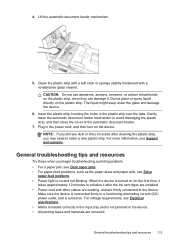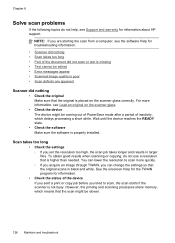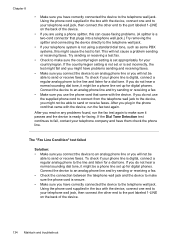HP J4680 Support Question
Find answers below for this question about HP J4680 - Officejet All-in-One Color Inkjet.Need a HP J4680 manual? We have 4 online manuals for this item!
Question posted by shernet on July 23rd, 2012
Alignment Problem With Hp J4680 When Printing Business Cards.
When trying to print business cards via MS Publisher, the printer will not align print correctly corresponding to the specs of the business card. Sometimes it will print one page correctly but fail to print the second page with correct alignment. I am using Avery 8376 business card labels.
Current Answers
Related HP J4680 Manual Pages
Similar Questions
Hp J4680 - How To Print A Image On A Fax Confirmation
(Posted by teRo 9 years ago)
How To Print From Ipad3 Hp J4680 Wireless
(Posted by LOdja 9 years ago)
My Hp K209 Printer Is Not Working Properly , Problem Is Miss Printing
my hp k209 printer is not working properly , problem is miss printing by a new cartridge
my hp k209 printer is not working properly , problem is miss printing by a new cartridge
(Posted by neelgupta2020 9 years ago)
Can Ipad Print To Hp J4680
(Posted by MOrajank 9 years ago)
How To Get Hp 8600 Print Landscape On Mac. No Option In Printer Settings To Choo
how to get HP 8600 print landscape on mac. no option in printer settings to choose the landscape opt...
how to get HP 8600 print landscape on mac. no option in printer settings to choose the landscape opt...
(Posted by shezchez 10 years ago)