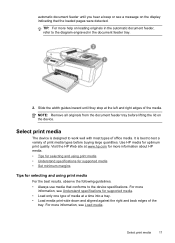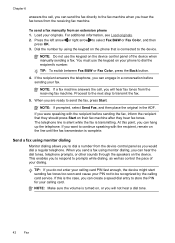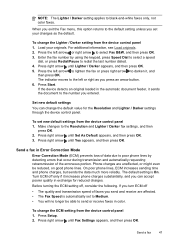HP J4680 Support Question
Find answers below for this question about HP J4680 - Officejet All-in-One Color Inkjet.Need a HP J4680 manual? We have 4 online manuals for this item!
Question posted by Cajohn6 on June 1st, 2014
How To Enter Code Into Hp Office Jet J4680 Keypad
The person who posted this question about this HP product did not include a detailed explanation. Please use the "Request More Information" button to the right if more details would help you to answer this question.
Current Answers
Related HP J4680 Manual Pages
Similar Questions
Hp Office Jet 4500 Printer
everytime I cut my HP office jet 4500 printer on my red light blinking on saying clear paper jam I c...
everytime I cut my HP office jet 4500 printer on my red light blinking on saying clear paper jam I c...
(Posted by lilthick1986 9 years ago)
How Can I Reduce And Enlarge Office Jet J4680
(Posted by Stshi 10 years ago)
How To Check Ink Levels On A Hp Office Jet J4680
(Posted by jacmkt 10 years ago)
Hp Office Jet J4680 All In One Will Not Print Correctly
(Posted by rickad 10 years ago)
Need To Install My Hp Office Jet 5610 All In One, But Do Not Have The Disc
Had My Computer Worked On The Tech Unistalled My Printer, And Now I Do Not Have The Disc, What Can I...
Had My Computer Worked On The Tech Unistalled My Printer, And Now I Do Not Have The Disc, What Can I...
(Posted by kellyc 11 years ago)