HP J4680 Support Question
Find answers below for this question about HP J4680 - Officejet All-in-One Color Inkjet.Need a HP J4680 manual? We have 4 online manuals for this item!
Question posted by Stshi on May 2nd, 2014
How Can I Reduce And Enlarge Office Jet J4680
The person who posted this question about this HP product did not include a detailed explanation. Please use the "Request More Information" button to the right if more details would help you to answer this question.
Current Answers
There are currently no answers that have been posted for this question.
Be the first to post an answer! Remember that you can earn up to 1,100 points for every answer you submit. The better the quality of your answer, the better chance it has to be accepted.
Be the first to post an answer! Remember that you can earn up to 1,100 points for every answer you submit. The better the quality of your answer, the better chance it has to be accepted.
Related HP J4680 Manual Pages
Wireless Getting Started Guide - Page 6


... you still are using your computer.) Select Setup Assistant or Network Setup Assistant from the HP device control panel:
HP Officejet J4680 All-in-One series
HP Officejet J6400 All-in this order: router first, and then the HP device.
If a problem is detected, the printed test report will recover a network communication issue.
3. To turn...
Wireless Getting Started Guide - Page 8


... by your computer, open the Web browser you cannot access the EWS or are still unable to use to a wireless network, print the device's Network Configuration Page:
HP Officejet J4680 a. After the page has been printed, check the Network Status and URL:
Network Status URL
• If the Network Status is Ready, the...
Wireless Getting Started Guide - Page 10


...) "hpsetup". (This network name is the default, ad hoc network created by the HP device.)
If your HP device was previously configured for a different network, you can change from an Ethernet connection
Use the following steps:
HP Officejet J4680 a. To restore the network defaults complete the following instructions to change from an Ethernet connection...
Fax Getting Started Guide - Page 3


...page 8.
CAUTION: If you do not see your country/region listed in your home or office. Parallel-type phone systems
In a parallel-type phone system, you might not be able ... cord to connect from the phone cords you are unsure which kind of the HP Officejet/ Officejet Pro device.
For more information about fax features available with your telephone company.
NOTE: The instructions...
Fax Getting Started Guide - Page 6


...line
• Tests the status of your phone line connection
The HP Officejet/Officejet Pro device prints a report with the corresponding speed-dial entries. For additional troubleshooting ...device and to make sure it is set up speed-dial entries (optional)
You can store fax numbers or groups of fax numbers as an area code, an access code for faxing according to your particular home or office...
Fax Getting Started Guide - Page 7


...
NOTE: You must install the software before setting up Fax to PC Setup Wizard. HP Officejet/Officejet Pro device sends black-and-white
faxes to PC Setup Wizard.
3. You select the folder on your ..., it prints color faxes 3. Follow the onscreen instructions to set up Fax to PC (Windows only) 7 NOTE: You can turn off Fax to PC from the HP Officejet/Officejet Pro device control panel, or...
Fax Getting Started Guide - Page 9


... on .
See the first two issues under "The HP Officejet/Officejet Pro device is set to ). I cannot print color faxes
To print color faxes, make sure that the software that the answering machine ...topic in the box with your home or office.
1. For example, if you
need another phone cord, which piece of the HP Officejet/Officejet Pro device.
2. The display always shows Phone Off Hook...
User Guide - Page 3


..., see Maintain and troubleshoot.
9. Accessibility
The device provides a number of HewlettPackard, except as screen...colored buttons and tabs used in the software and on or trip over the line cord, and the line cord cannot be operated by users with a qualified electrician. 3. Observe all instructions in a protected location where no user-serviceable parts inside. Refer servicing to reduce...
User Guide - Page 9


...completely 119 Output is faded or dull colored 120 Colors are printing as black and white 120 Wrong colors are printing 120 Printout shows bleeding colors 121 Colors do not line up properly 121 Lines... blank ...123 Documents are missing or faded 124 Size is reduced ...124 Copy quality is poor ...124 Copy defects are apparent 124 The device prints half a page, then ejects the paper 125 Error...
User Guide - Page 16


... to be loaded. • Copy menu: Menu options include:
◦ Selecting copy quantities ◦ Reducing/enlarging ◦ Selecting media type and size • Fax menu: Allows you want to use. •...special and custom-sized media • Print borderless • Set up new defaults
Device control-panel message types
This section contains the following sections provide a quick reference to...
User Guide - Page 34


... Copy Color: To select a color copy job. For more information, see
Load originals. 3.
This can make a copy from the device control panel
You can reduce the number of fax pages stored in the device memory ...from the HP photo and imaging software is stored in memory.
NOTE: Copying from the device control panel • Change the copy settings • Set the number of copies ...
User Guide - Page 36


...Paper, Matte Other Glossy Brochure Other Matte Brochure
Device control panel setting Plain Paper Plain Paper Premium Inkjet Premium Inkjet Photo Paper Photo Paper Photo Paper Photo Paper Premium Inkjet Photo Paper Premium Inkjet Premium Inkjet Photo Paper Premium Inkjet Photo Paper Premium Inkjet Photo Paper Premium Inkjet Photo Paper Premium Inkjet
32
Copy
Refer to the following table to...
User Guide - Page 38
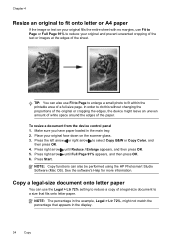
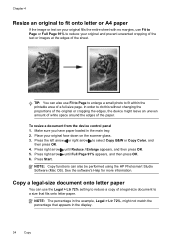
...Reduce / Enlarge appears, and then press OK. 5. Copy a legal-size document onto letter paper
You can use Fit to Page to enlarge a small photo to do this without changing the proportions of the original or cropping the edges, the device...91% to select Copy B&W or Copy Color, and
then press OK. 4. NOTE: Copy functions can also use the Legal > Ltr 72% setting to reduce a copy of a full-size page....
User Guide - Page 39
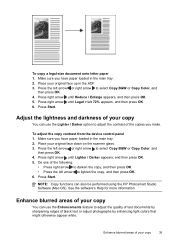
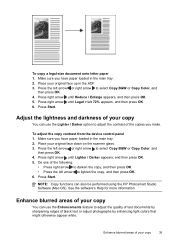
...Reduce / Enlarge appears, and then press OK. 5. Enhance blurred areas of the following:
• Press right arrow to darken the copy, and then press OK. • Press the left arrow or right arrow to select Copy B&W or Copy Color... contrast from the device control panel 1. Adjust the lightness and darkness of black text or adjust photographs by enhancing light colors that might otherwise ...
User Guide - Page 40
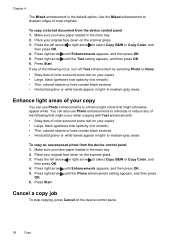
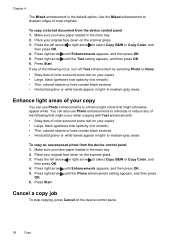
... areas
Enhance light areas of your copy
You can also use Photo enhancements to eliminate or reduce any of color surround some text on your original face down on the scanner glass. 3. Place your copies...the left arrow or right arrow to sharpen edges of color surround some text on your original face down on the device control panel.
36
Copy Press the left arrow or right...
User Guide - Page 45


..., enable fax confirmation before sending any faxes. TIP: If the recipient reports issues with the HP Officejet J4660 All-in-One. This is useful if you want to use a calling card to control ...before sending it. Load your fax.
If the device detects an original loaded in the fax number you to use a calling card to select Fax B&W or Fax Color, and then
press OK. 3. This makes ...
User Guide - Page 49


... the fax has been sent indicating that you are set independently from the device. Send a fax
45 If the device detects an original loaded in the automatic document feeder, it sends the document... to each number in black and white.
Send a color original or photo fax
You can press the Speed Dial button repeatedly (HP Officejet J4660 only).
4. Enter the fax number by entering ...
User Guide - Page 128


... is reduced
• The reduce/enlarge or other... the settings for the copy job to protect your originals.
• Check the device ◦ The scanner lid might not be responsible for more information. If the .... ◦ Colored backgrounds might cause images in a different shade. Size is loaded incorrectly, it might skew, causing unclear images. Use the Copy menu to reduce the scanned image...
User Guide - Page 173
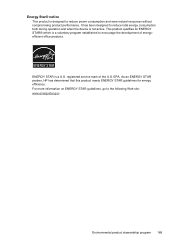
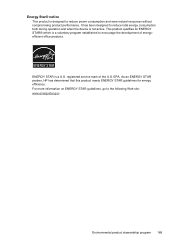
...For more information on ENERGY STAR guidelines, go to reduce power consumption and save natural resources without compromising product ...ENERGY STAR® which is a voluntary program established to reduce total energy consumption both during operation and when the device is a U.S. registered service mark of energyefficient office products. It has been designed to encourage the development ...
User Guide - Page 178


...countries/regions with 68 setup types 69 settings administrator 64 copy 31 device control panel 13 driver 28 fax 45 scan 39 speed, fax ... locating 9 power on 66 print 67 send faxes basic fax 41 color fax 45 manually 41 memory, from 43 monitor dialing 42, 44 ..., 138
recycle ink cartridges 167
redial options, setting 58 reduce fax 52 reduce/enlarge copies
resize to fit letter 34 resize to fit letter ...
Similar Questions
Where Is The Reduce/enlarge Option On Hp Officejet 4500?
(Posted by Fuparl 9 years ago)
How To Enter Code Into Hp Office Jet J4680 Keypad
(Posted by Cajohn6 9 years ago)
How To Check Ink Levels On A Hp Office Jet J4680
(Posted by jacmkt 10 years ago)
Hp Office Jet J4680 All In One Will Not Print Correctly
(Posted by rickad 10 years ago)
How Do I Reduce/enlarge On An Hp Officejet 6500 Wireless
(Posted by slamlba 10 years ago)

