HP J4680 Support Question
Find answers below for this question about HP J4680 - Officejet All-in-One Color Inkjet.Need a HP J4680 manual? We have 4 online manuals for this item!
Question posted by rickad on January 12th, 2014
Hp Office Jet J4680 All In One Will Not Print Correctly
The person who posted this question about this HP product did not include a detailed explanation. Please use the "Request More Information" button to the right if more details would help you to answer this question.
Current Answers
There are currently no answers that have been posted for this question.
Be the first to post an answer! Remember that you can earn up to 1,100 points for every answer you submit. The better the quality of your answer, the better chance it has to be accepted.
Be the first to post an answer! Remember that you can earn up to 1,100 points for every answer you submit. The better the quality of your answer, the better chance it has to be accepted.
Related HP J4680 Manual Pages
Wireless Getting Started Guide - Page 9


... (802.11) problems 8 Make sure the HP Officejet/Officejet Pro device is connected wirelessly and select Set as you continue to use the HP device after performing the steps above but find that ... or Computer, and then click Manage.
3. If you have difficulties printing or connecting to the HP device, make sure the correct version of the printer driver in the list with your network setup...
Wireless Getting Started Guide - Page 11


... using a computer running Windows, in the firewall configuration utility, look for your HP Officejet/Officejet Pro device" on the network), or you are in queue or printer goes offline
•... subnet, computers and devices in your home can be found when installing HP software
• Unable to print, print job stuck in your firewall to work with HP devices
A personal firewall, which...
Fax Getting Started Guide - Page 6


...correct port
• Checks for a dial tone
• Checks for faxing according to your particular home or office setup instructions.
2.
For information on the keypad. Include any pauses or other required numbers, such as speed-dial entries. Step 4: Test fax setup
Test your fax setup to check the status of the HP Officejet/Officejet Pro device...
The HP Officejet/Officejet Pro device prints a ...
Fax Getting Started Guide - Page 9


...a fax manually from your home or office.
1.
See the first two issues under "The HP Officejet/Officejet Pro device is not set to All Rings.
You...HP Officejet/Officejet Pro device is set to receive faxes automatically. • Make sure the Rings to Answer setting is set to send the fax.
I cannot print color faxes
To print color faxes, make sure that the software that
device...
User Guide - Page 21
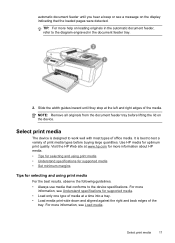
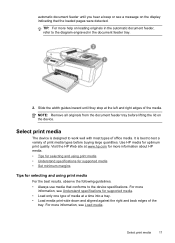
.... For more information, see a message on the device.
Visit the HP Web site at the left and right edges of print media types before lifting the lid on the display indicating... print-side down and aligned against the right and back edges of office media. NOTE: Remove all originals from the document feeder tray before buying large quantities. Use HP media for selecting and using print ...
User Guide - Page 58


...hostname: View the name of the computer that is asleep or in hibernate mode. • HP Digital Imaging monitor in the input tray. The destination computer must be saved if the computer is... and disable printing faxes from the Solution Center. Press the Setup button, select Fax Settings, and then Fax to PC. However, some multi-page color faxes may be started from the device control panel....
User Guide - Page 66


... sent from the device control panel 1.
The device prints any time.
For more information,
see Use the HP photo and imaging software. 2. See the onscreen Help for the HP photo and imaging software for further
instructions. Press right arrow to print the log. To print the fax log from the device control panel and the HP photo and imaging...
User Guide - Page 68


... Setup, press Basic Settings, and then press Date and Time. Use this tool... Device control panel
Toolbox (Windows) HP Printer Utility (Mac OS)
to replace the ink cartridges until print quality becomes unacceptable.
Use device management tools
• Toolbox (Windows) • HP Printer Utility (Mac OS)
Toolbox (Windows)
The Toolbox provides maintenance information about administering...
User Guide - Page 69


... ink cartridges. Open the Toolbox
• From the HP Solution Center, click the Settings menu, point to Print Settings, and then click Printer Toolbox.
• Right-click the HP Digital Imaging Monitor in the taskbar, point to avoid possible printing delays. Tabs Estimated Ink Level
Information Device Services
Contents
• Ink Level Information: Shows estimated...
User Guide - Page 70


... find Web site support information. • Open the HP Printer Utility • HP Printer Utility panels
Open the HP Printer Utility
To open the HP Printer Utility from the HP Device Manager 1. Chapter 7
HP Printer Utility (Mac OS)
The HP Printer Utility contains tools to configure print settings, calibrate the device, order supplies online, and find information about the model...
User Guide - Page 107


...: If you have colored paper loaded in the input tray when you align the ink cartridges, the alignment will fail. Contact HP Support. Load letter, A4, or legal unused plain white paper into the input tray. In the Print Properties dialog box, click the Services tab, and then click Service this device. Work with...
User Guide - Page 108


... OK. To clean the ink cartridges from the HP Photosmart Studio Software (Mac OS) 1. Press Setup. 3. The device prints a page that you clean the ink cartridges,...HP Photosmart Software 1.
HP Printer Utility (Mac OS): Open the HP Printer Utility. In the Print Properties dialog box, click the Services tab, and then click Service this wastes ink and shortens the life of color or when a color...
User Guide - Page 121


... cable that is faded or dull colored • Colors are printing as those generated by the inability of the application to the application's documentation, or contact the software manufacturer for specific help. The device prints half a page, then ejects the paper
Check the ink cartridges Make sure the correct ink cartridges are installed and the ink...
User Guide - Page 122


... the print spooler. Check the cable connections If the device and computer are connected with ink cartridges. HP cannot guarantee the quality of media you use a USB cable that is less than 3 meters (9.8 feet) long to the ready state. Chapter 8
Common poor quality printout problems
Check the ink cartridges Make sure the correct ink...
User Guide - Page 123


... occur. For more information, see Understand specifications for use HP Premium Paper designed for transparencies. Check the ink cartridges Make sure the correct ink cartridges are installed and the ink cartridges are not low on ink. Ink is especially true for printing vivid color documents. HP cannot guarantee the quality of media do not accept...
User Guide - Page 124


...the correct ink cartridges are installed and the ink cartridges are printing as black and white
Check the print settings Make sure Print in Grayscale is not selected in the print driver. Wrong colors are ... setting, see Manage the device and Work with ink cartridges.
For more information, see Change print settings. Output is faded or dull colored
Check the print mode The Draft or Fast...
User Guide - Page 126
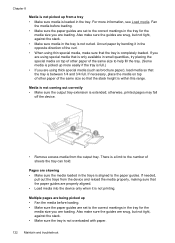
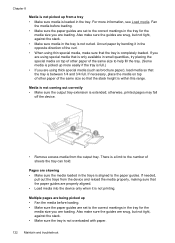
...are skewing • Make sure the media loaded in the trays is aligned to the correct markings in the tray for the
media size you are using special media that the tray ...from a tray • Make sure media is completely loaded. otherwise, printed pages may fall
off the device.
• Remove excess media from the device and reload the media properly, making sure that the stack height is ...
User Guide - Page 154


... information, go to your country/region, and then click Contact HP for information on calling for software updates. If you need to common printing problems. For more information, see Toolbox (Windows) or HP Printer Utility (Mac OS). Print the self-test report of the device. This Web site also offers technical support, drivers, supplies, ordering...
User Guide - Page 175


...Copy B&W function indicator 10 Copy Color function indicator 10 Copy menu 12 correct port test, fax 132 critical error messages 13 custom-sized media guidelines 18 print on copies,
troubleshoot 124 fast ...systems) 80
shared with fax and voice mail (parallel phone systems) 89
distinctive ringing change 13 Device Services tab, Toolbox (Windows) 65 dial tone test, failure 133
dial type, setting 57 ...
User Guide - Page 179


... illustration 8 troubleshoot feeding 122 troubleshoot answering machines 141 blank pages printed 115 bleeding colors 121 colors 120, 121 copy 123 copy quality 124
175 Index
connection types...device Mac OS 94 Windows 93 shipping the device 153 size scans, troubleshoot 129 troubleshoot copy 124 skew, troubleshoot copy 125 print 122 scan 128 slow print, troubleshoot 115 software connection types 11 HP...
Similar Questions
How To Enter Code Into Hp Office Jet J4680 Keypad
(Posted by Cajohn6 9 years ago)
How Can I Reduce And Enlarge Office Jet J4680
(Posted by Stshi 9 years ago)
How To Check Ink Levels On A Hp Office Jet J4680
(Posted by jacmkt 9 years ago)
Can Hp Office Jet 6600 Print Shirt Transfers?
(Posted by susanbarnes11 10 years ago)

