HP J4680 Support Question
Find answers below for this question about HP J4680 - Officejet All-in-One Color Inkjet.Need a HP J4680 manual? We have 4 online manuals for this item!
Question posted by jacmkt on April 30th, 2014
How To Check Ink Levels On A Hp Office Jet J4680
The person who posted this question about this HP product did not include a detailed explanation. Please use the "Request More Information" button to the right if more details would help you to answer this question.
Current Answers
There are currently no answers that have been posted for this question.
Be the first to post an answer! Remember that you can earn up to 1,100 points for every answer you submit. The better the quality of your answer, the better chance it has to be accepted.
Be the first to post an answer! Remember that you can earn up to 1,100 points for every answer you submit. The better the quality of your answer, the better chance it has to be accepted.
Related HP J4680 Manual Pages
Wireless Getting Started Guide - Page 14


... Warranty in performance. 10. Those rights are the customer's sole and exclusive remedies. 2. This warranty does not cover HP ink products that this Warranty Statement is distributed by HP or by this Warranty Statement shall be either the warranty to the customer or any product which the manufacturer cannot disclaim, or allow limitations...
Fax Getting Started Guide - Page 11


... countries where the product is unable to service the printer for additional warranty services, such as a result of normal use of a non-HP or refilled cartridge or an expired ink cartridge, HP will be deemed modified to enforce such disclaimers or limitations; D. Ireland: Hewlett-Packard Ireland Ltd. 30 Herbert Street IRL-Dublin 2 United...
User Guide - Page 11


...®)
Provides access to configure print settings, calibrate the device, clean the ink cartridges, print the configuration page, order supplies online, and...Device information: ◦ Product name ◦ Model number
For more information, see HP Printer Utility (Mac OS).
For more information, see Monitor the device.
The Toolbox is provided with the device software. Device...
User Guide - Page 12


..., see Obtain HP telephone support. Device control panel instructions
Available through Solution Center and Toolbox (Windows).
www.hp.com/support www.hp.com
Lists information to contact HP. Chapter 1 (continued) Resource
HP Web sites
HP telephone support
HP photo and imaging software help Control Panel Guide
Description
Location
• Ink levels • Ink cartridge health status...
User Guide - Page 19


... on a Windows computer 1. Regardless, the entry point serves as checking the ink levels for the ink cartridges. NOTE: On a Windows computer, the features available in the HP Photosmart Studio software vary depending on your device from the Device drop-down menu. In the HP Photosmart Studio task bar, click Devices.
If you can gain access to completely uninstall the...
User Guide - Page 67


... and manage
This section is intended for the administrator or individual who is responsible for monitoring the device. Obtain information about accessing and using the tools, see Use device management tools.
Ink cartridge information: Click the Estimated Ink Levels tab to view the inklevel information, and then scroll to obtain the following , common tools can...
User Guide - Page 68


...management tools
• Toolbox (Windows) • HP Printer Utility (Mac OS)
Toolbox (Windows)
The Toolbox provides maintenance information about administering the device and modifying settings. Chapter 7 (continued) Use this tool...
Ink cartridge information: Open the Information and Support panel and click Supplies Status. *
* Ink level warnings and indicators provide estimates for the...
User Guide - Page 69


... HP Digital Imaging Monitor in the taskbar, point to order supplies for the device.
You do not need to replace the ink ...device if ink is smearing on the page.
• Paper Feed Cleaning: Cleans the paper rollers of the device.
Tabs Estimated Ink Level
Information Device Services
Contents
• Ink Level Information: Shows estimated ink level for planning purposes only. Use device...
User Guide - Page 71


... faint color bars or boxes indicate low ink. Check the ink levels.
4. Event Log: Shows a log of pages printed from the Information and
Support panel, and then click Print Configuration Page. To print the Self-Test Report • Device control panel: Press Setup, select Print Report, select Self-Test, and
then press OK. • HP Printer Utility...
User Guide - Page 102


... you are replacing. • Windows: From the Toolbox, if you have bidirectional communication, click the
Estimated Ink Levels tab, scroll to display the Cartridge Details button, and then click Cartridge Details. • Mac OS: From the HP Printer Utility, click Supply Info from the Information and Support panel, and then click Retail Supplies...
User Guide - Page 103


Dropping or jarring cartridges can also check the ink levels by their black plastic sides, with ink cartridges
99
In addition, some residual ink is left in the initialization process, which prepares the device and cartridges for planning purposes only.
For more information see www.hp.com/go/inkusage.
Handle the ink cartridges
Before you replace or clean an...
User Guide - Page 109


... can damage the ink cartridge or the HP All-in .
3. If copy or print quality still seems poor after you clean the ink cartridges, try cleaning the ink cartridge contacts before replacing the affected ink cartridge.
Turn on the ink cartridge to check the ink cartridges, clean the ink cartridge contacts. Lightly press down on the device and open the...
User Guide - Page 121


... information, see Set minimum margins. For more information, see Change print settings. The device prints half a page, then ejects the paper
Check the ink cartridges Make sure the correct ink cartridges are installed and the ink cartridges are not low on ink. If the above solutions do not line up properly • Lines or dots are...
User Guide - Page 122


.... When the Power light is less than 3 meters (9.8 feet) long to printouts.
Cancel the print job and wait for supported media. Check the type of media loaded in the device Make sure the tray supports the type of non-HP ink cartridges. When the device is printing, the device might be due to a poor cable connection.
User Guide - Page 123


...Clean the ink cartridge The ink cartridges may occur.
Align the ink cartridges Align the ink cartridges.
Check the media type Some types of non-HP ink cartridges. For more information, see Manage the device and Work with ink cartridges. Ink is especially true for supported media. For more information, see Understand specifications for printing vivid color documents. Poor...
User Guide - Page 124


... is good for printing drafts. For more information, see Manage the device and Work with ink cartridges. Colors are printing
Check the print settings Make sure Print in the printer driver. HP cannot guarantee the quality of non-HP ink cartridges. For more information, see , Clean the ink cartridges.
120 Maintain and troubleshoot For more information, see , Clean...
User Guide - Page 125


...
Check the ink cartridges Make sure the correct ink cartridges are installed and the ink cartridges are not low on changing this setting, see Work with ink cartridges.
Solve paper-feed problems 121 For more information, see Manage the device and Work with ink cartridges. For information on ink. Colors do not accept ink well. Align the ink cartridges Align the ink...
User Guide - Page 129
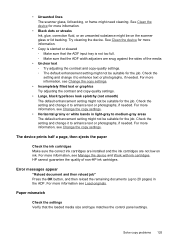
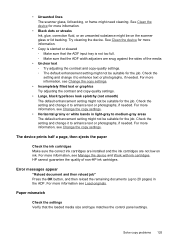
... pages) in light-gray to enhance text or photographs, if needed. The device prints half a page, then ejects the paper
Check the ink cartridges Make sure the correct ink cartridges are installed and the ink cartridges are snug against the sides of non-HP ink cartridges.
For more information see Change the copy settings.
• Incompletely filled...
User Guide - Page 151


... (Windows): On the Estimated Ink Level tab, click Shop Online. • HP Printer Utility (Mac OS): Click Supplies Status from the Information and Support
panel, click the Shop for the device. HP supplies and accessories 147 Supplies
• HP media HP media
To order media such as HP Premium Plus Photo Paper or HP Premium Paper, go to changes...
User Guide - Page 179


...device 153 size scans, troubleshoot 129 troubleshoot copy 124 skew, troubleshoot copy 125 print 122 scan 128 slow print, troubleshoot 115 software connection types 11 HP... dialing 57 Toolbox (Windows)
about 64 administrator settings 64 Device Services tab 65 Estimated Ink Level tab 65 Information tab 65 opening 65 transparencies copy 32 ...colors 121 colors 120, 121 copy 123 copy quality 124
175
Similar Questions
How To Enter Code Into Hp Office Jet J4680 Keypad
(Posted by Cajohn6 9 years ago)
Hp Office Jet J4680 All In One Will Not Print Correctly
(Posted by rickad 10 years ago)
How To Check Ink Levels Hp Officejet J4680 Ink Cartridge
(Posted by dhdaigor 10 years ago)

