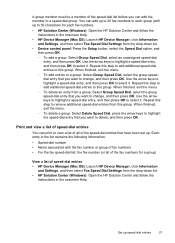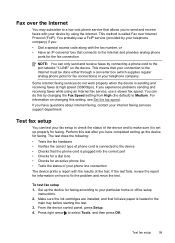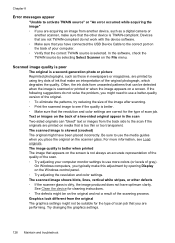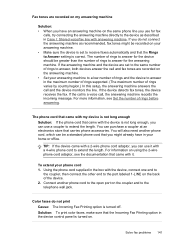HP J4680 Support Question
Find answers below for this question about HP J4680 - Officejet All-in-One Color Inkjet.Need a HP J4680 manual? We have 4 online manuals for this item!
Question posted by garyhammerdown on April 20th, 2013
Desktop Icon
Current Answers
Answer #1: Posted by SoCalWoman on April 20th, 2013 11:32 AM
Right click on your device and scroll down to "Create Shortcut"
A shortcut Icon should appear on your screen for your device.
Make the window smaller (click on the small window next to the "x" at top right of screen)
Hold the left click down while over the shortcut icon and drag the icon to your desktop.
Release the left click and the icon will remain there.
Hope this helps
Much appreciation to those who acknowledge our members for their contribution toward finding a solution.
~It always seems impossible until it is done~
Nelson Mandela
Related HP J4680 Manual Pages
Similar Questions
how do i chance the header on my printer?
How could I scan into PDF file while using HP Officejet Pro L7500 Series? Thanks in advance! Rac...