HP J4680 Support Question
Find answers below for this question about HP J4680 - Officejet All-in-One Color Inkjet.Need a HP J4680 manual? We have 4 online manuals for this item!
Question posted by rosomeze on January 4th, 2014
How To Find Officejet J4680 Device Mac Id
The person who posted this question about this HP product did not include a detailed explanation. Please use the "Request More Information" button to the right if more details would help you to answer this question.
Current Answers
There are currently no answers that have been posted for this question.
Be the first to post an answer! Remember that you can earn up to 1,100 points for every answer you submit. The better the quality of your answer, the better chance it has to be accepted.
Be the first to post an answer! Remember that you can earn up to 1,100 points for every answer you submit. The better the quality of your answer, the better chance it has to be accepted.
Related HP J4680 Manual Pages
Wireless Getting Started Guide - Page 3


English
Contents
Set up Wireless (802.11) communication 3 Step 1: Obtain required information and equipment 3 Step 2: Install software for your HP Officejet/Officejet Pro device 4 Step 3: Test the connection 4
Solving wireless (802.11) problems 5 Basic troubleshooting 5 Advanced troubleshooting 6
Change the connection method 9 Change from a USB connection 9 Change from an Ethernet ...
Wireless Getting Started Guide - Page 4


...: Do not connect the USB wireless setup cable until prompted by the HP device, see "Connect the HP Officejet/ Officejet Pro device using an ad hoc wireless network connection" on page 9.
• A ...from the HP Solution Center Software (Windows) or the Help Viewer (Mac OS). (The user guide is unable to your HP device, such as an "ad hoc" wireless connection). For more information ...
Wireless Getting Started Guide - Page 5


...the USB wireless setup cable until prompted by the software. Mac OS
1. On the CD menu, click Install Network/Wireless Device, and then follow the onscreen instructions.
5. NOTE: If ...running on your computer.
2. Follow the onscreen instructions to install successfully on your HP Officejet/Officejet Pro device
You must run the installation program from the Starter CD. Step 3: Test the ...
Wireless Getting Started Guide - Page 6


..., turn off the power and then turning it back on . Mac OS Open the HP Device Manager, located in the Dock. (HP Device Manager is not lit, wireless capabilities might help solve the problem.... and then the HP device. NOTE: If your computer.) Select Setup Assistant or Network Setup Assistant from the HP device control panel:
HP Officejet J4680 All-in-One series
HP Officejet J6400 All-in the...
Wireless Getting Started Guide - Page 7


... service is blocking communication (page 7)
4.
The connection status should change to Connected. Mac OS a. Advanced troubleshooting
English
If you have tried the suggestions provided in the Basic troubleshooting section and are still unable to connect your HP Officejet/Officejet Pro device to the wireless network, try reconnecting the Ethernet cable to the computer and...
Wireless Getting Started Guide - Page 8


... 10.
For more information, see "Configure your computer and then try enabling the firewall software to a wireless network, print the device's Network Configuration Page:
HP Officejet J4680 a. Make sure the HP Officejet/Officejet Pro device is on your firewall to an Ethernet network, check the two Ethernet indicator lights on the top and bottom of the...
Wireless Getting Started Guide - Page 9


... Jobs. Double-click Services and Applications, and then click Services.
4.
Make sure the HP Officejet/Officejet Pro device is set as the default.
1. Click Start, point to Settings, and then click Printers...then click Printers
or Printers and Faxes.
- Or - English
4. Mac OS 1. If Jobs Stopped appears in the list with HP devices" on page 10. Right-click the printer icon for the version...
Wireless Getting Started Guide - Page 10


... to use "hpsetup". Connect the HP Officejet/Officejet Pro device using a USB or Ethernet cable, you can restore the network defaults to enable the device to a wireless connection. 5.
Windows
1. NOTE: For Ethernet-enabled HP devices only
1. On the HP device's control
All-in -One
panel, press the Setup ( )
series
button. Mac OS
1. Click the Networking tab, and...
Wireless Getting Started Guide - Page 11


...
• Unable to work with your operating system.
2. This can communicate with HP devices 10 Follow the instructions in C:\program files\HP\digital imaging\bin
NOTE: Refer to have...are using a computer running Windows, in the firewall configuration utility, look for your HP Officejet/Officejet Pro device" on page 4 and select the network that the following :
1. If you continue...
Wireless Getting Started Guide - Page 12


... 7.
2. For more information about printing the Network Configuration Page, see "Make sure the HP Officejet/Officejet Pro device is configured with a list of MAC addresses (also called "hardware addresses") of a device attempting to access the network, the router denies the device access to the network:
1. Incoming ports (UDP) are destination ports on the computer while outgoing...
Wireless Getting Started Guide - Page 13


... to communicate with a WAP key. English
About wireless communication
802.11 wireless technology allows you to wirelessly connect to your HP Officejet/Officejet Pro device and a computer without the use the default network name, your area which is pre-configured by other users using a password or passphrase (WPA or WEP ...
Fax Getting Started Guide - Page 3


... line by using (parallel or serial)
NOTE: Before setting up the HP Officejet/Officejet Pro device for faxing, determine whether your telephone company. NOTE: The instructions for fax setup...have (serial or parallel), check with your HP Officejet/ Officejet Pro device, see "Step 2: Determine the type of the HP Officejet/ Officejet Pro device.
English
Set up the fax
This getting started...
Fax Getting Started Guide - Page 4


...many rings to allow a physical connection to the "2-EXT" port on the HP Officejet/ Officejet Pro device.
Austria Belgium (Dutch) Belgium (French) Denmark Finland France Germany Ireland Italy Norway Netherlands...same phone number you use a parallel-type phone system, determine if the HP Officejet/Officejet Pro device will have its own phone line (dedicated phone line) or if it .
...
Fax Getting Started Guide - Page 5


... can also launch these settings from Solution Center (Windows) or HP Device Manager (Mac OS) at all ring patterns.
If your HP Officejet/Officejet Pro device is going to share the phone line with other devices, such as a phone, answering machine, computer/computer modem, or caller ID box, or if you subscribe to a distinctive ring service, change...
Fax Getting Started Guide - Page 6


...active phone line
• Tests the status of your phone line connection
The HP Officejet/Officejet Pro device prints a report with the corresponding speed-dial entries. For additional troubleshooting information, see...
• Verifies the correct type of phone cord is connected to the HP Officejet/Officejet Pro device
• Checks that you dial those numbers quickly by using the embedded Web...
Fax Getting Started Guide - Page 7


...
1. NOTE: You must install the software before setting up Fax to PC. HP Officejet/Officejet Pro device sends black-and-white
faxes to the PC 1. Open the Solution Center, available on your computer. Save a fax to the computer, it prints color faxes 3. Incoming black-and-white faxes are saved on the computer 4. Pop-up...
Fax Getting Started Guide - Page 8


...ISDN) converter/terminal adapter, make sure that uses the same phone line as the HP Officejet/Officejet Pro device might be a phone line set to the telephone wall jack. You are using a...the electronic user guide available on the computer after installing the software.
The HP Officejet/Officejet Pro device is off and try sending or receiving a fax. Other equipment that you have...
Fax Getting Started Guide - Page 9


... your home or office.
1.
I cannot print color faxes
To print color faxes, make sure that came with If the phone cord that is connected directly to the HP Officejet/ Officejet Pro device, you must use for the "The HP Officejet/
answering machine
Officejet Pro device can receive faxes
The HP Officejet/Officejet Pro device might already have a computer dial-up modem...
User Guide - Page 8
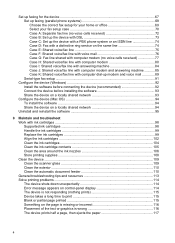
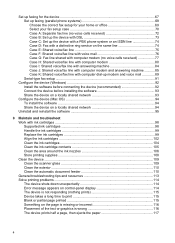
...device (Windows 92 Install the software before connecting the device (recommended 92 Connect the device before installing the software 93 Share the device on a locally shared network 93
Configure the device (Mac OS 94 To install the software ...94 Share the device... the ink nozzles 106 Store printing supplies ...108 Clean the device ...109 Clean the scanner glass 109 Clean the exterior ...110...
User Guide - Page 67


... view information about the following topics.
• Manage the device • Use device management tools • Understand the self-test report • Set up faxing for the device • Configure the device (Windows) • Configure the device (Mac OS) • Uninstall and reinstall the software
Manage the device
The following information... For information about the status of...
Similar Questions
Hp Officejet J4680 Driver Mac Os X 10.7 Won't Print
(Posted by skycpolo 10 years ago)
How To Use Scanner Officejet J4680 On Mac
(Posted by belsavvas 10 years ago)
How To Scan On Officejet J4680 And Mac
(Posted by FeisCkb 10 years ago)
How To Setup Hp Officejet J4680 Wireless Mac
(Posted by kbsspal 10 years ago)
How To Set Up Hp Officejet J4680 Wireless Mac
(Posted by osogCobr 10 years ago)

