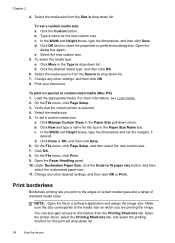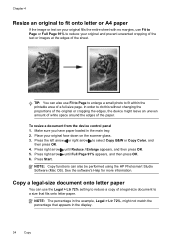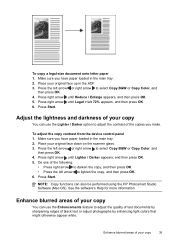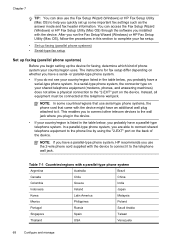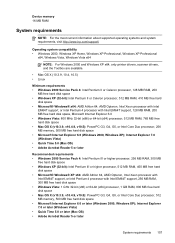HP J4680 Support Question
Find answers below for this question about HP J4680 - Officejet All-in-One Color Inkjet.Need a HP J4680 manual? We have 4 online manuals for this item!
Question posted by skycpolo on March 25th, 2014
Hp Officejet J4680 Driver Mac Os X 10.7 Won't Print
The person who posted this question about this HP product did not include a detailed explanation. Please use the "Request More Information" button to the right if more details would help you to answer this question.
Current Answers
Related HP J4680 Manual Pages
Similar Questions
Officejet J6480 In Mac Os X 10.7 Is Fax Only Cannot Print
(Posted by queentrajko 10 years ago)
Officejet G85 And Mac Os X 10.6.8
HEllo, HAPPY NEW YEAR first!I have an OfficeJet G85 and I've upgraded my MAC to MAC OS X 10.6.8 sinc...
HEllo, HAPPY NEW YEAR first!I have an OfficeJet G85 and I've upgraded my MAC to MAC OS X 10.6.8 sinc...
(Posted by emilieblanctranslation 10 years ago)
How To Setup Hp Officejet J4680 Wireless Mac
(Posted by kbsspal 10 years ago)
How To Set Up Hp Officejet J4680 Wireless Mac
(Posted by osogCobr 10 years ago)
Hp Officejet J4680 Driver Won't Install
(Posted by hamiki4 10 years ago)