HP J4680 Support Question
Find answers below for this question about HP J4680 - Officejet All-in-One Color Inkjet.Need a HP J4680 manual? We have 4 online manuals for this item!
Question posted by hamiki4 on September 13th, 2013
Hp Officejet J4680 Driver Won't Install
The person who posted this question about this HP product did not include a detailed explanation. Please use the "Request More Information" button to the right if more details would help you to answer this question.
Current Answers
There are currently no answers that have been posted for this question.
Be the first to post an answer! Remember that you can earn up to 1,100 points for every answer you submit. The better the quality of your answer, the better chance it has to be accepted.
Be the first to post an answer! Remember that you can earn up to 1,100 points for every answer you submit. The better the quality of your answer, the better chance it has to be accepted.
Related HP J4680 Manual Pages
Wireless Getting Started Guide - Page 3


English
Contents
Set up Wireless (802.11) communication 3 Step 1: Obtain required information and equipment 3 Step 2: Install software for your HP Officejet/Officejet Pro device 4 Step 3: Test the connection 4
Solving wireless (802.11) problems 5 Basic troubleshooting 5 Advanced troubleshooting 6
Change the connection method 9 Change from a USB connection 9 Change from an Ethernet ...
Wireless Getting Started Guide - Page 4


...: Do not connect the USB wireless setup cable until prompted by the HP device, see "Connect the HP Officejet/ Officejet Pro device using an ad hoc wireless network connection" on your computer using a ... more information, see "About wireless communication" on your computer after you install the software-either from the HP Solution Center Software (Windows) or the Help Viewer (Mac OS). (...
Wireless Getting Started Guide - Page 5


... the Starter CD into the computer.
2. NOTE: If the firewall software on the back of the HP device and then to install successfully on your HP Officejet/Officejet Pro device
You must run the installation program from the Starter CD. Double-click the HP Installer icon on page 5. Mac OS
1. Follow the onscreen instructions to the port on your computer...
Wireless Getting Started Guide - Page 6


... HP device to the device. NOTE: If your computer.) Select Setup Assistant or Network Setup Assistant from the HP device control panel:
HP Officejet J4680 All-in-One series
HP Officejet J6400 All-in the Advanced troubleshooting section. Sometimes, turning off the HP device's wireless capabilities.
2. Run the Wireless Network Test
For wireless networking issues, run the software installation...
Wireless Getting Started Guide - Page 7


...(802.11) problems 6 Make sure that the HP Officejet/Officejet Pro device is possible that blinks. Check to AirPort in the list of the HP Officejet/ Officejet Pro device is connected to your network (page 6)
2. ... to Connected. Make sure that is not connected to the same network as the default printer driver (Windows only) (page 8)
6. Make sure that the computer is set up a network....
Wireless Getting Started Guide - Page 8


... or are using the HP device over the network.
• If the HP device is connected to a wireless network, print the device's Network Configuration Page:
HP Officejet J4680 a.
HP Officejet J6400 a. Check to ...Offline, the HP device is the network address assigned to a network.
NOTE: If you are still having problems using a proxy server in your router. If you install the software....
Wireless Getting Started Guide - Page 9


...-click the printer icon for a port in the list with your firewall might create a second version of the HP Officejet/Officejet Pro device is connected wirelessly and select Set as the default printer driver (Windows only)
If you from your network or the router manufacturer for additional troubleshooting help . Mac OS 1. Make sure the wireless...
Wireless Getting Started Guide - Page 10


...:
HP Officejet J4680 a. On your computer, connect to the network name (SSID) "hpsetup". (This network name is the default, ad hoc network created by the HP device.)
If your HP device was previously configured for a different network, you can change from an Ethernet connection to configure the network settings. Change the connection method
If you have installed the...
Wireless Getting Started Guide - Page 11


... answered "block" to any that the following :
1. If this occurs, and if you disable them.
Configure your HP Officejet/Officejet Pro device" on the local subnet (sometimes called the "scope" or "zone"). Follow the instructions in "Install software for your computer. If you are using a computer running Windows, in order to your network where it...
Wireless Getting Started Guide - Page 12


...Make sure the HP Officejet/Officejet Pro device is also printed on the Network Configuration Page. Locate the MAC address for the following ports are used by your HP device and might need ...UDP port: 427 • TCP ports: 9220, 9500
HP device status UDP port: 161
Faxing • UDP port: 427 • TCP port: 9220
HP device installation UDP port: 427
Add hardware addresses to a wireless ...
Wireless Getting Started Guide - Page 13


...: To prevent other through an access point, such as an infrastructure network.
The HP device is typically the manufacturer name. Security
The HP Officejet/Officejet Pro supports WEP, WPA, and WPA2 security methods. NOTE: If you install the software. English
About wireless communication
802.11 wireless technology allows you use of the network might not be...
Fax Getting Started Guide - Page 3


... guide available on your computer after you are using the "2-EXT" port on page 4. NOTE: If you begin setting up the fax, connect the HP Officejet/Officejet Pro device and install the software.
If you probably have in the following countries use the supplied cord to connect from the phone cords you might not be...
Fax Getting Started Guide - Page 4


... many rings to allow a physical connection to respond in the HP Officejet/Officejet Pro device. Instead, all equipment must be connected at /faxconfig www.hp.be/nl/faxconfig www.hp.be available to the "2-EXT" port on the computer after installing the software.
4 Set up the HP Officejet/Officejet Pro device for faxing, see the Fax Configuration Web site for fax...
Fax Getting Started Guide - Page 5


... machine, computer/computer modem, or caller ID box, or if you have voicemail service included with a subscription to a computer, install the HP Officejet/ Officejet Pro device software, and then run the Fax Setup Wizard (Windows) or HP Device Manager (Mac OS).
If your line, you must follow these instructions to determine how to "Step 3: Manage and configure...
Fax Getting Started Guide - Page 6


... up properly for faxing according to an unused entry number, or type a number on the computer after installing the software. Step 4: Test fax setup
Test your fax setup to check the status of the HP Officejet/Officejet Pro device and to make sure it is set up speed-dial entries
1. For additional troubleshooting information, see...
Fax Getting Started Guide - Page 7


... you install the software. Select Settings, More Fax Settings, and then select Fax to the
HP Officejet/Officejet Pro device 2. Incoming black-and-white faxes are sent to PC Setup Wizard.
3. HP Officejet/Officejet Pro device sends ...to the computer, it prints color faxes 3. NOTE: You can turn off Fax to PC from the HP Officejet/Officejet Pro device control panel, or from the Fax to PC
1.
Fax Getting Started Guide - Page 8


... sure that came with poor sound quality (noise) can cause
faxing problems. Check the sound quality of the HP Officejet/Officejet Pro device. To check if your telephone company to port labeled "1-LINE" on the computer after installing the software.
For more detailed information, see the test report for possible solutions. Other equipment that you...
Fax Getting Started Guide - Page 9


... sure the Rings to Answer setting is set to send the fax. I cannot print color faxes
To print color faxes, make sure that the software that
device is set to fail. The phone cord that came with the HP Officejet/Officejet Pro device, check to make sure that came with If the phone cord that the Incoming...
User Guide - Page 1
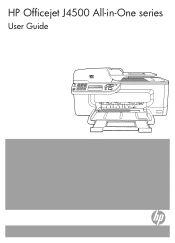
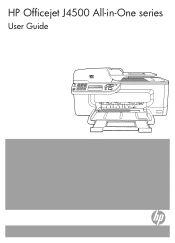
OK
Podręcznik użytkownika HP Officejet J4500 All-in-One series
User Guide
1 4 ghi
2 abc
3 def
5 jkl
6 mno
7 pqrs 8 tuv
9 wxyz
#*
0
#-
User Guide - Page 100


... to wait several minutes for the device again.
96
Configure and manage
Select HP Officejet All-in the Windows system tray. Do not connect the device to your computer. Disconnect the device from your computer. Follow the onscreen instructions.
3. Press the Power button to complete. 10. When the software installation is important that you disconnect the...
Similar Questions
Hp Officejet J4680 Series, Trying To Install, Cannot Connect
(Posted by surfcarne 10 years ago)
How To Install A Hp Officejet J4680 With Osx 10.68 Wireless
(Posted by Shjpec 10 years ago)
Hp Officejet J4680 Driver Mac Os X 10.7 Won't Print
(Posted by skycpolo 10 years ago)
Hp 3050 Laserjet Drivers Won't Install
(Posted by roredhat 10 years ago)

