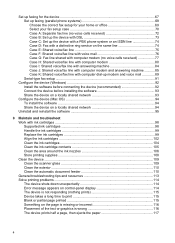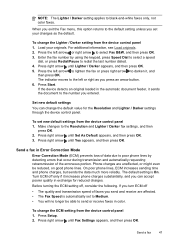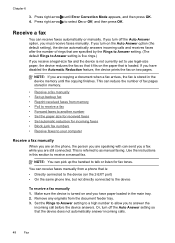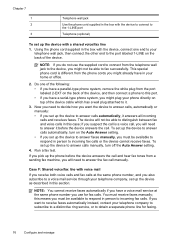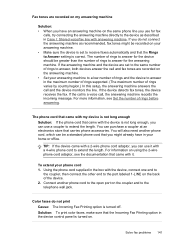HP J4580 Support Question
Find answers below for this question about HP J4580 - Officejet All-in-One Color Inkjet.Need a HP J4580 manual? We have 4 online manuals for this item!
Question posted by Phsmi on September 10th, 2014
Can't Get My J4580 To Fax
The person who posted this question about this HP product did not include a detailed explanation. Please use the "Request More Information" button to the right if more details would help you to answer this question.
Current Answers
Related HP J4580 Manual Pages
Similar Questions
J4580 Fax How To Set Up Connection
(Posted by Undefinja 9 years ago)
Hp Officejet J4580 No Computer Connection When Trying To Fax
(Posted by pachu2f 10 years ago)
How To Face Double Sided Document With Hp Officejet 4500 Inkjet Multifunction
(Posted by PhyToni 10 years ago)
Hp L7590 - Officejet Pro All-in-one Color Inkjet.
how do i chance the header on my printer?
how do i chance the header on my printer?
(Posted by annette98254 11 years ago)
How To Install A Hp Officejet All In One J4580 Fax Line From Adsl???
How to install a hp officejet all in one j4580 fax line from adsl??? How to connect the wires??
How to install a hp officejet all in one j4580 fax line from adsl??? How to connect the wires??
(Posted by sueannproperties 12 years ago)