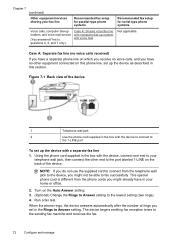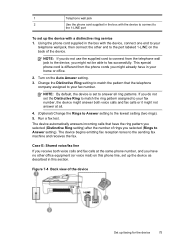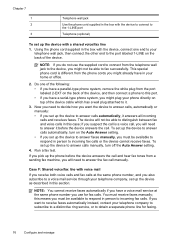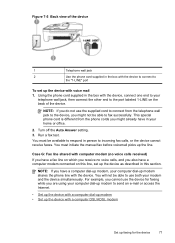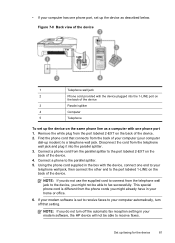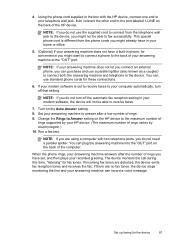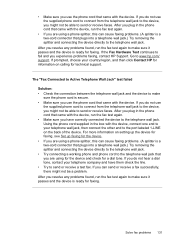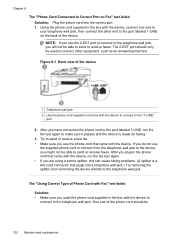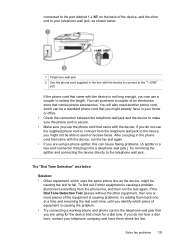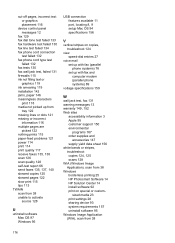HP J4580 Support Question
Find answers below for this question about HP J4580 - Officejet All-in-One Color Inkjet.Need a HP J4580 manual? We have 4 online manuals for this item!
Question posted by sueannproperties on February 6th, 2012
How To Install A Hp Officejet All In One J4580 Fax Line From Adsl???
How to install a hp officejet all in one j4580 fax line from adsl??? How to connect the wires??
Current Answers
Related HP J4580 Manual Pages
Similar Questions
How To Fix Hp Officejet 6600 Fax Line Condition Test Fail
(Posted by halobgan 9 years ago)
Hp Officejet J4580 No Computer Connection When Trying To Fax
(Posted by pachu2f 10 years ago)
Plz Send The Link For Hp Officejet J4580 Printer Driver
Plzzzzzzzzzz
(Posted by manama2010 10 years ago)
Officejet 4500 Printer How To Connect Wires Using Dsl
(Posted by biCSC 10 years ago)
I Need To Make My Hp Officejet J4580 Wireless
Hi, I need to make my HP officejet J4580 wireless, is there a solution. Best regards
Hi, I need to make my HP officejet J4580 wireless, is there a solution. Best regards
(Posted by sebinjohn2005 13 years ago)