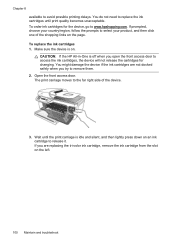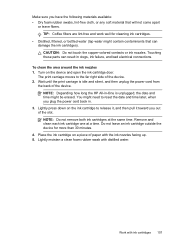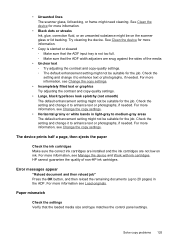HP J4580 Support Question
Find answers below for this question about HP J4580 - Officejet All-in-One Color Inkjet.Need a HP J4580 manual? We have 4 online manuals for this item!
Question posted by rkeaton on November 12th, 2009
Installing Printer With Windows 7
just bought an HP Pavilion...trying to install HP J4580 printer ( bought last month)...won't install ...because of windows 7 ??...can you advise?
Current Answers
Related HP J4580 Manual Pages
Similar Questions
Can The Hp F4240-deskjet All-intone Color Inkjet Use 61 Printer Cartridge
(Posted by lawrencemauppin 2 years ago)
officejet J4580 Installation Of All-in-one
Hello, Following a ésinstallation due to malfunction after downloading software is called "Updatin...
Hello, Following a ésinstallation due to malfunction after downloading software is called "Updatin...
(Posted by FOLLOPPE 10 years ago)
Plz Send The Link For Hp Officejet J4580 Printer Driver
Plzzzzzzzzzz
(Posted by manama2010 10 years ago)
Hp L7590 - Officejet Pro All-in-one Color Inkjet.
how do i chance the header on my printer?
how do i chance the header on my printer?
(Posted by annette98254 11 years ago)
How To Install A Hp Officejet All In One J4580 Fax Line From Adsl???
How to install a hp officejet all in one j4580 fax line from adsl??? How to connect the wires??
How to install a hp officejet all in one j4580 fax line from adsl??? How to connect the wires??
(Posted by sueannproperties 12 years ago)