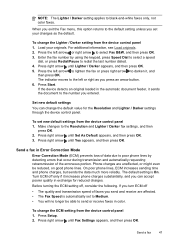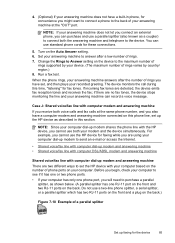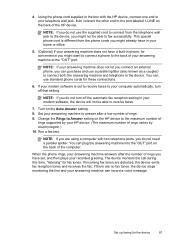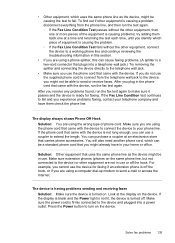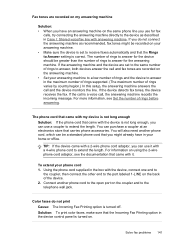HP J4580 Support Question
Find answers below for this question about HP J4580 - Officejet All-in-One Color Inkjet.Need a HP J4580 manual? We have 4 online manuals for this item!
Question posted by valurMunna on August 15th, 2014
How Do You Hook Up The Hp J4580 So I Can Fax
The person who posted this question about this HP product did not include a detailed explanation. Please use the "Request More Information" button to the right if more details would help you to answer this question.
Current Answers
Related HP J4580 Manual Pages
Similar Questions
My Hp J4580 Will Not Cycle Paper Thru The Printer.
My HP J4580 will not cycle paper. The power indicaor light goes on, yet when I attempt to either pri...
My HP J4580 will not cycle paper. The power indicaor light goes on, yet when I attempt to either pri...
(Posted by chiefden7 9 years ago)
Can A Hp Cm1410 Fax In Color
(Posted by phonejoeysa 10 years ago)
How To Print Faxes In Memory Of Hp J4580
(Posted by corchrist 10 years ago)
How To Connect Fax To Phone Line For Hp J4580
(Posted by lalommos 10 years ago)
What Is The Price Of Hp 1230 Fax Machine
What is the price of a hp 1230 fax machine
What is the price of a hp 1230 fax machine
(Posted by ksmith1 11 years ago)