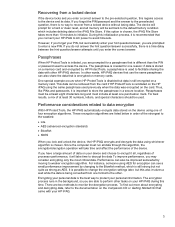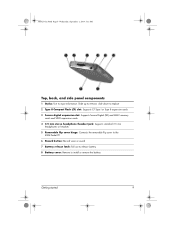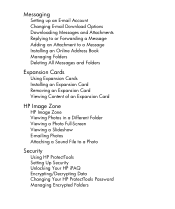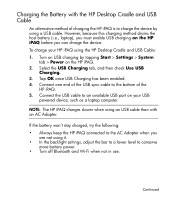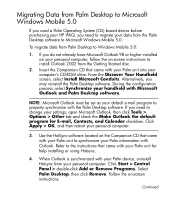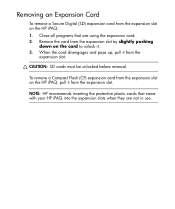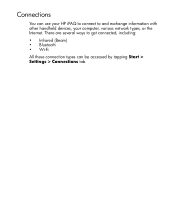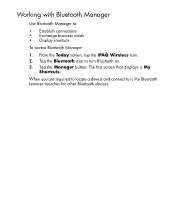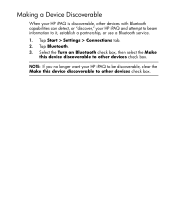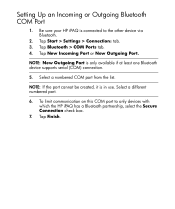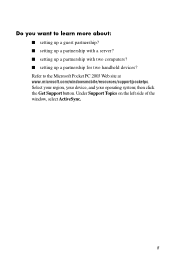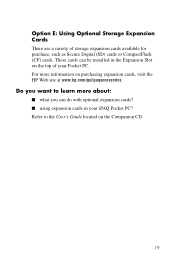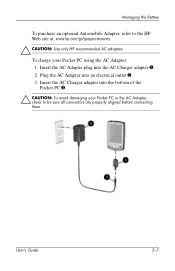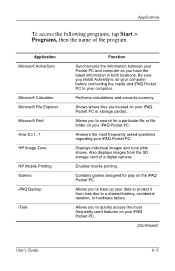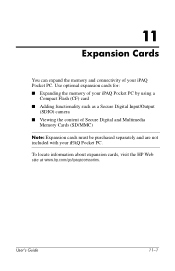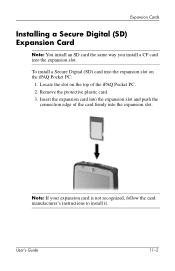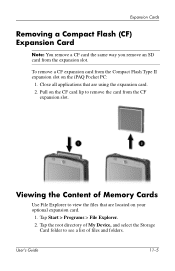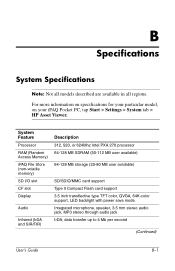HP Hx2490b Support Question
Find answers below for this question about HP Hx2490b - iPAQ Pocket PC.Need a HP Hx2490b manual? We have 7 online manuals for this item!
Question posted by sebgefent on July 10th, 2012
My Sd Card Is Not Displaying Its Content
I have a HP hx2490b iPAQ Pocket PC but it does not display the content of the SD card that is inserted. what is the cause of this problem?
Current Answers
Answer #1: Posted by hzplj9 on July 10th, 2012 12:41 PM
Firstly I would check that there is actually data on the card by finding a laptop or pc that will read this type of card. If there is data on the card then you can recover it and then put it back into the Ipaq and format it. If it is not formatting then format the card in the laptop in the correct format for the Ipaq. Check with your user manual or information can be found at www.hp.com and select service & support or troubleshooting for the Ipaq model you have.
Related HP Hx2490b Manual Pages
Similar Questions
How To Transfer Files From Ipaq Hx2490b To Another Ipaq Hx2490b
(Posted by gbaldwind 9 years ago)
I Have An Hp Rx5700 And I Need A Sd Card Slot
With The Navigation From Florida
(Posted by Kini22965 11 years ago)
Can I Upgrade This Device To Windows Mobile 6.5? If Yes Are There Any Problems?
(Posted by camilhn 12 years ago)