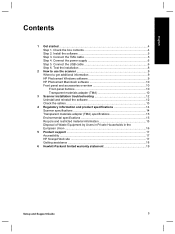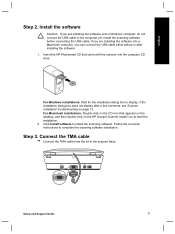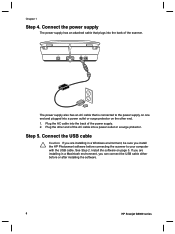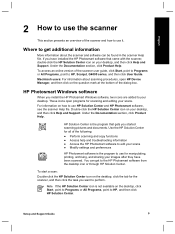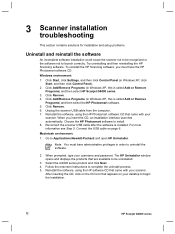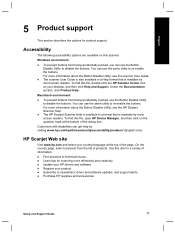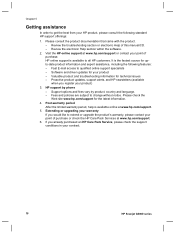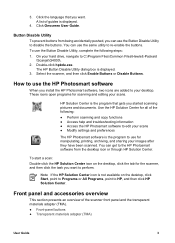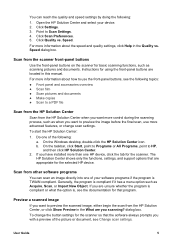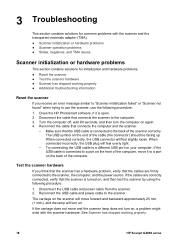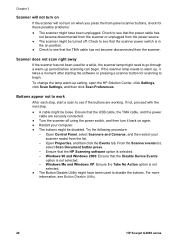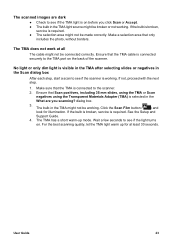HP G4010 Support Question
Find answers below for this question about HP G4010 - ScanJet Photo Scanner.Need a HP G4010 manual? We have 2 online manuals for this item!
Question posted by jlpca on January 26th, 2013
Can I Download A Driver For My Hpg3110 Scanner To Work In Windows 7?
Current Answers
Answer #1: Posted by tintinb on January 27th, 2013 12:14 PM
The other driver software for this device can be downloaded here:
If you have more questions, please don't hesitate to ask here at HelpOwl. Experts here are always willing to answer your questions to the best of our knowledge and expertise.
Regards,
Tintin
Related HP G4010 Manual Pages
Similar Questions
how can i'm get driver for windows 7 without update from mcrosoft for my scanner hp 4570c?