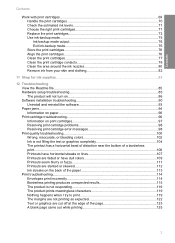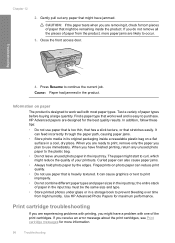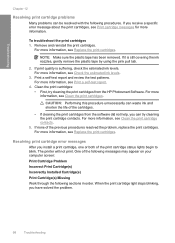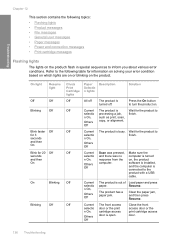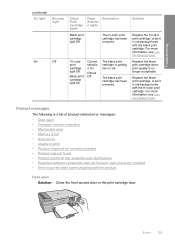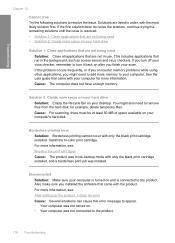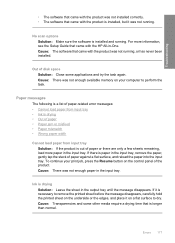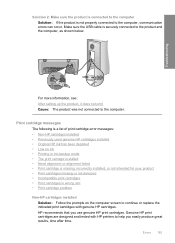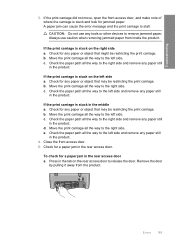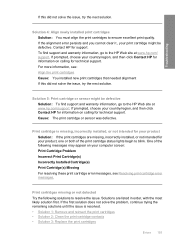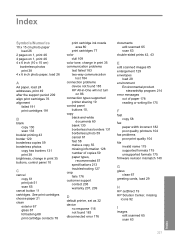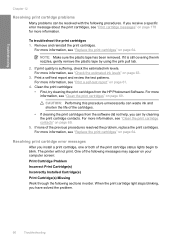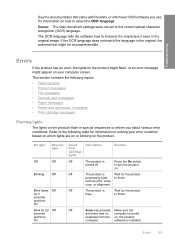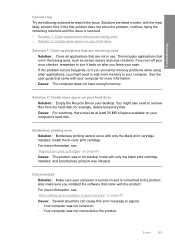HP F4280 Support Question
Find answers below for this question about HP F4280 - Deskjet All-in-One Color Inkjet.Need a HP F4280 manual? We have 6 online manuals for this item!
Question posted by sandy2703 on June 16th, 2013
Error Message Spooler User? What Does That Mean Can't Print
Current Answers
Answer #1: Posted by SoCalWoman on June 16th, 2013 1:32 PM
"Spooling" is when the printer is preparing to print, or is receiving information to print. However, sometimes this can become stuck on that status.
You can try the following steps to see if this resolves your printer issue:
Go to the computer that the HP F4280 printer is connected to > Click on Start > Printer and Faxes > Right click on HP Deskjet F4280 and select Properties > Click on Advanced tab > Uncheck "Enable advanced printing features" > click OK
If this doesn't resolve your issue you may need to perform a search on HP's website for a possible solution ( I did not see one though)
Hope this helps
Much appreciation to those who acknowledge our members for their contribution toward finding a solution.
~It always seems impossible until it is done~
Nelson Mandela
Related HP F4280 Manual Pages
Similar Questions
cartridges has a problem
Can I scan and print a legal-size document?
Hi! I own an HP Officejet 6210 purchased in the US. Recently, right after I'dreplaced the ink cartri...