HP F4280 Support Question
Find answers below for this question about HP F4280 - Deskjet All-in-One Color Inkjet.Need a HP F4280 manual? We have 6 online manuals for this item!
Question posted by racplata on July 17th, 2014
How Do I Print Mirror Image On My Hp F4280 Printer
The person who posted this question about this HP product did not include a detailed explanation. Please use the "Request More Information" button to the right if more details would help you to answer this question.
Current Answers
There are currently no answers that have been posted for this question.
Be the first to post an answer! Remember that you can earn up to 1,100 points for every answer you submit. The better the quality of your answer, the better chance it has to be accepted.
Be the first to post an answer! Remember that you can earn up to 1,100 points for every answer you submit. The better the quality of your answer, the better chance it has to be accepted.
Related HP F4280 Manual Pages
User Guide - Page 12


..., and text documents) on the HP All-in-One. 2 HP All-in-One overview
The HP Deskjet F4200 All-in-One series is the process of converting text and pictures into an electronic format for your computer The HP All-in -One overview
9 You can print a range of projects, such as borderless images, newsletters, greeting cards, iron...
User Guide - Page 39
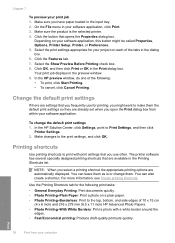
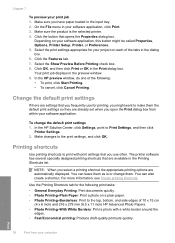
... so they are automatically displayed. Click OK, and then click Print or OK in the preview window. 9.
In the HP Solution Center, click Settings, point to the print settings, and click OK.
Print
36
Print from within your computer
The printer software has several specially designed printing shortcuts that opens the Properties dialog box. Click the button...
User Guide - Page 41
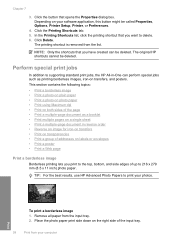
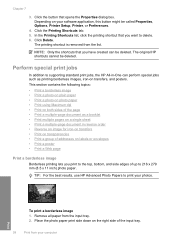
... contains the following topics: • Print a borderless image • Print a photo on plain paper • Print a photo on photo paper • Print using Maximum dpi • Print on your software application, this button might be called Properties, Options, Printer Setup, Printer, or Preferences.
4. Depending on both sides of the input tray.
38
Print from your photos. Click the button...
User Guide - Page 44
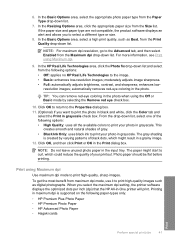
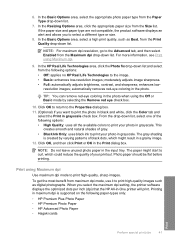
.... When you to print high-quality, sharp images. 6. In the Resizing Options area, click the appropriate paper size from the Paper Type drop-down list. From the drop-down list, select one of the following options: • Off: applies no HP Real Life Technologies to print your photo in -One printer will print. Click OK, and...
User Guide - Page 51


...drop-down list, click More, and then select HP Iron-on Transfer from the Mirror Image drop-down list. 9. In the Printer Features area, select On from the list. 6....Properties, Options, Printer Setup, Printer, or Preferences. 5. Chapter 7
Reverse an image for iron-on transfers
This feature reverses an image so you use it for iron-on your software application, click Print. 3.
Click the...
User Guide - Page 52
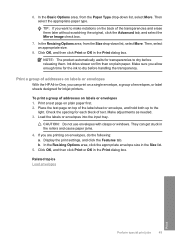
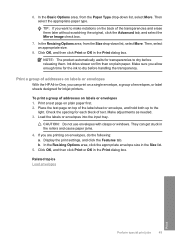
...print on a single envelope, a group of addresses on envelopes, do the following: a. If you want to dry before releasing them later without scratching the original, click the Advanced tab, and select the Mirror Image... envelopes
With the HP All-in-One, you allow enough time for inkjet printers. CAUTION: Do not use envelopes with clasps or windows. Click OK, and then click Print or OK in...
User Guide - Page 74
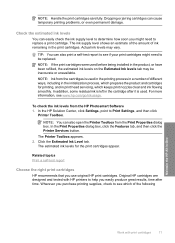
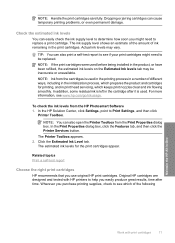
... results, time after it is used . In the Print Properties dialog box, click the Features tab, and then click the Printer Services button. The Printer Toolbox appears. 2. Related topics Print a self-test report
Choose the right print cartridges
HP recommends that you purchase printing supplies, check to replace a print cartridge. The ink supply level shows an estimate of...
User Guide - Page 76


... the print cartridge, recycle the print cartridge.
To replace the print cartridges 1. If the print carriage does not move to the following Web site: www.hp.com/hpinfo/globalcitizenship/environment/recycle/inkjet.html
Work with print cartridges
73 Maintain the HP All-in many countries/regions, and lets you are replacing the tri-color print cartridge, remove the print cartridge...
User Guide - Page 79
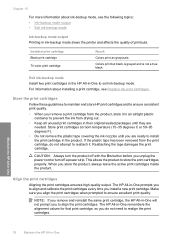
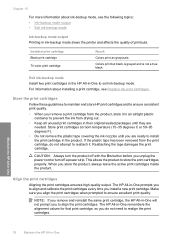
... product to align and calibrate the print cartridges every time you to store the print cartridges properly. Maintain the HP All-in-One
76
Maintain the HP All-in-One Installed print cartridge Black print cartridge Tri-color print cartridge
Result
Colors print as grayscale. The HP All-in-One prompts you install a new print cartridge. Colors print but black is grayed and is...
User Guide - Page 80


... align the print cartridges from the HP Photosmart Software 1. In the HP Solution Center, click Settings, point to Print Settings, and then click
Printer Toolbox.
NOTE: You can also open the Printer Toolbox from the Print Properties dialog box. In the Print Properties dialog box, click the Features tab, and then click the Printer Services button. Click the Device Services...
User Guide - Page 105
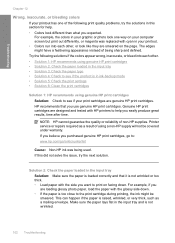
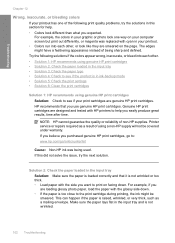
.... If this did not solve the issue, try the solutions in this section for help. • Colors look like they are designed and tested with HP printers to help you use genuine HP print cartridges. Genuine HP print cartridges are smeared on the page. Solution 2: Check the paper loaded in the input tray Solution: Make sure the...
User Guide - Page 107
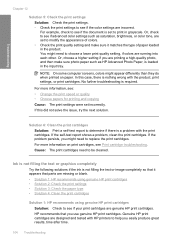
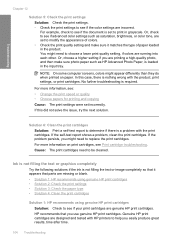
... solve the issue, try the next solution. HP recommends that parts are running into each other. Genuine HP print cartridges are designed and tested with HP printers to choose a lower print quality setting, if colors are missing or blank. • Solution 1: HP recommends using genuine HP print cartridges • Solution 2: Check the print settings • Solution 3: Check the paper type...
User Guide - Page 108
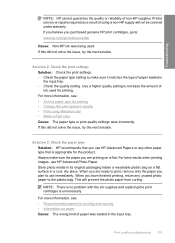
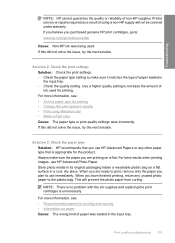
... • Make a Fast copy Cause: The paper type or print quality settings were incorrectly. Printer service or repairs required as a result of non-HP supplies. Use a higher quality setting to make sure the paper you are ready to print, remove only the paper you are printing on is flat. If this did not solve the...
User Guide - Page 141
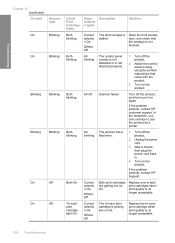
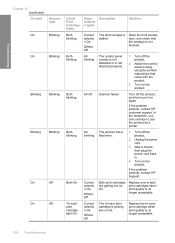
...Turn on again. If the problem persists, contact HP customer support.
Replace the tri-color print cartridge when print quality is no longer acceptable.
138 Troubleshooting Turn ...printer. Turn on ink. Both blinking
All blinking
The control panel overlay is not attached or is stalled.
Tri-color print cartridge light On
Current selectio n On,
Others Off
The tri-color print...
User Guide - Page 40
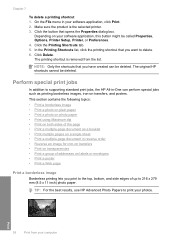
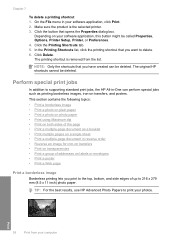
... in your photos. Click Delete. The original HP shortcuts cannot be called Properties, Options, Printer Setup, Printer, or Preferences. 4. Depending on labels or envelopes • Print a poster • Print a Web page
Print a borderless image
Borderless printing lets you want to delete. 6. The printing shortcut is the selected printer. 3. This section contains the following topics: •...
User Guide - Page 49
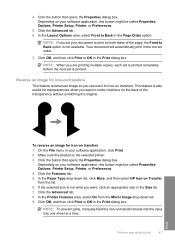
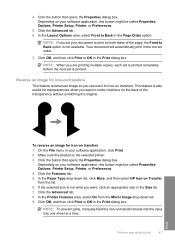
..., click More, and then select HP Iron-on Transfer from the Mirror Image drop-down list. 9. Perform special print jobs
47
Print Click OK, and then click Print or OK in the correct order....select Front to Back option is the selected printer. 3.
Depending on transfers 1. Click the Features tab. 5. Your document will automatically print in the Print dialog box. NOTE: When you can use...
User Guide - Page 50


...box. Then select the appropriate paper type. NOTE: The product automatically waits for inkjet printers.
Print a test page on transparencies 1. Place the test page on top of the ...tab, and select the Mirror Image check box.
7. In the Resizing Options area, from your computer
Make adjustments as needed. 3.
Click OK, and then click Print or OK in the Print dialog box.
On the...
User Guide - Page 71
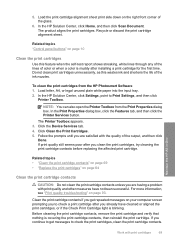
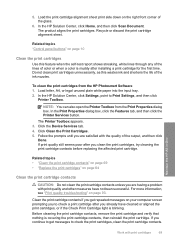
... open the Printer Toolbox from the HP Photosmart Software 1. Clean the print cartridge contacts if you get messages to check a print cartridge after installing a print cartridge for the first time. Load the print cartridge alignment sheet print side down on page 93. The product aligns the print cartridges. Recycle or discard the print cartridge alignment sheet. Click the Device Services...
User Guide - Page 97
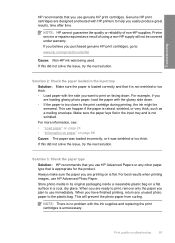
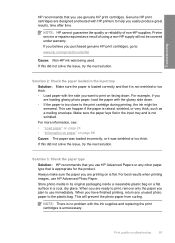
... Solution: HP recommends that you use immediately. For best results when printing images, use genuine HP print cartridges. When you have finished printing, return ...HP printers to : www.hp.com/go/anticounterfeit
Cause: Non-HP ink was loaded incorrectly, or it is unnecessary. Troubleshooting
HP recommends that you use HP Advanced Photo Paper. If you believe you purchased genuine HP print...
User Guide - Page 99
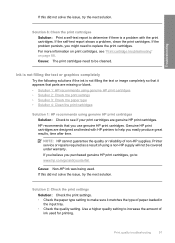
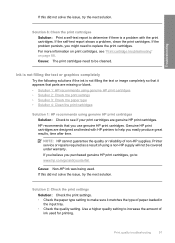
... graphics completely
Try the following solutions if the ink is a problem with HP printers to determine if there is not filling the text or image completely so that you purchased genuine HP print cartridges, go /anticounterfeit
Cause: Non-HP ink was being used for printing. Printer service or repairs required as a result of paper loaded in the input...
Similar Questions
New Color Cartridge Won't Work In Hp F4280 Printer
(Posted by mildsec1 9 years ago)
How Do I Print A Custom Sized Piece Of Paper On A Hp F4280 Printer
(Posted by Mowele 9 years ago)
How To Set Printer To Print Mirror Image Hp Photosmart C4680
(Posted by jencool 9 years ago)
How To Mirror Images Hp Deskjet F4280
(Posted by shsals 10 years ago)
How Can I Print Mirror Image Hp Deskjet 1050
(Posted by Cmap 10 years ago)

