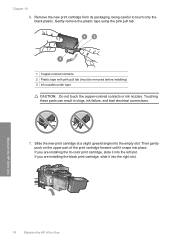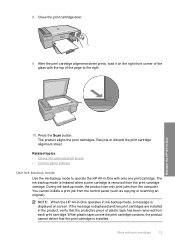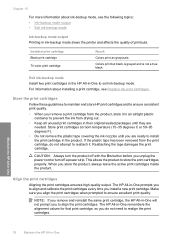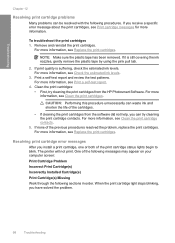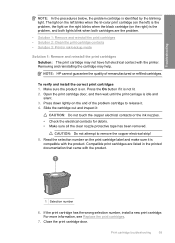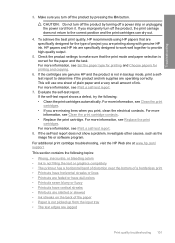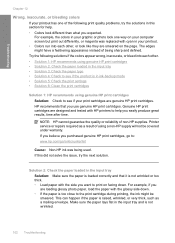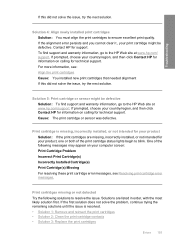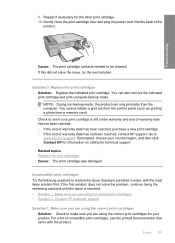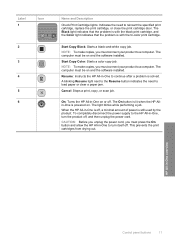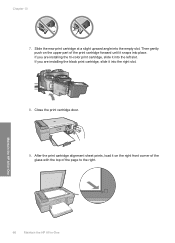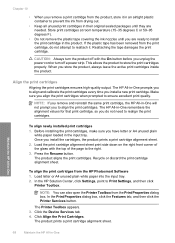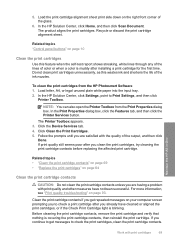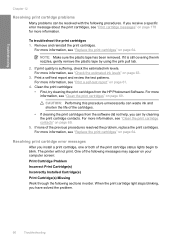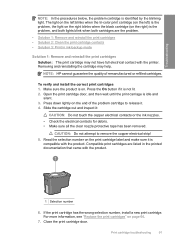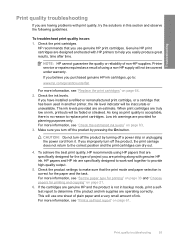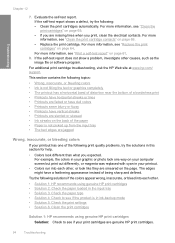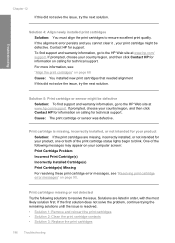HP F4280 Support Question
Find answers below for this question about HP F4280 - Deskjet All-in-One Color Inkjet.Need a HP F4280 manual? We have 6 online manuals for this item!
Question posted by mildsec1 on September 8th, 2014
New Color Cartridge Won't Work In Hp F4280 Printer
The person who posted this question about this HP product did not include a detailed explanation. Please use the "Request More Information" button to the right if more details would help you to answer this question.
Current Answers
Related HP F4280 Manual Pages
Similar Questions
Color Cartridge Doen Not Work Anymore
After changing both cartridges (HP color a non HP color and non HP black by non HP black the color c...
After changing both cartridges (HP color a non HP color and non HP black by non HP black the color c...
(Posted by tinygiel 7 years ago)
Is There A Firmware Update For Hp F4280 Printer
(Posted by amoudale 10 years ago)
New Black Cartridge Won't Print Hp C410
(Posted by tjtjp 10 years ago)
Hp Officejet 4620 New Black Cartridge Does Not Work With Setup Cartridges
(Posted by sociafalc 10 years ago)
How Toclear Paper Jams.on Hp F4280 Printer.
(Posted by nickkroeger4 12 years ago)