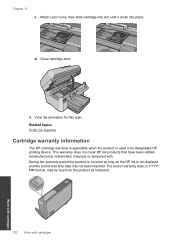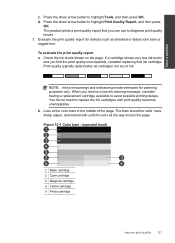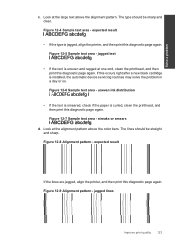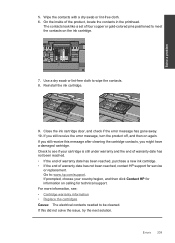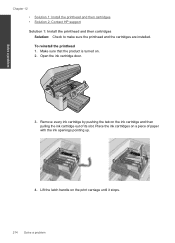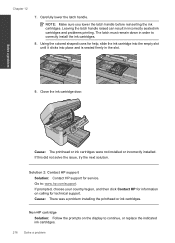HP Photosmart Premium Fax e-All-in-One Printer - C410 Support Question
Find answers below for this question about HP Photosmart Premium Fax e-All-in-One Printer - C410.Need a HP Photosmart Premium Fax e-All-in-One Printer - C410 manual? We have 2 online manuals for this item!
Question posted by tjtjp on February 1st, 2014
New Black Cartridge Won't Print Hp C410
The person who posted this question about this HP product did not include a detailed explanation. Please use the "Request More Information" button to the right if more details would help you to answer this question.
Current Answers
Related HP Photosmart Premium Fax e-All-in-One Printer - C410 Manual Pages
Similar Questions
Can You Tell Which Cartridges Are Low On Hp C410
(Posted by xsaje 9 years ago)
What Size Cartridges Are Compatablie With Hp C410 All In One Printer
(Posted by frankrigs0 10 years ago)
Hp Officejet 7310xi New Black Cartridge Won't Print.
Color still works. New black does nothing.
Color still works. New black does nothing.
(Posted by javelin1971sst 11 years ago)
How Can You Print In Black And White On The Hp C410?
(Posted by boospam 11 years ago)
New Black Cartridge Installed Not Printing Any Black On Page
I INSTALLED A NEW BLACK CARTRIDGE AND I CANT GET IT TO PRINT BLACK INK ON THE PAGE. I HAVE UNINSTALL...
I INSTALLED A NEW BLACK CARTRIDGE AND I CANT GET IT TO PRINT BLACK INK ON THE PAGE. I HAVE UNINSTALL...
(Posted by BCORBETT 12 years ago)