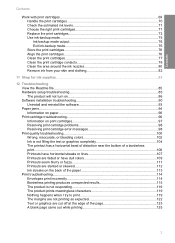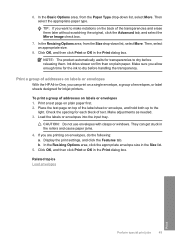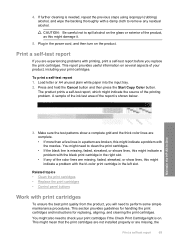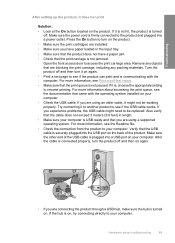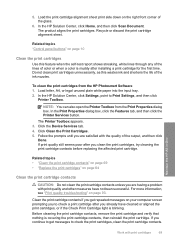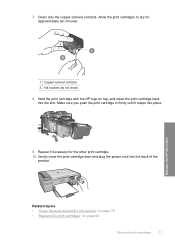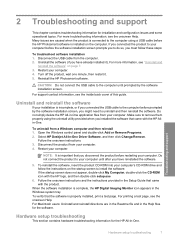HP F4280 Support Question
Find answers below for this question about HP F4280 - Deskjet All-in-One Color Inkjet.Need a HP F4280 manual? We have 6 online manuals for this item!
Question posted by tinygiel on October 28th, 2016
Color Cartridge Doen Not Work Anymore
After changing both cartridges (HP color a non HP color and non HP black by non HP black the color cartridge does not work anymore (first it printed a few self test pages normally but later not more).I have cleaned the cartidge as proposed by the HP doctor.The funny thing is GP solotions center detected a non HP cartidge or refilled one but is shows high level for color and no level for black.When printing a self test on the printer it shows Error Code: 0A567C2B which I noticed also other people did have this but could not find a solution for this.
Current Answers
Answer #1: Posted by hzplj9 on October 28th, 2016 2:11 PM
It could be due to the contacts which pass the supply signals to the cartridge are dirty or there is a disconnection in the route to the head assembly. Try cleaning the pins inside the cartridge assembly with alcohol wipes or cotton buds in case ink has blocked the connection. The retry the printing tests again.
Related HP F4280 Manual Pages
Similar Questions
New Color Cartridge Won't Work In Hp F4280 Printer
(Posted by mildsec1 9 years ago)
Deskjet 1050 Single Cartridge Mode Won't Print Because Tri Color
(Posted by pupprp 9 years ago)
Does Printer Need Both Black And Color In Order To Print?
I have a Mac...always printed with one ink cartridge. Now I see "pen failure" when trying to use jus...
I have a Mac...always printed with one ink cartridge. Now I see "pen failure" when trying to use jus...
(Posted by bay4brighton 10 years ago)
Hp Deskjet 3050 J610 'tri-color Cartridge Problem' Won't Print
screen display reads "tri-color cartridge problem" printer won't print or do anything, have changed ...
screen display reads "tri-color cartridge problem" printer won't print or do anything, have changed ...
(Posted by vjgriffin 11 years ago)