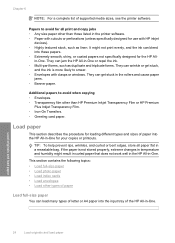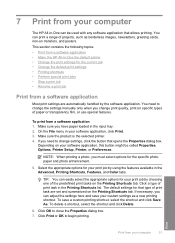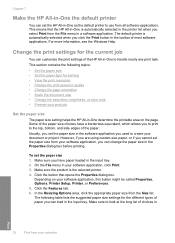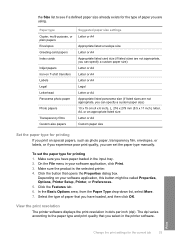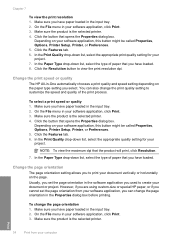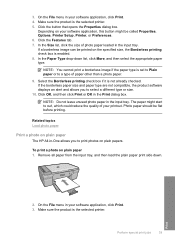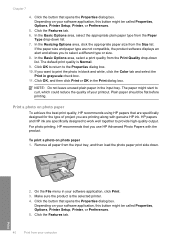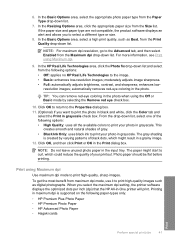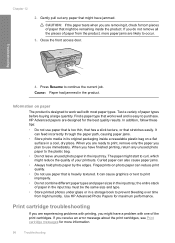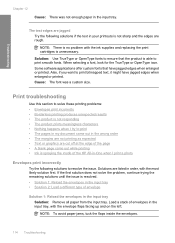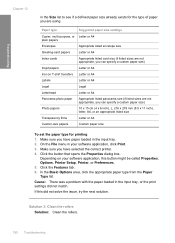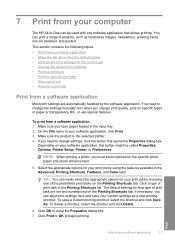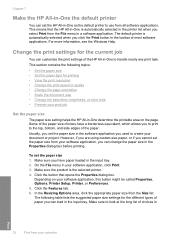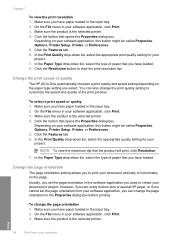HP F4280 Support Question
Find answers below for this question about HP F4280 - Deskjet All-in-One Color Inkjet.Need a HP F4280 manual? We have 6 online manuals for this item!
Question posted by Mowele on August 16th, 2014
How Do I Print A Custom Sized Piece Of Paper On A Hp F4280 Printer
The person who posted this question about this HP product did not include a detailed explanation. Please use the "Request More Information" button to the right if more details would help you to answer this question.
Current Answers
Related HP F4280 Manual Pages
Similar Questions
How Do I Print Mirror Image On My Hp F4280 Printer
(Posted by racplata 9 years ago)
How To Print Custom Size Invitation From Hp 7515 Printer
(Posted by ltlcwsara87 10 years ago)
Is There A Firmware Update For Hp F4280 Printer
(Posted by amoudale 10 years ago)
How To Print Custom Sizes On A Hp J6480 Printer
(Posted by yurathed 10 years ago)
How Toclear Paper Jams.on Hp F4280 Printer.
(Posted by nickkroeger4 12 years ago)