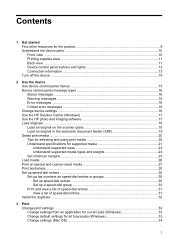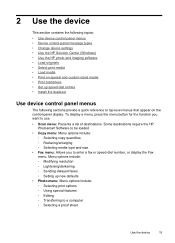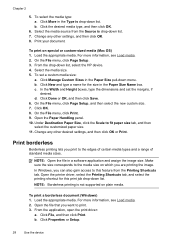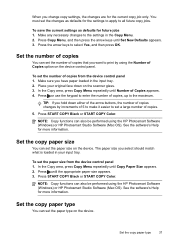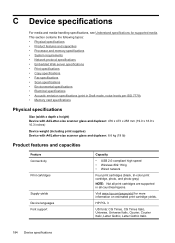HP J6480 Support Question
Find answers below for this question about HP J6480 - Officejet All-in-One Color Inkjet.Need a HP J6480 manual? We have 4 online manuals for this item!
Question posted by yurathed on November 7th, 2013
How To Print Custom Sizes On A Hp J6480 Printer
The person who posted this question about this HP product did not include a detailed explanation. Please use the "Request More Information" button to the right if more details would help you to answer this question.
Current Answers
Related HP J6480 Manual Pages
Similar Questions
Cartridge Jam Hp J6480 Printer
Can this be fixed and how? Herta Kranzle
Can this be fixed and how? Herta Kranzle
(Posted by wkranzle 9 years ago)
How To Print Custom Size Invitation From Hp 7515 Printer
(Posted by ltlcwsara87 10 years ago)
How To Set Custom Sizes On My Printer?
When I click on the drop down tab under more paper sizes ther is no custom choice
When I click on the drop down tab under more paper sizes ther is no custom choice
(Posted by Anonymous-58015 12 years ago)
My New Hp 6500 A Plus Will Not Let Me Print Custom Sizes
I print personalized greeting cards and I need to print custom sizes. My old HP printer let me do th...
I print personalized greeting cards and I need to print custom sizes. My old HP printer let me do th...
(Posted by marilynsbca 12 years ago)
My Hp J6480 Printer Fades Out Toward The Bottom Of The Page.
Print quality isperfect at the top of the page, but fades completely by the bottom of the page.I hav...
Print quality isperfect at the top of the page, but fades completely by the bottom of the page.I hav...
(Posted by oeririe 12 years ago)