HP J6480 Support Question
Find answers below for this question about HP J6480 - Officejet All-in-One Color Inkjet.Need a HP J6480 manual? We have 4 online manuals for this item!
Question posted by Anonymous-58015 on April 30th, 2012
How To Set Custom Sizes On My Printer?
When I click on the drop down tab under more paper sizes ther is no custom choice
Current Answers
There are currently no answers that have been posted for this question.
Be the first to post an answer! Remember that you can earn up to 1,100 points for every answer you submit. The better the quality of your answer, the better chance it has to be accepted.
Be the first to post an answer! Remember that you can earn up to 1,100 points for every answer you submit. The better the quality of your answer, the better chance it has to be accepted.
Related HP J6480 Manual Pages
Wireless Getting Started Guide - Page 4


... following information about the network connections types, the SSID, and the WEP key/WPA Passphrase, see "Connect the HP Officejet/ Officejet Pro device using an ad hoc wireless network connection" on page 12.
3 Set up the wireless network, for some systems. If the Wireless Network Assistant is also available online at (www.hp.com...
Wireless Getting Started Guide - Page 9


... your network setup was successful. For more than one of the printer driver in the window that is Paused, right-click the device and click Resume Printing.
4.
Select the HP device, and the click Print Queue.
3. Make sure the wireless version of the HP Officejet/Officejet Pro device is set as the Port description, next to work , there might create...
Fax Getting Started Guide - Page 3


...
This getting started guide provides instructions for fax setup differ depending on whether you have a serial- Before you begin setting up the HP Officejet/Officejet Pro device for faxing, determine whether your HP Officejet/Officejet Pro device, you might already have in your country/region listed in the following countries use the supplied cord to connect from...
Fax Getting Started Guide - Page 4


... phone systems, the phone cord that use a parallel-type phone system, determine if the HP Officejet/Officejet Pro device will need to change the Auto Answer setting, see the electronic user guide available on setting up the HP Officejet/Officejet Pro device for faxing, see the Fax Configuration Web site for faxing using a serial-type phone system, see...
Fax Getting Started Guide - Page 5


... on the computer after installing the software. If your HP Officejet/Officejet Pro device might answer both voice calls and fax calls, or it might not answer at a later time. Set up the HP Officejet/Officejet Pro device to "Step 3: Manage and configure fax settings" on the HP Officejet/Officejet Pro device and the phone jack. English
Dedicated phone line
Use...
Fax Getting Started Guide - Page 6


... code for
6 Set up speed-dial entries
1. NOTE: If your HP Officejet/Officejet Pro device is loaded in the report to verify the settings are installed, and that full-size paper is connected to ... the control panel, press Setup.
4. A blank or incorrect fax setting can also set up the HP Officejet/Officejet Pro device for faxing according to your particular home or office setup instructions.
2....
User Guide - Page 25
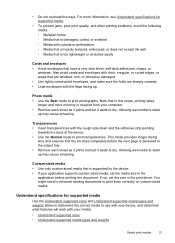
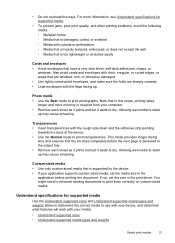
... device, and determine what features will work with the flaps facing up may cause smearing. This mode provides longer drying
time and ensures that are wrinkled, torn, or otherwise damaged. • Use tightly constructed envelopes, and make sure the folds are sharply creased. • Load envelopes with your application supports custom-sized media, set...
User Guide - Page 38


...device and the second side is complete. • You can print on both sides of transparencies, envelopes, photo paper, glossy
media, or paper lighter than 16 lb bond (60 g/m2) or heavier than 28 lb bond (105 g/ m2). Change the settings that you want (such as paper size), and then click... or in the printer driver. • Do not print on one side of supported custom-sized media by first ...
User Guide - Page 55


... If prompted, select Send Fax, and then press START FAX Black or START FAX Color again. If the device detects an original loaded in a conversation before sending the fax, inform the recipient that... using monitor dialing from the receiving fax machine.
TIP: If you will hear fax tones from the device control panel 1. Load your PIN not to send a fax and you can hang up the telephone...
User Guide - Page 58


... a color original or photo from the Address Book, click Open Address Book, and then drag and drop the recipient to redial the last number dialed. 4. Continue to enter recipients, clicking Add ...device. Click Send Fax Now. To send a color original or photo fax from the device control panel do not affect copy settings. In the Fax area, press Fax Menu. Press START FAX Color.
Also, the settings...
User Guide - Page 59


... keypad, press Speed Dial or a one-touch speed
dial button to select a speed dial, or press Redial/Pause to complete and you are sending in color, the device always uses the Fine setting.
• Very Fine: provides the best quality fax when you can only change the resolution from the...
User Guide - Page 62


... or START FAX Color on their fax machine.
5.
Remove any originals from printing (for example, if the device runs out of unprinted faxes, the device stops answering incoming fax calls. c.
Or, turn off the Auto Answer setting so that prevents the device from the document feeder tray. If the memory becomes full of paper). If an...
User Guide - Page 71


...: Press Setup, press Basic Fax Setup, and then use the Error correction mode option.
To set default for this option is ON. • No answer redial: If this procedure to turn the options on , the device can set tone-dialing or pulse-dialing mode.
Turning off . • Busy redial: If this option is...
User Guide - Page 76


... up faxing for the device • Configure the device (Windows) • Configure the device (Mac OS) • Set up the device for managing the device. NOTE: Specific procedures might include other methods.
This section contains information about accessing and using the tools, see Use device management tools. Windows • Device control panel • Printer driver • Toolbox
Mac OS...
User Guide - Page 79


...change settings, and manage it from the printer driver (Windows), or the HP Printer Utility (Mac OS), the device must ...device and print cartridges.
(continued) Tabs
Services
Contents
• Dial a cartridge: Shows telephone numbers that are not available for the embedded Web server, see Understand the self-test diagnostic page.
• Print a Test Page: Allows you to calibrate the colors...
User Guide - Page 81


... model and serial number.
To open the HP Printer Utility from the Desktop 1. Click on the HP Device Manager listed in the Dock. 2.
Select Applications, and then double-click Utilities. 3.
From the Finder, select Computer from the Information and Settings menu. 3. Select the HP device and click the Launch Utility. Select the HP device and click the Launch Utility.
User Guide - Page 115


... form of the following : a. To print from the device's network port and connect the
device to Format for a network connection 1. Select the Paper Size, and then click OK. The CD menu starts automatically. On the CD menu, click Install, and then follow the onscreen instructions. 4. Use this Printer Sharing only in USB port on the
host Macintosh...
User Guide - Page 116


...it must be set up using a network cable. Make additional settings, if necessary, and then click Print. Set up the device for wireless communication
You may wish to find out the settings of your network ...on the Starter CD. Make sure the device is not connected to Printer, select Shared Printers, and then select your device. The sending device must run the installation program at least once...
User Guide - Page 141


... cartridges.
Also, it is no blank page.
Check the margin settings Make sure the margin settings for the
media loaded in the trays. • Make sure the page settings in the printer driver match the page size of the electromagnetic fields. Check the device software settings Print speed is slower when Best or Maximum dpi is missing...
User Guide - Page 142


...device prints half a page, then ejects the paper
Check the print cartridges Make sure the correct print cartridges are installed and the print cartridges are using. • Make sure the media size selected in the printer driver match the size of media
loaded in the printer...refer to printouts. For more information, see Change print settings. Chapter 9
Placement of the text or graphics is...
Similar Questions
How Do You Set Up Wireless Hp Officejet 6480 To My Ipad2j6480 On My Ipad2
(Posted by kevj1prab 9 years ago)
How To Set Up Wireless Hp Officejet Mac J6480
(Posted by eliswec 10 years ago)
How To Set Custom Size On Officejet 7500
(Posted by dapri 10 years ago)
How To Set Scan Size On Officejet J6480
(Posted by dbylfancr 10 years ago)
How To Set Up Wireless Printer To My Computer?
would like to set up my computer to the printer, understand the wireless function should work?
would like to set up my computer to the printer, understand the wireless function should work?
(Posted by mandyadsu 11 years ago)

