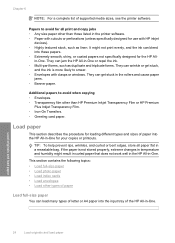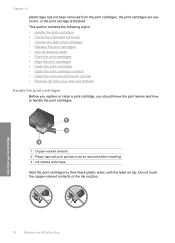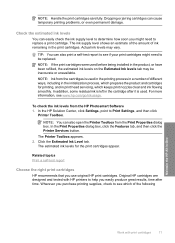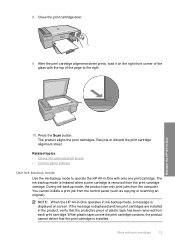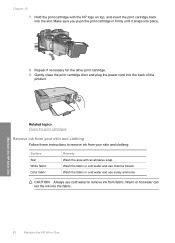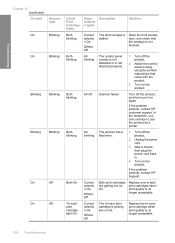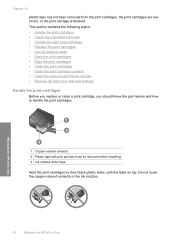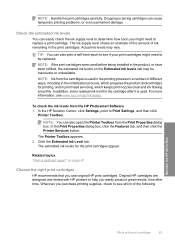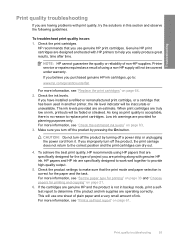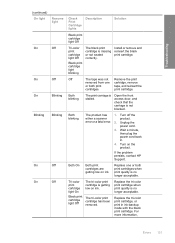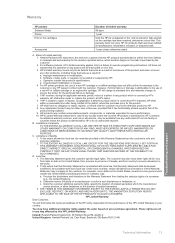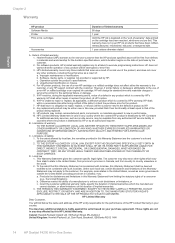HP F4280 Support Question
Find answers below for this question about HP F4280 - Deskjet All-in-One Color Inkjet.Need a HP F4280 manual? We have 6 online manuals for this item!
Question posted by macxrey on May 31st, 2013
My Hp F42800 Troble Error No Printing In The Bon Pepers Ink Is Ready Running
The person who posted this question about this HP product did not include a detailed explanation. Please use the "Request More Information" button to the right if more details would help you to answer this question.
Current Answers
Related HP F4280 Manual Pages
Similar Questions
Color Cartridge Doen Not Work Anymore
After changing both cartridges (HP color a non HP color and non HP black by non HP black the color c...
After changing both cartridges (HP color a non HP color and non HP black by non HP black the color c...
(Posted by tinygiel 7 years ago)
Hp 6600 How To Print With Depleted Ink Cartridges
(Posted by adadparks 10 years ago)
Does Printer Need Both Black And Color In Order To Print?
I have a Mac...always printed with one ink cartridge. Now I see "pen failure" when trying to use jus...
I have a Mac...always printed with one ink cartridge. Now I see "pen failure" when trying to use jus...
(Posted by bay4brighton 10 years ago)
How Can I Set Up Hp Officejet 8500a To Print In Black Ink Only
(Posted by KADmanc 10 years ago)
How To Reset Ink Level To Hp Deskjet F4280
(Posted by vmoldovean 12 years ago)