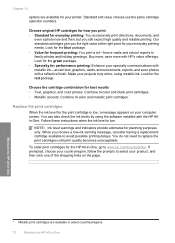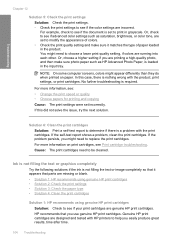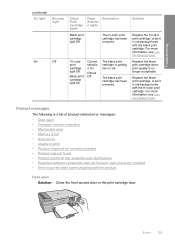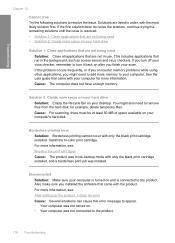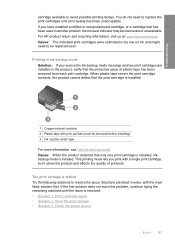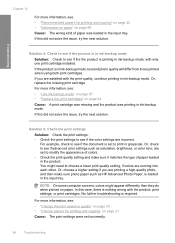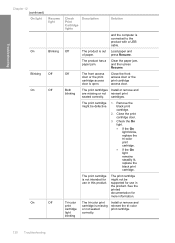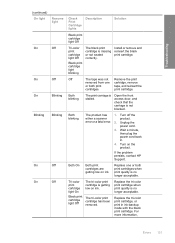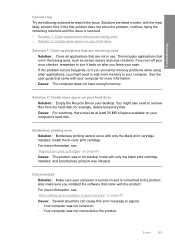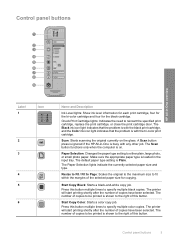HP F4280 Support Question
Find answers below for this question about HP F4280 - Deskjet All-in-One Color Inkjet.Need a HP F4280 manual? We have 6 online manuals for this item!
Question posted by pinglecs on April 26th, 2012
What Is Meant When Page To Be Printed Is 'flatening' And Does It Alter The Doc?
Current Answers
Answer #1: Posted by quaff on April 26th, 2012 8:10 AM
However, once the image is flattened, you should not save it as such, just print and if it asks if you want to save changes, tell it no.
Related HP F4280 Manual Pages
Similar Questions
I have a Mac...always printed with one ink cartridge. Now I see "pen failure" when trying to use jus...
I can't see any option with Word2007 for printing in Mirror Image neither can I find an option on th...