HP F4280 Support Question
Find answers below for this question about HP F4280 - Deskjet All-in-One Color Inkjet.Need a HP F4280 manual? We have 6 online manuals for this item!
Question posted by sbmaer on November 12th, 2013
Hp F4280 Wont Scan
The person who posted this question about this HP product did not include a detailed explanation. Please use the "Request More Information" button to the right if more details would help you to answer this question.
Current Answers
There are currently no answers that have been posted for this question.
Be the first to post an answer! Remember that you can earn up to 1,100 points for every answer you submit. The better the quality of your answer, the better chance it has to be accepted.
Be the first to post an answer! Remember that you can earn up to 1,100 points for every answer you submit. The better the quality of your answer, the better chance it has to be accepted.
Related HP F4280 Manual Pages
User Guide - Page 4


Contents
Contents
1 HP Deskjet F4200 All-in-One series Help 7
2 HP All-in-One overview The HP All-in-One at a glance...9 Control panel buttons...10 Status light overview...12 Use the HP Photosmart software 13
3 Find ... page orientation 34 Scale the document size...35 Change the saturation, brightness, or color tone 35 Preview your print job...35 Change the default print settings 36 Printing shortcuts...
User Guide - Page 8


... product stewardship program 214 Paper use...215 Plastics...215 Material safety data sheets 215 Recycling program...215 HP inkjet supplies recycling program 215 Energy Star® notice...215 Disposal of waste equipment by users in private ...statement for Germany 218 Toxic and hazardous substance table 218 HP Deskjet F4200 All-in-One series declaration of conformity 219
Index...221
5
User Guide - Page 10


...product with a Windows 2000 computer, some features may not be available. 1 HP Deskjet F4200 All-inOne series Help
For information about the HP All-in-One, see: • HP All-in-One overview • Find more information, see Notice to Windows...paper • Print from your computer • Use the copy features • Use the scan features • Maintain the HP All-in -One series Help
7
User Guide - Page 12


.... Scan Scanning is a versatile device that allows printing. This section contains the following topics: • The HP All-in-One at a glance • Control panel buttons • Status light overview • Use the HP Photosmart software
The HP All-in-One at a glance
HP All-in-One overview
HP All-in -One allows you to produce high-quality color...
User Guide - Page 14


...making 25 copies, the number 5 appears on or off. Cancel: Stops a print, copy, or scan job. To make using the control panel is represented on the display. The light blinks while performing .... TIP: The maximum number of copies is 9 (varies by model). Start Copy Color: Starts a color copy job. On: Turns the HP All-in -One is Plain. Start Copy Black: Starts a black-and-white copy...
User Guide - Page 25


... you can use and handle and dries quickly without smudging. HP Premium Inkjet Transparency Film HP Premium Inkjet Transparency Film make your color presentations vivid and even more information, see Set the paper type for printing. HP Bright White Inkjet Paper HP Bright White Inkjet Paper delivers high-contrast colors and sharp text. Depending on the nonprinting corners with the...
User Guide - Page 26


...substantial than ordinary multifunction papers. • HP Printing Paper is...multifunction paper. HP Brochure & Flyer Paper HP Brochure & Flyer Paper (Gloss or Matte) is specifically designed for HP All-in completely. If you start the print job from your country/region, follow the prompts to smear, bleed, or not fill in -One products.
HP Iron-On Transfers HP Iron-On Transfers (for color...
User Guide - Page 61


...) Paper type HP Advanced Paper HP All-in-One Paper HP Printing Paper Other inkjet paper Legal
Control...HP All-in the input tray. 2. This section contains the following topics: • Make a Fast copy • Make multiple copies of the same original • Make a borderless copy of your original print side down the Scan button, and then press either Start Copy Black or Start Copy Color...
User Guide - Page 76


... down on the right. If you are replacing the black print cartridge, remove the print cartridge from the slot on .
3.
The HP Inkjet
Supplies Recycling Program is on and you are replacing the tri-color print cartridge, remove the print cartridge from the slot on a print cartridge to the following Web site: www...
User Guide - Page 86
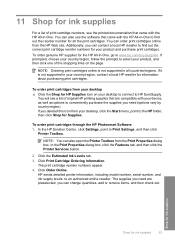
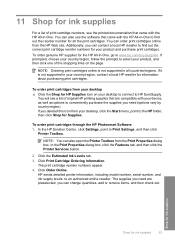
... Features tab, and then click the Printer Services button.
2. The supplies you need are compatible with your device, as well as options to conveniently purchase the supplies you deleted this icon from the HP Web site.
Shop for ink supplies
Shop for information about purchasing print cartridges. 11 Shop for ink supplies...
User Guide - Page 154
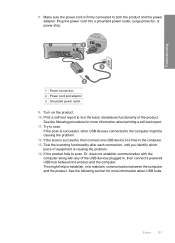
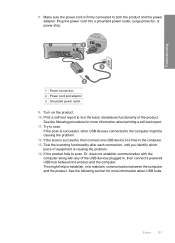
... outlet, surge protector, or power strip.
1 Power connection 2 Power cord and adaptor 3 Grounded power outlet 9. Test the scanning functionality after each connection, until you identify which piece of equipment is successful, other USB devices connected to maintain, communication between the product and the computer. See the following procedure for more information about...
User Guide - Page 217


...Paper use • Plastics • Material safety data sheets • Recycling program • HP inkjet supplies recycling program • Energy Star® notice • Disposal of waste equipment by ...8226; Maximum scan size from glass: 21.6 x 29.7 cm (8.5 x 11.7 inches)
Print resolution To find out about ppi resolution, see the scanner software. • Color: 48-bit color, 8-bit grayscale...
User Guide - Page 11


... pictures into an electronic format for your computer prior to copying. Scan Scanning is a versatile device that allows printing. The HP Photosmart Software must be connected and turned on. 2 HP All-in-One overview
The HP Deskjet F4200 All-in -One allows you to produce high-quality color and black-and-white copies on a variety of paper types...
User Guide - Page 24


...-dry finish for newsletters, reports, and flyers.
Load originals and load paper
HP Premium Inkjet Transparency Film HP Premium Inkjet Transparency Film make your color presentations vivid and even more substantial than ordinary multifunction papers. • HP Printing Paper is opaque enough for two-sided color usage with no show-through, which makes it ideal for your country...
User Guide - Page 25


...use with HP inkjet
devices). If you start the print job from your product, and then click one of the shopping links on the page. HP Iron-On Transfers HP Iron-On Transfers (for color fabrics or...printing and copying
23 They are supported only when you want the best print quality, HP recommends using HP papers.
Papers to smear, bleed, or not fill in English only.
Load originals ...
User Guide - Page 67


... tape using the pink pull tab. Maintain the HP All-in-One
1 Copper-colored contacts 2 Plastic tape with print cartridges
65 Touching... these parts can result in many countries/regions, and lets you out of its packaging, being careful to the following Web site: www.hp.com/hpinfo/globalcitizenship/environment/recycle/inkjet...
User Guide - Page 77


...device, as well as options to conveniently purchase the supplies you deleted this icon from the HP Web site. Click the Estimated Ink Levels tab. 3. You can also use the software that came with the HP... order print cartridges online from your desktop, click the Start menu, point to the HP folder, then click Shop for Supplies. Click Order Online.
Click Print Cartridge Ordering Information...
User Guide - Page 146


... cord into a grounded power outlet, surge protector, or power strip. This might be causing the problem. 12. Test the scanning functionality after each connection, until you identify which piece of the USB devices plugged in, then connect a powered USB hub between the computer and the product. Chapter 12
8. Troubleshooting
1 Power connection 2 Power...
User Guide - Page 210


... • HP inkjet supplies recycling program...color, 8-bit grayscale (256 levels of the limited functionality users can get acoustic information from glass: 21.6 x 29.7 cm (8.5 x 11.7 inches)
Print resolution To find out about the printer resolution, see "View the print resolution" on estimated cartridge yields. The following describes some of gray) • Maximum scan size from the HP...
Basics Guide - Page 9


... to the preview image, and then click Accept when you are finished.
6
HP Deskjet F4200 All-in the input tray. 2.
Click the HP Digital Imaging Monitor (PC) or HP Device Manager (Mac) icon. 3. Make sure you are no foreign materials adhering to a computer 1. Scan an original
For original documents or images placed on the right front...
Similar Questions
Hp F4280 Wont Scan On Mac
(Posted by laurMrRem 9 years ago)
Hp F4280 Scanner Won't Scan
(Posted by fredplume 10 years ago)
Hp Deskjet F4280 Wont Scan
(Posted by xamiWolv 10 years ago)
Hp C310 Wont Scan Or Copy
(Posted by bdjiguj 10 years ago)

