HP F4280 Support Question
Find answers below for this question about HP F4280 - Deskjet All-in-One Color Inkjet.Need a HP F4280 manual? We have 6 online manuals for this item!
Question posted by laurMrRem on August 9th, 2014
Hp F4280 Wont Scan On Mac
The person who posted this question about this HP product did not include a detailed explanation. Please use the "Request More Information" button to the right if more details would help you to answer this question.
Current Answers
There are currently no answers that have been posted for this question.
Be the first to post an answer! Remember that you can earn up to 1,100 points for every answer you submit. The better the quality of your answer, the better chance it has to be accepted.
Be the first to post an answer! Remember that you can earn up to 1,100 points for every answer you submit. The better the quality of your answer, the better chance it has to be accepted.
Related HP F4280 Manual Pages
User Guide - Page 4


Contents
Contents
1 HP Deskjet F4200 All-in-One series Help 7
2 HP All-in-One overview The HP All-in-One at a glance...9 Control panel buttons...10 Status light overview...12 Use the HP Photosmart software 13
3 Find ... page orientation 34 Scale the document size...35 Change the saturation, brightness, or color tone 35 Preview your print job...35 Change the default print settings 36 Printing shortcuts...
User Guide - Page 8


... product stewardship program 214 Paper use...215 Plastics...215 Material safety data sheets 215 Recycling program...215 HP inkjet supplies recycling program 215 Energy Star® notice...215 Disposal of waste equipment by users in private ...statement for Germany 218 Toxic and hazardous substance table 218 HP Deskjet F4200 All-in-One series declaration of conformity 219
Index...221
5
User Guide - Page 10


...-in-One series Help
HP Deskjet F4200 All-in-One series Help
7 For more information • How do I? • Connection information • Load originals and load paper • Print from your computer • Use the copy features • Use the scan features • Maintain the HP All-in-One • Shop for ink supplies...
User Guide - Page 12


... an original to fit a specific paper size, adjust the copy quality, and make high-quality copies of photos. Scan Scanning is a versatile device that allows printing. Print from your computer. 2 HP All-in-One overview
The HP Deskjet F4200 All-in-One series is the process of converting text and pictures into an electronic format for...
User Guide - Page 14


... type setting is loaded in -One overview To make more copies at once, use the HP Software.
Scan: Starts scanning the original currently on .
The Black light indicates that the problem is with the black print cartridge, and the Color light indicates that the problem is on the glass. Label 1
Icon
2 3
4 5
6
7 8 9
Name and Description...
User Guide - Page 25


... is available in the input tray. Your prints have a look and feel comparable to change the paper type settings. HP Bright White Inkjet Paper HP Bright White Inkjet Paper delivers high-contrast colors and sharp text. It is the ultimate coated paper for the type of project you are printing.
This section contains the following...
User Guide - Page 61


...extend the life of your original print side down the Scan button, and then press either Start Copy Black or Start Copy Color.
58
Use the copy features You can perform special ...Small).
4. Use the copy features
Chapter 8 (continued) Paper type HP Advanced Paper HP All-in-One Paper HP Printing Paper Other inkjet paper Legal
Control panel setting Plain Plain Plain Plain Plain
Related topics ...
User Guide - Page 67
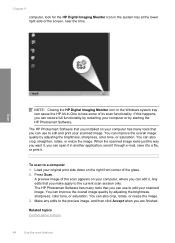
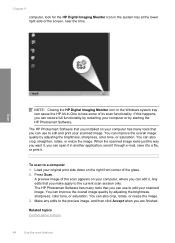
... quality by adjusting the brightness, sharpness, color tone, or saturation. You can open it .
If this happens, you can improve the overall image quality by adjusting the brightness, sharpness, color tone, or saturation. You can also crop, straighten, rotate, or resize the image.
Press Scan. The HP Photosmart Software has many tools that you...
User Guide - Page 68
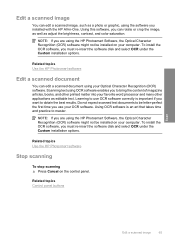
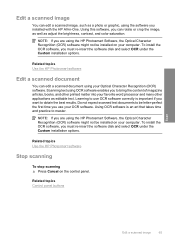
... or crop the image, as well as editable text. Scanning text using the software you installed with the HP All-in-One. Related topics Use the HP Photosmart software
Stop scanning
To stop scanning ▲ Press Cancel on your OCR software. Edit a scanned image
You can edit a scanned image, such as a photo or graphic, using OCR software...
User Guide - Page 76


... The HP Inkjet
Supplies Recycling Program is available in many countries/regions, and lets you out of charge.
Wait until the print carriage is on and you are replacing the tri-color print ..., and then on a print cartridge to the following Web site: www.hp.com/hpinfo/globalcitizenship/environment/recycle/inkjet.html
Work with print cartridges
73 If you are replacing the black print ...
User Guide - Page 80


...print cartridges 1. To align the print cartridges from the HP Photosmart Software 1. Click the Device Services tab. 4.
To clean the print cartridges from the HP Photosmart Software 1.
NOTE: You can also open the ... Click Align the Print Cartridges.
Maintain the HP All-in the input tray.
Press the Scan button. Load letter, A4, or legal unused plain white paper into the ...
User Guide - Page 88
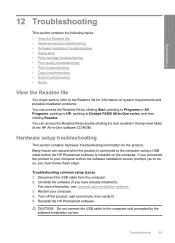
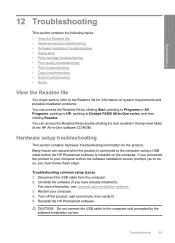
...the Readme file by clicking Start, pointing to Programs or All Programs, pointing to HP, pointing to Deskjet F4200 All-In-One series, and then clicking Readme. Troubleshooting
85
CAUTION: Do not... troubleshooting • Print troubleshooting • Copy troubleshooting • Scan troubleshooting • Errors
View the Readme file
You might want to refer to the Readme file for the product...
User Guide - Page 217


... gray) • Maximum scan size from the HP Web site. Fasteners and ... • Material safety data sheets • Recycling program • HP inkjet supplies recycling program • Energy Star® notice • Disposal...hp.com/pageyield for efficient disassembly and repair. For more information about the printer resolution, see the scanner software. • Color: 48-bit color...
User Guide - Page 226


...scan 134 incorrect or missing on ink 186 missing 193 non-HP ink 185 order 83 part names 70 previously used 186 replace 72 store 76 tips 97 print quality smeared ink 102 print settings brightness 35 color...saturation 35 speed 34 printer sharing Mac 19 Windows 19 printing with one print cartridge 75 Printing Shortcuts tab 36 problems copy 127 error messages 135 print 114 scan 131
Q
quality print 34
...
User Guide - Page 11


Scan Scanning is a versatile device that allows printing. NOTE: To make copies, the HP All-in-One and computer must also be installed and running on your computer prior to produce high-quality color and black-and-white copies on .
Copy The HP All-in-One allows you to copying. This section contains the following topics: •...
User Guide - Page 67


... new print cartridge from the slot on the right.
1 Print cartridge slot for the tri-color print cartridge 2 Print cartridge slot for the black print cartridge
4. The HP Inkjet
Supplies Recycling Program is available in -One
1 Copper-colored contacts 2 Plastic tape with print cartridges
65
If you recycle used print cartridges free of charge...
User Guide - Page 73
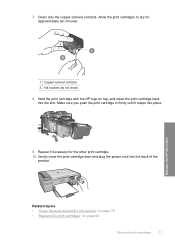
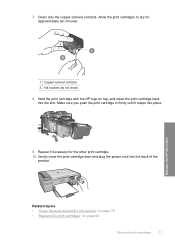
... approximately ten minutes. Make sure you push the print cartridge in -One
1 Copper-colored contacts 2 Ink nozzles (do not clean)
8. 7. Maintain the HP All-in firmly until it snaps into place.
9.
Allow the print cartridges to dry... 72 • "Replace the print cartridges" on page 64
Work with the HP logo on top, and insert the print cartridge back into the back of the product.
User Guide - Page 210


...hp.com/pageyield for more information on model); 19200 ppi enhanced (software)
For more information about ppi resolution, see the scanner software. • Color: 48-bit color...Recycling program • HP inkjet supplies recycling program &#...scan size from the HP Web site. Chapter 14
Scan specifications • Image editor included • Integrated OCR software automatically converts scanned...
User Guide - Page 219


...scan 127 incorrect or missing on ink 179 missing 186 non-HP ink 178 order 75 part names 62 previously used 179 replace 64 store 67 tips 89 print quality smeared ink 94 print settings brightness 35 color... saturation 35 speed 34 printer sharing Mac 19 Windows 19 printing with one print cartridge 67 Printing Shortcuts tab 36 problems copy 119 error messages 129 print 107 scan 125
Q
quality print 34
R...
Basics Guide - Page 9


...HP Deskjet F4200 All-in the input tray. 2. Scan the image using the device with a computer running on .
To scan to it. 2. Press Start PC Copy Black or Start PC Copy Color.
To use the scan features, the HP...to your computer for a preview of the HP Solution Center software. Click the HP Digital Imaging Monitor (PC) or HP Device Manager (Mac) icon. 3. Load your original print ...
Similar Questions
Hp Deskjet F4280 Wont Scan
(Posted by xamiWolv 10 years ago)

