HP F4280 Support Question
Find answers below for this question about HP F4280 - Deskjet All-in-One Color Inkjet.Need a HP F4280 manual? We have 6 online manuals for this item!
Question posted by fredplume on January 5th, 2014
Hp F4280 Scanner Won't Scan
The person who posted this question about this HP product did not include a detailed explanation. Please use the "Request More Information" button to the right if more details would help you to answer this question.
Current Answers
There are currently no answers that have been posted for this question.
Be the first to post an answer! Remember that you can earn up to 1,100 points for every answer you submit. The better the quality of your answer, the better chance it has to be accepted.
Be the first to post an answer! Remember that you can earn up to 1,100 points for every answer you submit. The better the quality of your answer, the better chance it has to be accepted.
Related HP F4280 Manual Pages
User Guide - Page 10


...• Find more information, see Notice to Windows 2000 users. HP Deskjet F4200 All-in-One series Help
HP Deskjet F4200 All-in -One • Shop for ink supplies • HP warranty and support • Technical information
NOTE: If you are using...paper • Print from your computer • Use the copy features • Use the scan features • Maintain the HP All-in -One series Help
7
User Guide - Page 12


... documents) on the HP All-in-One. 2 HP All-in-One overview
The HP Deskjet F4200 All-in-One series is the process of converting text and pictures into an electronic format for your computer The HP All-in-One can enlarge or reduce the size of paper types. Scan Scanning is a versatile device that allows printing. You...
User Guide - Page 14


...-One is on or off. Control panel buttons
11
HP All-in -One on . Scan: Starts scanning the original currently on .
Make sure the appropriate paper type is with any other job. The default paper type setting is busy with the tri-color print cartridge. Press this button multiple times to fit within the...
User Guide - Page 16
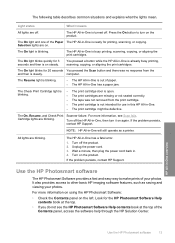
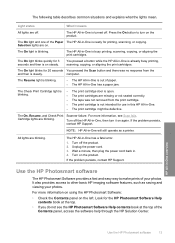
... persists, contact HP Support.
The On, Resume, and Check Print Scanner failure.
The HP All-in . 4. Unplug the power cord. 3. Turn on the left. Use the HP Photosmart software
The HP Photosmart Software provides...is • The print cartridge door is not intended for printing, scanning, or copying.
Turn off the HP All-in -One has a paper jam.
It also provides access to...
User Guide - Page 61


...features
Chapter 8 (continued) Paper type HP Advanced Paper HP All-in-One Paper HP Printing Paper Other inkjet paper Legal
Control panel setting Plain Plain... copy if the paper type is clean and that the scanner glass is set the paper type to Plain. Press and...your original print side down the Scan button, and then press either Start Copy Black or Start Copy Color.
58
Use the copy features...
User Guide - Page 68
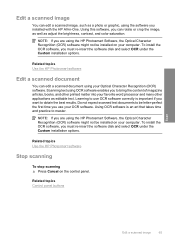
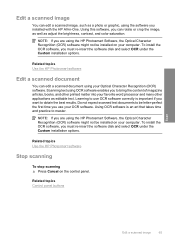
... and many other printed matter into your computer.
Edit a scanned image
You can edit a scanned image, such as adjust the brightness, contrast, and color saturation.
NOTE: If you must re-insert the software disk and select OCR under the Custom installation options. Scanning text using the HP Photosmart Software, the Optical Character Recognition (OCR) software...
User Guide - Page 154
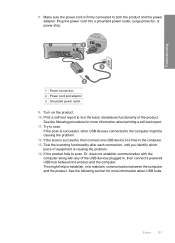
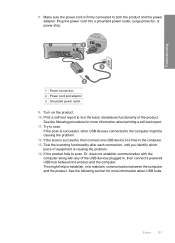
... piece of equipment is successful, then connect one USB device at a time to both the product and the power adaptor. Turn on the product. 10. Errors 151 Try to scan. If the scan is firmly connected to the computer. 13. If the product fails to scan. Or, does not establish communication with the computer...
User Guide - Page 217


... Material safety data sheets • Recycling program • HP inkjet supplies recycling program • Energy Star® notice •...more information, see View the print resolution. The Scan button on estimated cartridge yields. Chapter 14
•... To find out about ppi resolution, see the scanner software. • Color: 48-bit color, 8-bit grayscale (256 levels of materials has been...
User Guide - Page 11


...HP Photosmart Software must be used with any software application that enables easy-to produce high-quality color and black-and-white copies on . Scan Scanning is a versatile device that allows printing. NOTE: To make copies, the HP...the HP Photosmart software
The HP All-in-One at a glance
HP All-in-One overview
The HP All-in-One at a glance
9
2 HP All-in-One overview
The HP Deskjet ...
User Guide - Page 15
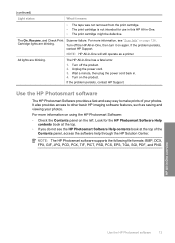
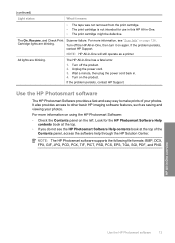
..., SGI, PDF, and PNG
HP All-in . 4. Unplug the power cord. 3.
The On, Resume, and Check Print Scanner failure. If the problem persists,
contact HP Support.
Look for use in this HP All-in -One will still... Cartridge lights are blinking.
Turn off the HP All-in -One has a fatal error.
1. If the problem persists, contact HP Support. Turn on again. The HP All-in -One, then turn it means
...
User Guide - Page 130
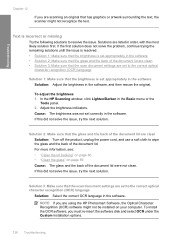
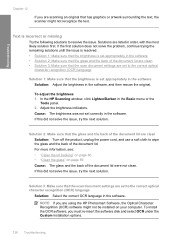
...: Adjust the brightness in the software.
Troubleshooting
Chapter 12
If you are scanning an original that has graphics or artwork surrounding the text, the scanner might not be installed on page 59 Cause: The glass and the back...correct OCR language in order, with the most likely solution first. In the HP Scanning window, click Lighten/Darken in the Basic menu or the
Tools panel. 2.
User Guide - Page 141
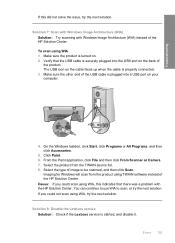
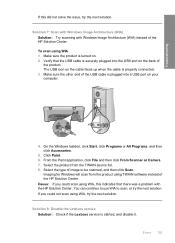
... is plugged into a USB port on your computer.
4. To scan using WIA, try the next solution. Verify that there was a problem with Windows Image Architecture (WIA) instead of the HP Solution Center. Click Paint. 6. From the Paint application, click File and then click From Scanner or Camera. 7. Solution 8: Disable the Lexbces service Solution...
User Guide - Page 145


... chipsets on the computer. Check if you are experiencing communication issues while trying to scan, follow the steps below to the USB port on your computer. If you have... a comprehensive list. Disconnect all USB devices (printers, scanners, cameras, etc.) from the computer, except the mouse or keyboard. 6.
Click the Hardware tab, and then click Device Manager. 3. Reconnect the USB cable ...
User Guide - Page 146


... and the power adaptor. Plug the power cord into a grounded power outlet, surge protector, or power strip. Test the scanning functionality after each connection, until you identify which piece of the USB devices plugged in, then connect a powered USB hub between the computer and the product. Chapter 12
8. See the following section...
User Guide - Page 210


...To find out about ppi resolution, see the scanner software. • Color: 48-bit color, 8-bit grayscale (256 levels of gray) • Maximum scan size from the HP Web site. High priority parts have Internet ...8226; Plastics • Material safety data sheets • Recycling program • HP inkjet supplies recycling program • Energy consumption • Disposal of waste equipment by ...
Basics Guide - Page 7
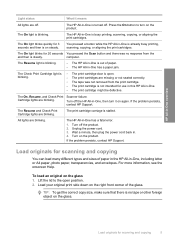
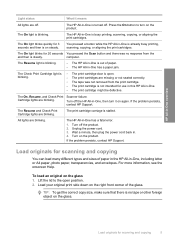
... are blinking. If the problem persists, contact HP Support. For more information, see the onscreen Help.
HP All-in -One is already busy printing, scanning, copying, or aligning the print cartridges. The On light is stalled. The On, Resume, and Check Print Scanner failure.
Turn off the HP All-in -One, including letter or A4...
Basics Guide - Page 8
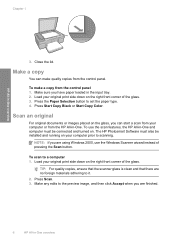
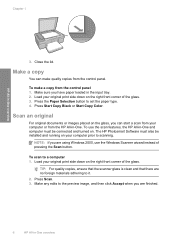
... or Start Copy Color.
TIP: For quality copies, ensure that the scanner glass is clean and that there are no foreign materials adhering to set the paper type. 4. Make any edits to the preview image, and then click Accept when you are using Windows 2000, use the scan features, the HP All-in the...
Basics Guide - Page 7


... common situations and explains what the lights mean. The On, Resume, and Check Print Scanner failure. The print cartridge carriage is turned off .
The HP All-in-One is stalled.
4
HP Deskjet F4200 All-in -One is already busy printing, scanning, copying, or aligning the print cartridges. Press the On button to turn it means...
Basics Guide - Page 8
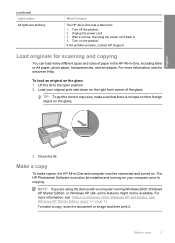
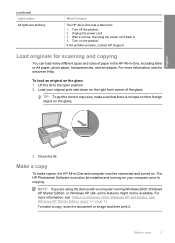
...are using the device with a computer running on your original print side down on the glass.
3. Turn off the product. 2. Turn on the glass 1. TIP: To get the correct copy size, make copies, the HP All-in ...open position. 2. What it . Unplug the power cord. 3. Load originals for scanning and copying
You can load many different types and sizes of the glass. Lift the lid to copying.
To ...
Basics Guide - Page 9


...Color.
NOTE: If you can start a scan from your computer using the HP Solution Center (PC) or HP Scan Pro (Mac) software installed on your original print side down on .
Scan the image using the HP Solution Center software.
TIP: For quality copies, ensure that the scanner glass is clean and that there are using the device...6
HP Deskjet F4200 All-in the input tray. 2. To scan to...
Similar Questions
How To Change The Scan Area On Hp F4280
(Posted by staadpn 9 years ago)
Hp F4280 Wont Scan On Mac
(Posted by laurMrRem 9 years ago)
Hp 3390 Scanner Click New Scan When Ready
(Posted by cmeZuri 9 years ago)

