HP F4280 Support Question
Find answers below for this question about HP F4280 - Deskjet All-in-One Color Inkjet.Need a HP F4280 manual? We have 6 online manuals for this item!
Question posted by staadpn on September 17th, 2014
How To Change The Scan Area On Hp F4280
The person who posted this question about this HP product did not include a detailed explanation. Please use the "Request More Information" button to the right if more details would help you to answer this question.
Current Answers
There are currently no answers that have been posted for this question.
Be the first to post an answer! Remember that you can earn up to 1,100 points for every answer you submit. The better the quality of your answer, the better chance it has to be accepted.
Be the first to post an answer! Remember that you can earn up to 1,100 points for every answer you submit. The better the quality of your answer, the better chance it has to be accepted.
Related HP F4280 Manual Pages
User Guide - Page 4


Contents
Contents
1 HP Deskjet F4200 All-in-One series Help 7
2 HP All-in-One overview The HP All-in-One at a glance...9 Control panel buttons...10 Status light overview...12 Use the HP Photosmart software 13
... Change the print speed or quality 34 Change the page orientation 34 Scale the document size...35 Change the saturation, brightness, or color tone 35 Preview your print job...35 Change ...
User Guide - Page 12


... overview
The HP Deskjet F4200 All-in-One series is the process of photos. Scan Scanning is a versatile device that allows printing. This section contains the following topics: • The HP All-in-One at a glance • Control panel buttons • Status light overview • Use the HP Photosmart software
The HP All-in-One at a glance
HP All...
User Guide - Page 14


... ink level information for each print cartridge, four for the tri-color cartridge and four for copying. A Scan button press is ignored if the HP All-in the input tray. Press this button. The printer will...For example, if you can make more copies at once, use the HP Software. Paper Selection: Changes the paper type setting to specify multiple black copies. Press this button...
User Guide - Page 25


... you are printing.
The following is easy to change the paper type settings. HP Premium Inkjet Transparency Film HP Premium Inkjet Transparency Film make your highest-quality documents.
Chapter 6
paper types, remember to use for printing.
HP Bright White Inkjet Paper HP Bright White Inkjet Paper delivers high-contrast colors and sharp text. For more impressive. Depending on...
User Guide - Page 35
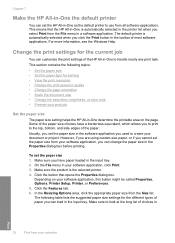
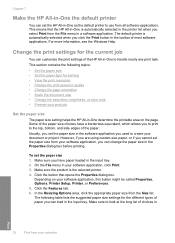
... page orientation • Scale the document size • Change the saturation, brightness, or color tone • Preview your print job
Set the paper size
The paper size setting helps the HP All-in-One determine the printable area on your computer Make sure to the top, bottom, and side edges of choices in a software...
User Guide - Page 38
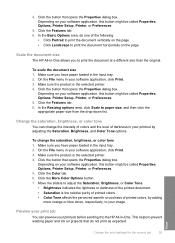
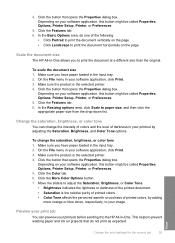
... vertically on the page. • Click Landscape to the HP All-in the input tray. 2. In the Resizing options area, click Scale to your software application, this button might be called Properties, Options, Printer Setup, Printer, or Preferences.
5.
Change the saturation, brightness, or color tone
You can preview your print job before sending it...
User Guide - Page 61


...it. Use the copy features
Chapter 8 (continued) Paper type HP Advanced Paper HP All-in-One Paper HP Printing Paper Other inkjet paper Legal
Control panel setting Plain Plain Plain Plain Plain
Related topics..., ensure that the scanner glass is set the paper type to supporting standard copy jobs, the HP All-in the input tray. 2. For more information, see Clean the glass.
3.
NOTE: ...
User Guide - Page 66
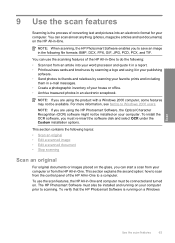
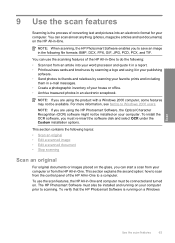
...options.
To install the OCR software, you can start a scan from your computer or from the HP All-in -One to scan from an article into an electronic format for your computer.
...a Windows 2000 computer, some features may not be connected and turned on the HP All-in-One. 9 Use the scan features
Scanning is running on your computer.
For more information, see Notice to do the ...
User Guide - Page 145


... (Plug and Play). Select HP Deskjet All-In-One Driver Software, and then click Change/ Remove. NOTE: It is not available in the Setup Guide that you have reinstalled the software.
5. If a screen appears to scan again. To refresh the Windows Device Manager 1.
Disconnect the USB cable from the product. 6.
Follow the onscreen instructions.
3.
A New...
User Guide - Page 147


... HP Deskjet ...HP Solution Center. Troubleshooting
Chapter 12 Solution 4: Check the status of the product Solution: Check the status of the product in the Select Device area... or that the appropriate tab is ready. 4. If the product is working properly, a message appears indicating your product is selected. 3. Cause: There might have been two instances of the product connected to scan...
User Guide - Page 178


...user errors: • Cannot crop • Borderless printing error • Disconnected • No scan options • Out of the image you have the right folder and file name. File format ..., PCX, TIF, PICT, PSD, PCS, EPS, TGA, SGI, PDF, and PNG • When scanning, the HP Photosmart Software enables you to save the file. Troubleshooting
Error reading or writing the file Solution: Check to...
User Guide - Page 217


... resolution, see the scanner software. • Color: 48-bit color, 8-bit grayscale (256 levels of gray) • Maximum scan size from the HP Web site. Environmental product stewardship program
Hewlett-Packard...8226; Plastics • Material safety data sheets • Recycling program • HP inkjet supplies recycling program • Energy Star® notice • Disposal of materials ...
User Guide - Page 224
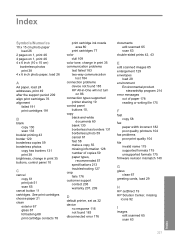
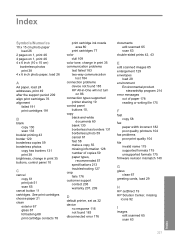
...glass 67 lid backing 68 print cartridge contacts 78
print cartridge ink nozzle area 80
print cartridges 77 color
dull 109 color tone, change in -One will not turn
on 1, print 46 4 x 6 ...change in print 35 communication problems
test failed 183 two-way communication
lost 184 connection problems
device not found 183 HP All-in print 35 buttons, control panel 10
C
cancel copy 61 print job 51 scan...
User Guide - Page 226


...scan 134 incorrect or missing on ink 186 missing 193 non-HP ink 185 order 83 part names 70 previously used 186 replace 72 store 76 tips 97 print quality smeared ink 102 print settings brightness 35 color...78 clean ink nozzle area 80 damaged 193 error message 193 handle 70 incorrect 193 low ink 125 low on scan 134 jagged 114 meaningless characters 119 not filled in print 35 scan
blank 133 cancel ...
User Guide - Page 3


Contents
Contents
1 HP Deskjet F4200 All-in-One Series Help 7
2 HP All-in-One overview The HP All-in-One at a glance...9 Control panel buttons...10 Status light overview...12 Use the HP Photosmart software 13
... Change the print speed or quality 34 Change the page orientation 34 Scale the document size...35 Change the saturation, brightness, or color tone 35 Preview your print job...35 Change ...
User Guide - Page 11


...color and black-and-white copies on a variety of paper types. You can print a range of converting text and pictures into an electronic format for your computer prior to -use copying, scanning, and printing. Copy The HP All-in -One can scan...that enables easy-to copying. Scan Scanning is a versatile device that allows printing. 2 HP All-in-One overview
The HP Deskjet F4200 All-in -One ...
User Guide - Page 34
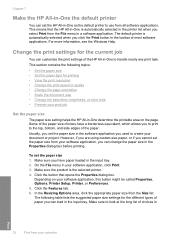
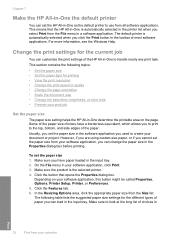
...paper loaded in the input tray. 2.
Chapter 7
Make the HP All-in-One the default printer
You can set the HP All-in-One as the default printer to handle nearly any ...8226; Scale the document size • Change the saturation, brightness, or color tone • Preview your document or project. Depending on the page. In the Resizing Options area, click the appropriate paper size from the ...
User Guide - Page 57
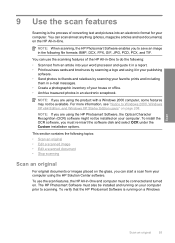
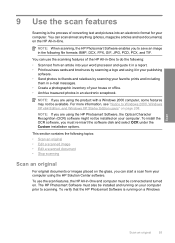
...office. • Archive treasured photos in an electronic scrapbook.
You can use the scan features, the HP All-in-One and computer must be installed and running on page 208.
To ... in a report. • Print business cards and brochures by scanning a logo and using the HP Solution Center software. You can scan almost anything (photos, magazine articles and text documents) on . NOTE...
User Guide - Page 170


... messages
The following file formats: BMP, DCX, FPX,
GIF, JPG, PCD, PCX, TIF, PICT, PSD, PCS, EPS, TGA, SGI, PDF, and PNG • When scanning, the HP Photosmart Software enables you to save it is a list of messages related to common user errors: • Cannot crop • Borderless printing error • Disconnected...
User Guide - Page 217


... inside HP All-in print 35 buttons, control panel 10
C
cancel copy 54 print job 50 scan 57
cancel button 11 cartridges. See print cartridges choose paper 21 clean
exterior 59 glass 59 lid backing 60 print cartridge contacts 69
print cartridge ink nozzle area 72
print cartridges 69 color
dull 101 color tone, change in...
Similar Questions
How To Scan On Hp Deskjet F4280
(Posted by Memirish4 10 years ago)
Hp F4280 Scanner Won't Scan
(Posted by fredplume 10 years ago)
How To Change Scan Area Hp Officejet 6500a Hp Utility
(Posted by kenaairAl 10 years ago)
How To Change Scan Size Hp Deskjet 3050
(Posted by timmte 10 years ago)

