HP 6500 Support Question
Find answers below for this question about HP 6500 - Officejet Wireless All-in-One Color Inkjet.Need a HP 6500 manual? We have 5 online manuals for this item!
Question posted by kenaairAl on December 12th, 2013
How To Change Scan Area Hp Officejet 6500a Hp Utility
The person who posted this question about this HP product did not include a detailed explanation. Please use the "Request More Information" button to the right if more details would help you to answer this question.
Current Answers
There are currently no answers that have been posted for this question.
Be the first to post an answer! Remember that you can earn up to 1,100 points for every answer you submit. The better the quality of your answer, the better chance it has to be accepted.
Be the first to post an answer! Remember that you can earn up to 1,100 points for every answer you submit. The better the quality of your answer, the better chance it has to be accepted.
Related HP 6500 Manual Pages
Wired/Wireless Networking Guide - Page 8


...On the HP device's control
All-in English.)
B. HP Officejet Pro Press ( ) Wireless button. ...change to Connected. Printer Series
HP Officejet 6500 a. b. Select Print Report, and then select Network Config Page. Windows a. Or - The connection status of your router or computer.
NOTE: For more information, click the Help button in the list of
the screen.
To check a wireless...
Wired/Wireless Networking Guide - Page 13


...the HP Officejet/ Officejet Pro device.
Locate the MAC address for example, two wireless computers or a wireless computer and a wireless printer). Open the router's configuration utility, and add the device's wireless ... to a wireless router 13 Security
The HP Officejet/Officejet Pro supports WEP, WPA, and WPA2 security methods. For more information on how to change the network name...
User Guide - Page 6


... recipients 57 Send a fax to multiple recipients from the device control panel 58 Send a fax to multiple recipients from the HP Photosmart Studio Software (Mac OS X)...58 Send a color original fax...58 Change the fax resolution and Lighter / Darker settings 59 Change the fax resolution 59 Change the Lighter / Darker setting 60 Set new default settings...
User Guide - Page 9


... (Mac OS X 137 To set up wireless communication using the device control panel with wireless setup wizard...137 To turn off wireless communication 137 Connect the device using an ad hoc wireless network connection 138 Guidelines for reducing interference on a wireless network 138 Configure your firewall to work with HP devices 138 Change the connection method 139 Guidelines for ensuring...
User Guide - Page 13


...250 After the phone support period 250 Additional warranty options 250 HP Quick Exchange Service (Japan 251 HP Korea customer support 251 Prepare the device for shipment 252 Remove the device control-panel faceplate 252 Remove the rear access panel or ... for users in Japan 263 Notice to users in the European Economic Area 267 Notice to users of the German telephone network 267
9
User Guide - Page 16


... sites
Description
Location
software and the Fax Setup Wizard.
For more information, see HP Printer Utility (Mac OS X).
www.hp.com/support www.hp.com
HP telephone support Embedded Web Server
Lists information to change device settings. For more information, see Embedded Web server. Finding the device model number
In addition to the model name that have occurred.
User Guide - Page 27


... poster that feature does not appear in the Dock. Use the HP productivity software
The HP Document Manager (Windows only) allows you can scan documents using word processing programs. The software also allows you to completely uninstall the HP Photosmart Software; Do one HP device installed, select the tab with your product's
name. then reinstall the...
User Guide - Page 48


... let you know that a scanner was not found. You can restore full functionality by restarting your device to scanning. If it is available, it can begin another. Using this on a computer using HP Officejet 6500 E709a/E709d, you cannot scan and print at the lower-right side of destinations, such as a folder on the network or...
User Guide - Page 51


... Because of the complexity of the original color. Cancel a scan job
47 If the wordprocessing icon is ...HP Device Manager (Mac OS X): Launch HP Device Manager, click Information
and Settings, and then select Scan Preferences from the drop-down list. You can use for editing. Change scan settings
To change scan settings • Windows: Open the HP Solution Center, select Settings, select Scan...
User Guide - Page 54


....
Press PRINT PHOTOS to your memory card into the appropriate slot on the device. 2. Chapter 5
To print camera-selected photos using the HP Solution Center. Do one of files, transfer the files from the device control panel
NOTE: From the device, you can view and edit photos using your memory card into the appropriate...
User Guide - Page 63


... the Fax area, press Fax.
Change the fax resolution and Lighter / Darker settings
You can only change from your originals. Also, the settings that you are faxing. NOTE: You can change the Resolution and Lighter / Darker settings for documents that you change the resolution for faxes that you use only color originals for color faxing.
HP recommends that...
User Guide - Page 65
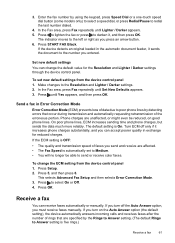
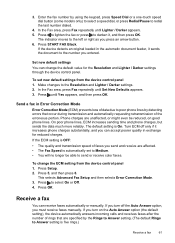
...new default settings from the device control panel 1. Phone charges are specified by the Rings to Answer setting. (The default Rings to send or receive color faxes. To change the default value for ...automatic document feeder, it , and then press OK. Press 5, and then press 6. In the Fax area, press Fax repeatedly until Lighter / Darker appears. 5. Press to redial the last number dialed.
4....
User Guide - Page 101


Utilities: a. only for printers with wireless capability
Use the HP Solution Center (Windows)
On a Windows computer, the HP Solution Center is not equipped with wireless capability c.
NOTE: For a list of each session (such as the
Use device management tools
97
Though some features will not be restricted by the requirement for printers with the selected device. Wireless settings...
User Guide - Page 139


... computers that use it must have a different SSID. Make sure the device is not connected to the network using a network cable. (continued) set up wireless communication using the device control panel with HP devices • Change the connection method • Guidelines for ensuring wireless network security
Understand 802.11 wireless network settings
Network name (SSID) By default, the...
User Guide - Page 141


... to complete the installation. 6. On the CD menu, click Install Network/Wireless Device, and then follow the onscreen
instructions. 4. To set up the device for wireless communication (some models only) 137 Connect a USB wireless setup cable to the port on the back of the HP device and then to any open documents. Follow the display instructions to...
User Guide - Page 163


... working condition. Clean the device
This section provides instructions for keeping the device in top working correctly, try the following: • Use genuine HP ink cartridges -
The problem may not appear on the scanner glass, scanner lid backing, or scanner frame can slow down performance, degrade the quality of scans, and affect the accuracy...
User Guide - Page 224


... actively connected to a network. The URL shown here is the network address assigned to a wireless network, print the device's Wireless Configuration page. Make sure the HP device is on the network
1. If the HP device is connected to the HP device by your router. For more information, see Understand the network configuration page.
▲ After the page has been...
User Guide - Page 246


... (options differ by country/region). Accessories
HP Wireless Printing Upgrade Q6236A, Q6259A Kit HP Wireless G Print Server Q6301A, Q6302A
Upgrade non-wireless devices to use 802.11g wireless technology
802.11g print server for wireless communication to select your product, and then the supplies you will be re-directed to changes, visit the HP Web site (www.hpshopping.com) for...
User Guide - Page 254
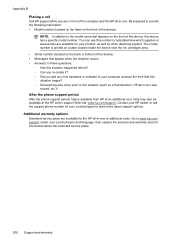
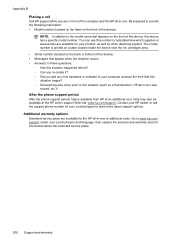
... options. Go to help is printed on a label located inside the device near the ink cartridges area. • Serial number (located on the front of the computer and the HP all-in-one was moved, etc.)? The model number is available from HP at an additional cost. Be prepared to provide the following information...
User Guide - Page 292


...duplexing 41 HP Photosmart Software 22 HP Solution Center 97 install software 129 network setup 131 print on special or customsized media 36 print settings 40 set up wireless communication 137 sharing device 131 system requirements 257 uninstall software 141
Windows Image Application (WIA), scan from 46
wireless communication advanced wireless troubleshooting 218 basic wireless troubleshooting 218...
Similar Questions
How Do You Change Scanning Resolution On An Hp Officejet 6500a Plus
(Posted by JvQuera 9 years ago)
Hp Officejet 6500a Scanner How To Change Scan Size
(Posted by ducklennyl 10 years ago)
Macintosh How To Scan From Hp Officejet 6500a E710a-f
(Posted by ilysmau 10 years ago)

