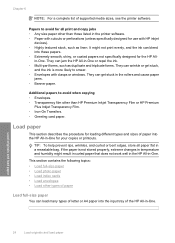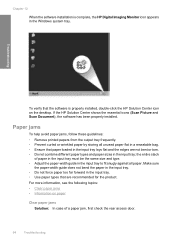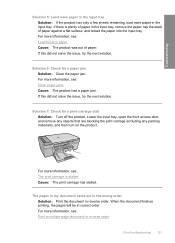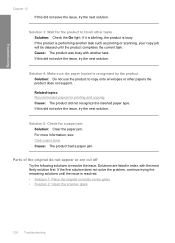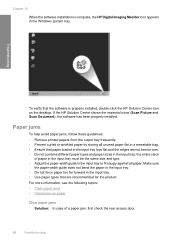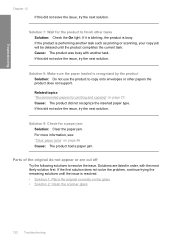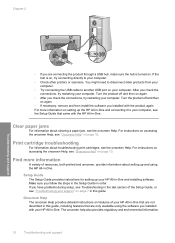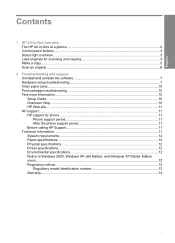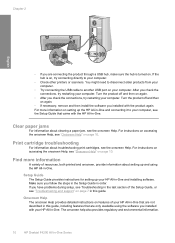HP F4280 Support Question
Find answers below for this question about HP F4280 - Deskjet All-in-One Color Inkjet.Need a HP F4280 manual? We have 6 online manuals for this item!
Question posted by nancy86276 on May 31st, 2011
How Do I Clear A Paper Jam
The person who posted this question about this HP product did not include a detailed explanation. Please use the "Request More Information" button to the right if more details would help you to answer this question.
Current Answers
Related HP F4280 Manual Pages
Similar Questions
How To Position The 4x6 Photo Paper On The Hp Deskjet F4280
(Posted by breezba 9 years ago)
How To Place A 4x6 Photo Paper On The Hp Deskjet F4280
(Posted by Monitoma 9 years ago)
How Toclear Paper Jams.on Hp F4280 Printer.
(Posted by nickkroeger4 12 years ago)
Printer Message: 'clear Paper Jam'.
Receiving a printer message to "clear paper jam" when there is no "paper jam" causing the printer to...
Receiving a printer message to "clear paper jam" when there is no "paper jam" causing the printer to...
(Posted by epatschke 12 years ago)