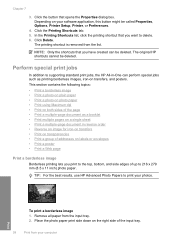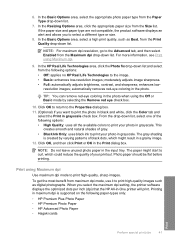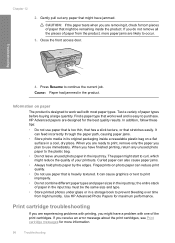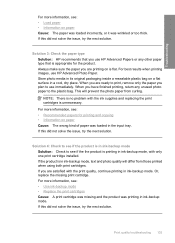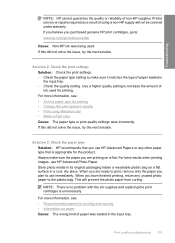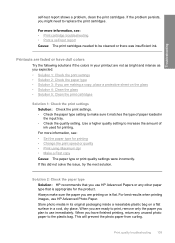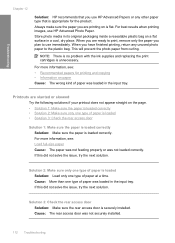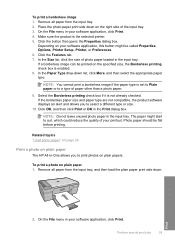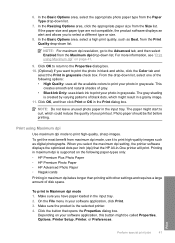HP F4280 Support Question
Find answers below for this question about HP F4280 - Deskjet All-in-One Color Inkjet.Need a HP F4280 manual? We have 6 online manuals for this item!
Question posted by Monitoma on July 11th, 2014
How To Place A 4x6 Photo Paper On The Hp Deskjet F4280
The person who posted this question about this HP product did not include a detailed explanation. Please use the "Request More Information" button to the right if more details would help you to answer this question.
Current Answers
Related HP F4280 Manual Pages
Similar Questions
How To Position The 4x6 Photo Paper On The Hp Deskjet F4280
(Posted by breezba 9 years ago)
How To Load 4x6 Photo Paper Hp 6310
(Posted by Malmander 9 years ago)
How Load 4x6 Photo Paper Hp 6500a
(Posted by debrdr 9 years ago)
Installation Of Hp Deskjet F4280
How can I install my HP Deskjet F4280 to my computer via internet
How can I install my HP Deskjet F4280 to my computer via internet
(Posted by romeojrcuadra 12 years ago)
How To Reset Ink Level To Hp Deskjet F4280
(Posted by vmoldovean 12 years ago)