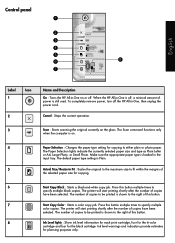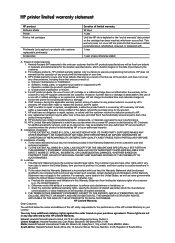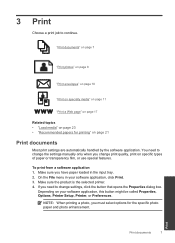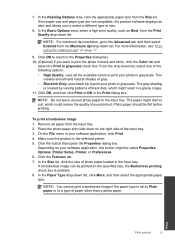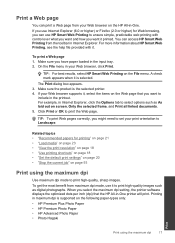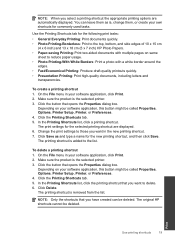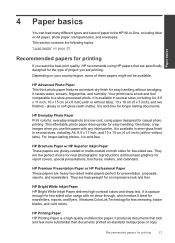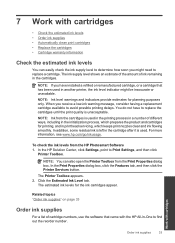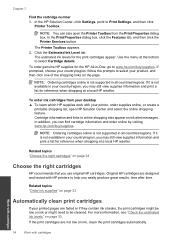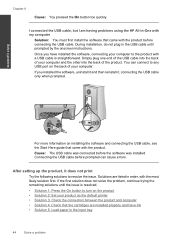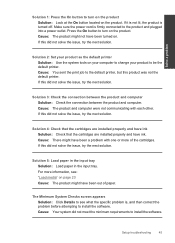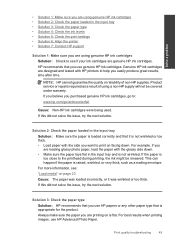HP Deskjet Ink Advantage All-in-One Printer - K209 Support Question
Find answers below for this question about HP Deskjet Ink Advantage All-in-One Printer - K209.Need a HP Deskjet Ink Advantage All-in-One Printer - K209 manual? We have 3 online manuals for this item!
Question posted by lovesh1 on July 16th, 2013
Can We Attached The Printer To Wi-fi & Use As Wireless Printer??
can we attached the printer to wi-fi & use as wireless printer??
Current Answers
Answer #1: Posted by TommyKervz on July 16th, 2013 2:44 AM
Greetings - While this is possible, the Deskjet K209 sadly does not support this functionality.
Related HP Deskjet Ink Advantage All-in-One Printer - K209 Manual Pages
Similar Questions
Printer Can't Print And Blinks All The Time.
I tried to print. Instead the printer keeps on blinking and I can't print.
I tried to print. Instead the printer keeps on blinking and I can't print.
(Posted by charleneme 8 years ago)
Where To Get Staples For A Hp Laserjet M4345mfp Multifunction Device
(Posted by jrodrarmand 9 years ago)
How Do I Get My Wi-fi Printer To Print
I have my printer all set up and the wifi is on but, I can't get it to print any patterns for me. It...
I have my printer all set up and the wifi is on but, I can't get it to print any patterns for me. It...
(Posted by LadyEm6112 10 years ago)
Is Printhead Part Of Printer Or Cartridge Of Hp Deskjet Ink Advantage K209g
multifunction inkjet printer
multifunction inkjet printer
(Posted by mec62hcd 10 years ago)
My Printer Doesn't Work!
my printer doesn't detect any color cateridge even though i tried to install some of color cateridge...
my printer doesn't detect any color cateridge even though i tried to install some of color cateridge...
(Posted by ray2rr 11 years ago)