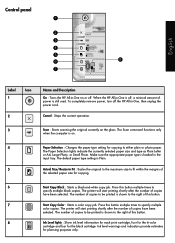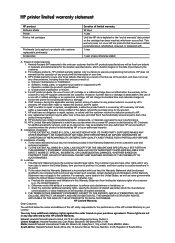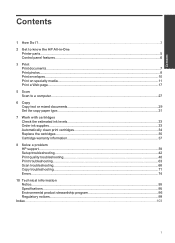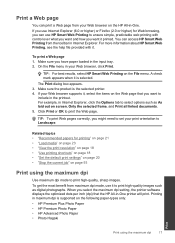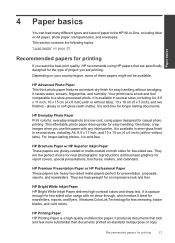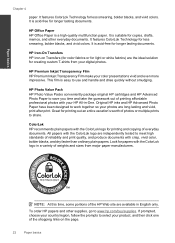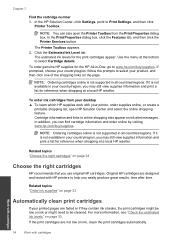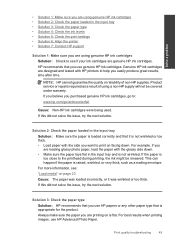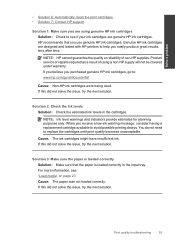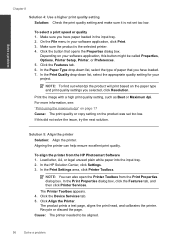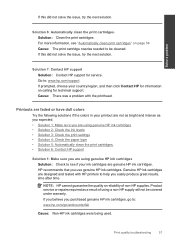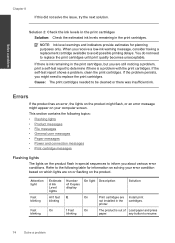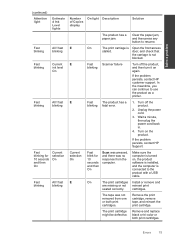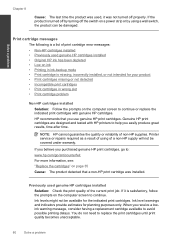HP Deskjet Ink Advantage All-in-One Printer - K209 Support Question
Find answers below for this question about HP Deskjet Ink Advantage All-in-One Printer - K209.Need a HP Deskjet Ink Advantage All-in-One Printer - K209 manual? We have 3 online manuals for this item!
Question posted by charleneme on December 13th, 2015
Printer Can't Print And Blinks All The Time.
Current Answers
Answer #1: Posted by AbhishekSharma on December 13th, 2015 6:21 AM
https://developers.hp.com/hp-linux-imaging-and-printing (automatic installer) or
https://developers.hp.com/hp-linux-imaging-and-printing (manual installation, if automatic installer is not supported)
=> run "hp-check --fix" command in the terminal if manual installation
is done
=> Reconfigure print queue with the commands in the terminal mentioned below.
=> system-config-printer (remove all print queues)
=> su -c "hp-plugin"
or
=> sudo hp-plugin (This will download right plugin)
=> hp-setup (It should not be run in a root mode. This command is adding print queue, make sure you select ppd name having "-ps" or "hpcups" substring)
=>Try printing now.
Upon running hp-setup as instructed, I get this:
Searching... (bus=usb, search=(None), desc=0)
\warning: No PPD found for model deskjet_ink_advant_k209a-z using new algorithm. Trying old algorithm...
Please respond to my effort to provide you with the best possible solution by using the "Acceptable Solution" and/or the "Helpful" buttons when the answer has proven to be helpful. Please feel free to submit further info for your question, if a solution was not provided. I appreciate the opportunity to serve you!
Answer #2: Posted by TechSupport101 on December 13th, 2015 1:16 AM
Related HP Deskjet Ink Advantage All-in-One Printer - K209 Manual Pages
Similar Questions
Why does my HP C4680 printer keep beeping
my hp k209 printer is not working properly , problem is miss printing by a new cartridge
Printer keeps printing over and over and I can't find a cancel or stop button on the HO Office jet 4...