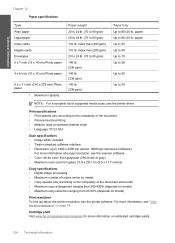HP C4680 Support Question
Find answers below for this question about HP C4680 - Photosmart All-in-One Color Inkjet.Need a HP C4680 manual? We have 3 online manuals for this item!
Question posted by ccasil on January 14th, 2016
Why Does My Hp C4680 Printer Keep Beeping
Why does my HP C4680 printer keep beeping
Current Answers
Answer #1: Posted by TommyKervz on January 15th, 2016 1:53 AM
When ink cartridges are too low or empty. if you have the beeper while ink cartridges are full, try doing a hard reset with the printer. Also, make sure the printer isn't plugged into a surge protector.
Hard Reset:
- Unplug the power cord from the printer and wall
- Take out the toner/cartridges
- Wait 30 sec
- Plug the power cord back into the printer and wall (Make sure the printer is plugged into the wall and not a surge protector)
- Insert the toner/cartridges back into the printer
Related HP C4680 Manual Pages
Similar Questions
Can The Hp F4240-deskjet All-intone Color Inkjet Use 61 Printer Cartridge
(Posted by lawrencemauppin 2 years ago)
How Can I Set My Hp C4680 Printer To Draft Mode
(Posted by damick18 9 years ago)
Hp C4680 Printer Won't Print Color
(Posted by WahooMAT 10 years ago)
Hp L7590 - Officejet Pro All-in-one Color Inkjet.
how do i chance the header on my printer?
how do i chance the header on my printer?
(Posted by annette98254 11 years ago)
My Hp C4680 Printer Is Stuck On Scanning Mode
my printer has gotten stuck on the scanning mode, it wont allow me to go back to menu or do anything...
my printer has gotten stuck on the scanning mode, it wont allow me to go back to menu or do anything...
(Posted by mabotouk 12 years ago)