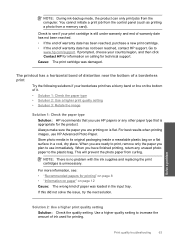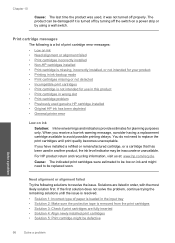HP C4680 Support Question
Find answers below for this question about HP C4680 - Photosmart All-in-One Color Inkjet.Need a HP C4680 manual? We have 3 online manuals for this item!
Question posted by damick18 on August 23rd, 2014
How Can I Set My Hp C4680 Printer To Draft Mode
The person who posted this question about this HP product did not include a detailed explanation. Please use the "Request More Information" button to the right if more details would help you to answer this question.
Current Answers
Related HP C4680 Manual Pages
Similar Questions
Why Does My Hp C4680 Printer Keep Beeping
Why does my HP C4680 printer keep beeping
Why does my HP C4680 printer keep beeping
(Posted by ccasil 8 years ago)
How Can Set Hp 2050 Printer Draft Mode Setting
(Posted by mabrade 10 years ago)
How To Reset To Factory Default Settings Hp C4680 Printer
(Posted by Confunix 10 years ago)
My Hp C4680 Printer Is Stuck On Scanning Mode
my printer has gotten stuck on the scanning mode, it wont allow me to go back to menu or do anything...
my printer has gotten stuck on the scanning mode, it wont allow me to go back to menu or do anything...
(Posted by mabotouk 12 years ago)